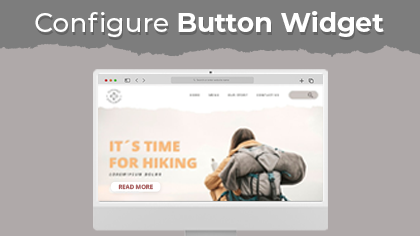
Button widget lets you place the button in that page. You can also keep the custom labels and redirections as per the requirements. Here is how you can do it.
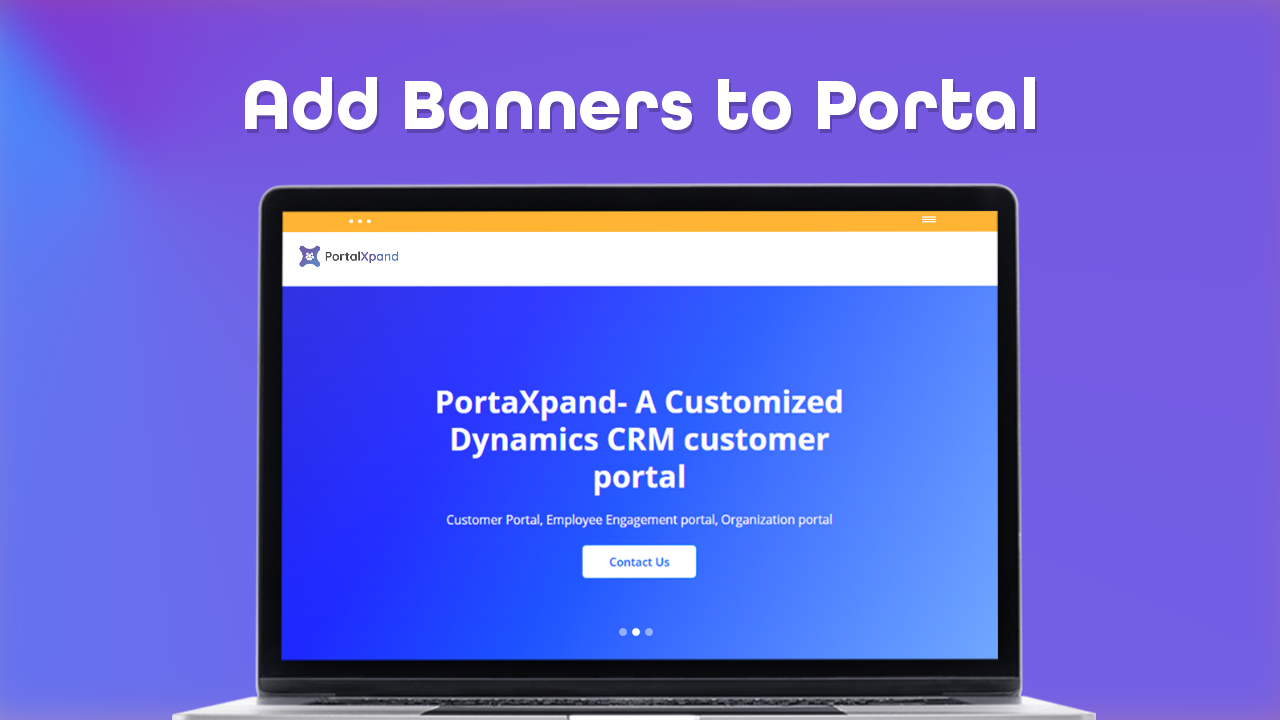
Admin users can create the page banner as per their organization’s theme to display on the customer portal using the Banner widget. Here is how you can configure the banner widget in the page
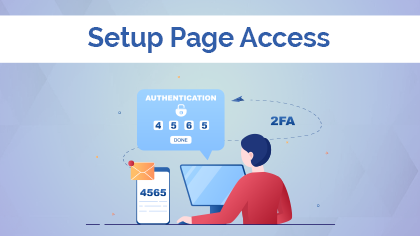
If you want to show the page before login and after login on both sides, you need to select the Public checkbox. But, if you want to show the page after the portal users log in, you need to select Authenticated option.
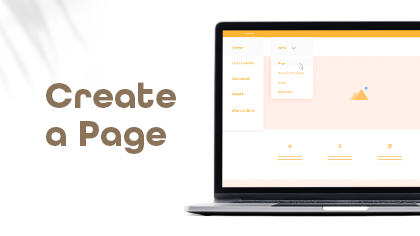
In this video, you will learn how to create new page for the portal. You can also create the new page with the help of pre-defined templates. Watch out this video.

Templates are very easy to create and apply. It saves you a lot of energy and you don't need to be tech savvy in order to apply the templates. Here is how you can apply the created templates.
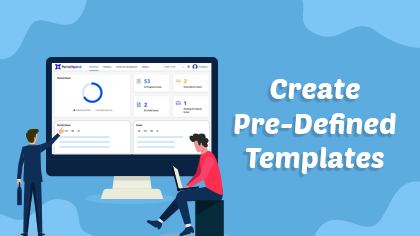
With the help of pre-defined templates you don't have to create the website from scratch by coding. It will save your time and money as well to create the layout from scratch.
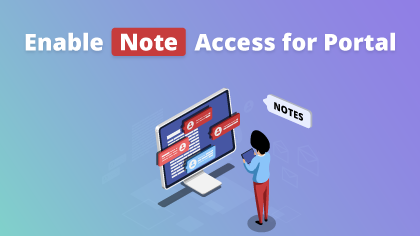
Notes widget will let you offer chat view support to your customers. With this, your portal users can initiate a chat with you in case of support. Here is how you can enable chat support in your portal
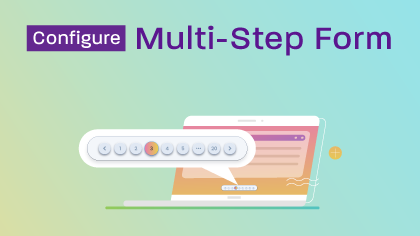
You can display the Form content of any Entity step by step in the customer portal. You will get the “Enable Multi-Step From” option in the Form configuration. The portal users will get the Form with Multi-Step as per the configuration.
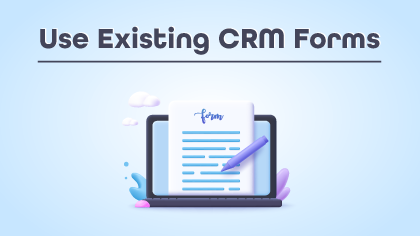
You can also get the ready-made ‘Form’ layouts that are configured from the CRM. You can select Existing CRM Fields for Add, Edit, or Detail page as per the Form type. You can add/remove the Fields as per your requirement.