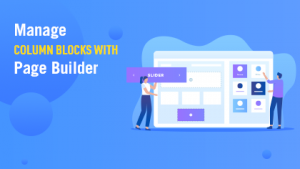
Want to make block level changes? Well, you can configure everything from a field to view style, icon, background color to font color and style. Check out this video and manage your blocks in the column using pagebuilder.
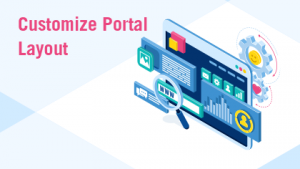
Our Salesforce portal not only allows you to customize the layout by dragging and dropping the components, but also lets you change the style and color of it. From a specific field to the entire page, you can change the color, set styles, organize them, and do a lot more. Watch this video to learn everything about layout design.
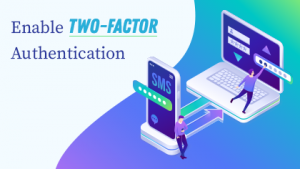
We know how important it is to secure the data. Hence, our Salesforce customer portal comes with features like two-factor authentication and recaptcha for double layer of protection. The features help you verify whether the action is performed by an authorized person or not. Here’s the guide to enable it on the portal login page.
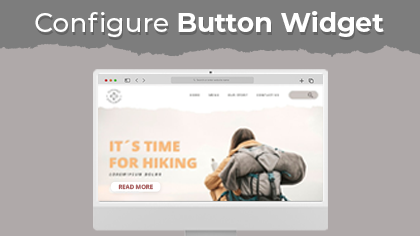
Button widget lets you place the button in that page. You can also keep the custom labels and redirections as per the requirements. Here is how you can do it.
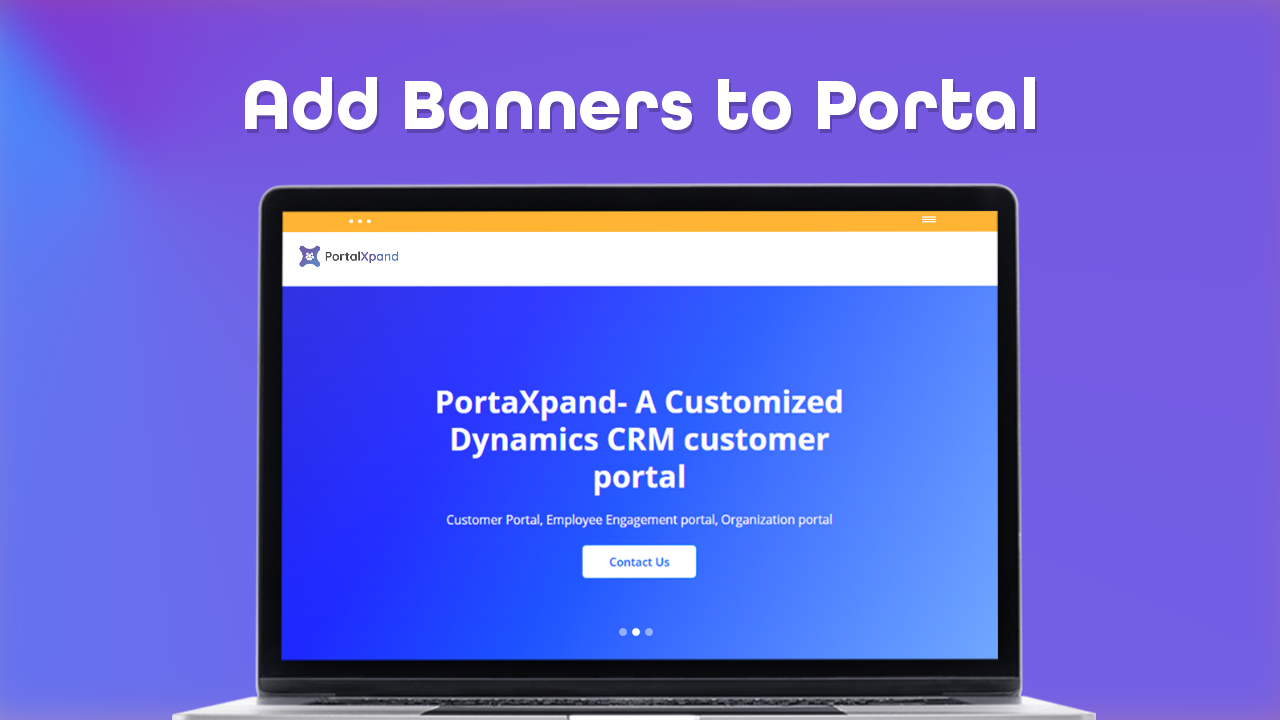
Admin users can create the page banner as per their organization’s theme to display on the customer portal using the Banner widget. Here is how you can configure the banner widget in the page