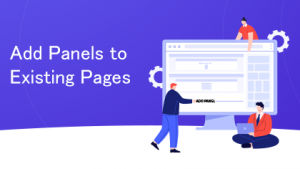
With our CRMJetty Portal Dynamics 365 portal, you can add panels to your existing pages or forms. For example, an Additional Details section on a Case Page. Watch this video to learn how to do that.
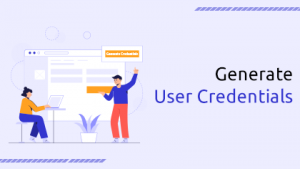
Along with mass generated credentials, CRMJetty Portal allows you to generate credentials for a particular contact too. You can generate one for a new contact or an existing one. Follow the steps in the video to learn how to do so.
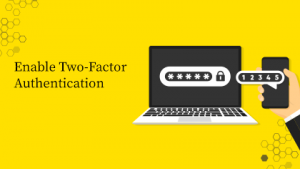
While looking for portals, the first thing to notice is the level of security it offers. What kind of security features does it offer? Does the portal provide two-factor authentication and role-based access or not? CRMJetty Portal provides both the features and this video explains how you can enable two-factor authentication.
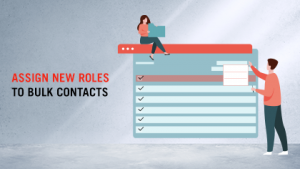
It’s tedious to change the existing roles of each user individually. Hence, CRMJetty Portal allows you to assign new roles to bulk contacts in one go. This video explains it all.
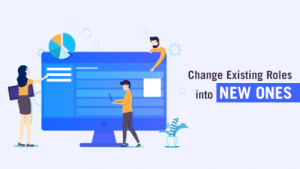
What would you do if your regular customer becomes a premium member? Along with titles, you will have to change their existing roles in the portal. Here’s how you can change the existing roles with new ones in CRMJetty Portal Dynamics CRM portal.
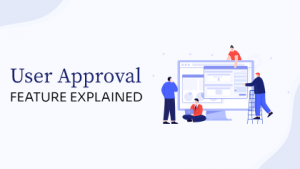
It’s essential to ensure that only the relevant users get the access to the portal. Hence, CRMJetty Portal provides a user approval feature. Whenever a new user registers, the admin will receive an approval request. Only the approved users will be able to access the portal. This feature helps you secure the portal from fake accounts. Watch this video to learn how to manage admin approval settings with Dynamics 365 portal.
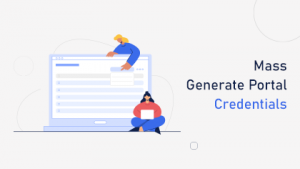
While setting up the portal, you may have a bulk of existing users in your CRM. So, to help you streamline the process, CRMJetty Portal provides you with a mass generate portal credentials feature. With a single click, you can generate credentials for all the CRM users and send them via email. Watch this video to learn how to create mass credentials.
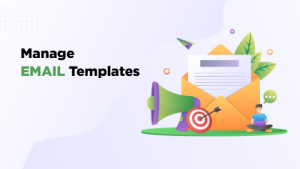
When it comes to emails, our Dynamics portal lets you pre-design email templates for specific purposes. A template when a new user registers, a separate email template for forgotten password. So, whenever any such activity is triggered, email will be sent in that specific format. This video explains how to create email templates with CRMJetty Portal.

Our CRMJetty Portal Dynamics 365 portal allows you to manage multiple admins based on their roles. For instance, you can create sub-admin users assigning them managerial access. Watch this video to learn how to create a sub-admin with CRMJetty Portal.
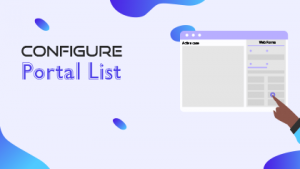
When it comes to listing the fields in a form or a page, every business has unique requirements. For some, details like customer name can be more important than the status of the case. In that case, the customer name field will show up before the status field. This way, you can configure your list and shuffle the fields according to the priority. Watch this video to learn how to do that.