
CRMJetty Portal lets you configure the CRM authentication options by connecting Live or Sandbox CRM. You can set the authentication type for different environments. Watch this video to learn how to configure it.
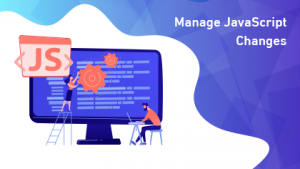
Go to the design module, form builder, select the form, and add the code in the code editor. Adding JavaScript code to the form in the CRMJetty Portal is that easy. Watch this video to get a better idea of it.

Sometimes you may have multiple values for a field but would like to show only a few. For example, a Case field may have values like case number, status, priority, case details, case owner, and more. You decide to show case number and status to the user, you can do so by selecting only those values. This video explains how to manage the values and enable the ones to be shown.

Multi-select options become important when you need precise information or want to provide users with multiple choices. Keeping this in mind, CRMJetty Portal provides a multi select picklist option. You can configure any field to multi-select and add values to it. You can limit the maximum number of selections to 2, 3, 4 or more. Check out this video to learn how to manage multi-select picklist settings.
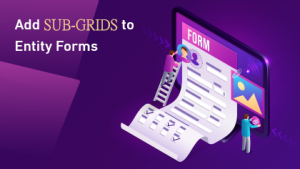
CRMJetty Portal allows you to add sub-grids to the forms by dragging and dropping the pre-defined sub-grid layout to the body. Watch this video to learn how to add sub-grids to the forms.
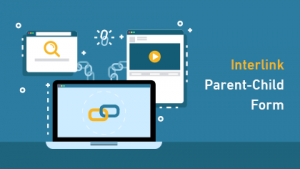
You can easily interlinks the forms with CRMJetty Portal. For example, if a user clicks on the Contact Us page, they should be redirected to the contact us detail form. Watch this video to learn how to set up parent child form interlinking in CRMJetty Portal.
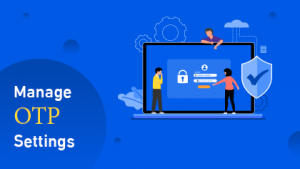
OTPs are important for accessing confidential data or transferring money. CRMJetty Portal not only allows you to generate OTPs, you can even configure the OTP settings like the message you want to display when the wrong OTP is inserted or the timer. Watch this video to learn how to manage OTP for portal users.

Along with the pre-defined customization options like colors, fonts, and styles, CRMJetty Portal allows CSS customization by adding CSS code. Check out this video to learn how to customize CSS files.
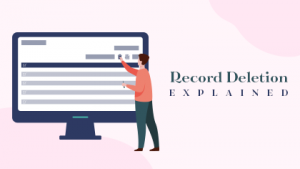
Portal users can delete unnecessary records by selecting the bulk records and hitting the delete button. Watch this video to learn how to delete bulk records.