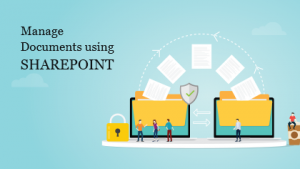
Do you know how to manage documents using SharePoint with Dynamics 365 portal? The process can be tricky and time consuming, if you don’t know where the documents are. Hence, watch this video to learn how to manage documents using SharePoint with CRMJetty Portal.
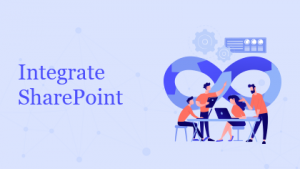
For document management, Dynamics 365 allows SharePoint integration. Here’s how you can configure SharePoint with CRMJetty Portal Dynamics 365 portal.
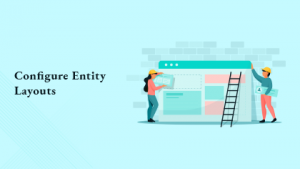
With CRMJetty Portal, you can configure different forms by using the pre-existing entity layouts or creating a new one. For example, if you want to create a form for adding a new article, you can design the layout by dragging and dropping the components in the pagebuilder. This video explains it all in detail. Watch it to learn more.
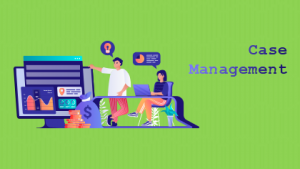
Our CRMJetty Portal Dynamics portal allows you and your portal users to create and manage cases in the easiest way possible. Users can edit their existing cases, view the case status, and delete it. Admin/Support team on the contrary, can view, provide solutions by interlinking it to a specific article or explaining it in the description box. All the cases from the portal records auto sync in the case records of Dynamics CRM. Watch this video to learn how to manage cases in CRMJetty Portal.
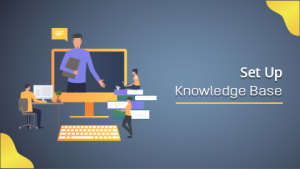
Some businesses like listing the articles in a grid view, others prefer a list view. You may have your own design choice for portal knowledge base. Hence, CRMJetty Portal provides you with multiple options to set your knowledge base using page builder. You can select the templates, widgets, and present the content your way. Watch this video to learn more.
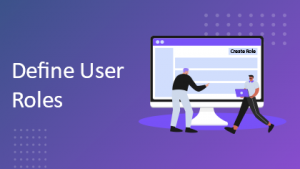
You may have different departments and accordingly the roles may differ for portal users. Hence, our CRMJetty Portal helps you define different user roles, which, once assigned, allows users to access relevant information. Watch this video to learn how to define user roles and organize your business processes.
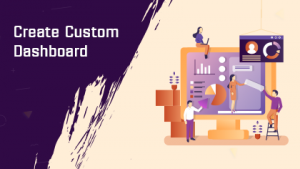
Create a custom dashboard using the predefined templates and multiple widgets with simple drag and drop. You can even save the designed layout for future use. From customer specific entities to case related information, you can create a dashboard for any kind of information that you want to view at one place. Also, it’s easy to make changes to the designed template. Here’s how to set up a dashboard.
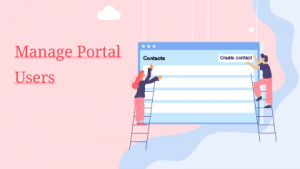
Add user roles, define access rules with CRMJetty Portal Dynamics 365 customer portal. You can create different contacts and manage them by giving role-based access to different users, ensuring data security. Follow the steps in the video to do it properly.
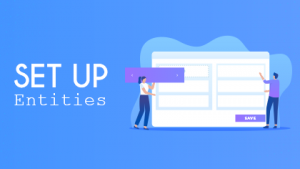
CRMJetty Portal makes it easy to manage the entities between your CRM and portal. To set up, log in to the portal with admin credentials. Move to Portal User Management and configure the entities. You can enable/disable the entities for the portal with a simple drag and drop option. Watch this video to see how it’s done.
Our CRMJetty Portal portal provides you with a secure log-in option to view and manage all your customer-related details in one place. You can view all the details such as active users, total users, invoices, customer incidents, cases, and more on the dashboard. The portal allows you to configure profile details, including CRM authentication, Email setting, and user settings. With CRMJetty Portal, you can even customize the frontend view of the portal. Watch this video to learn more about CRMJetty Portal.