Yes, Salesforce provides the Gutenberg block support. So you can customize the portal dashboard according to your needs by adding text, images, and videos. This is also supported in the default template of your theme. Here is some more helpful information to add to the content.
WordPress Backend
You can set the layout of the dashboard from the salesforce via Layout Settings. But if you want to add or remove any content like images, videos, text, and others, WordPress is the way to go.
Login to the WordPress Backend. Now, navigate to the Customer Portal ➤ Manage Pages, you will land on the portal’s ‘Pages’ page.
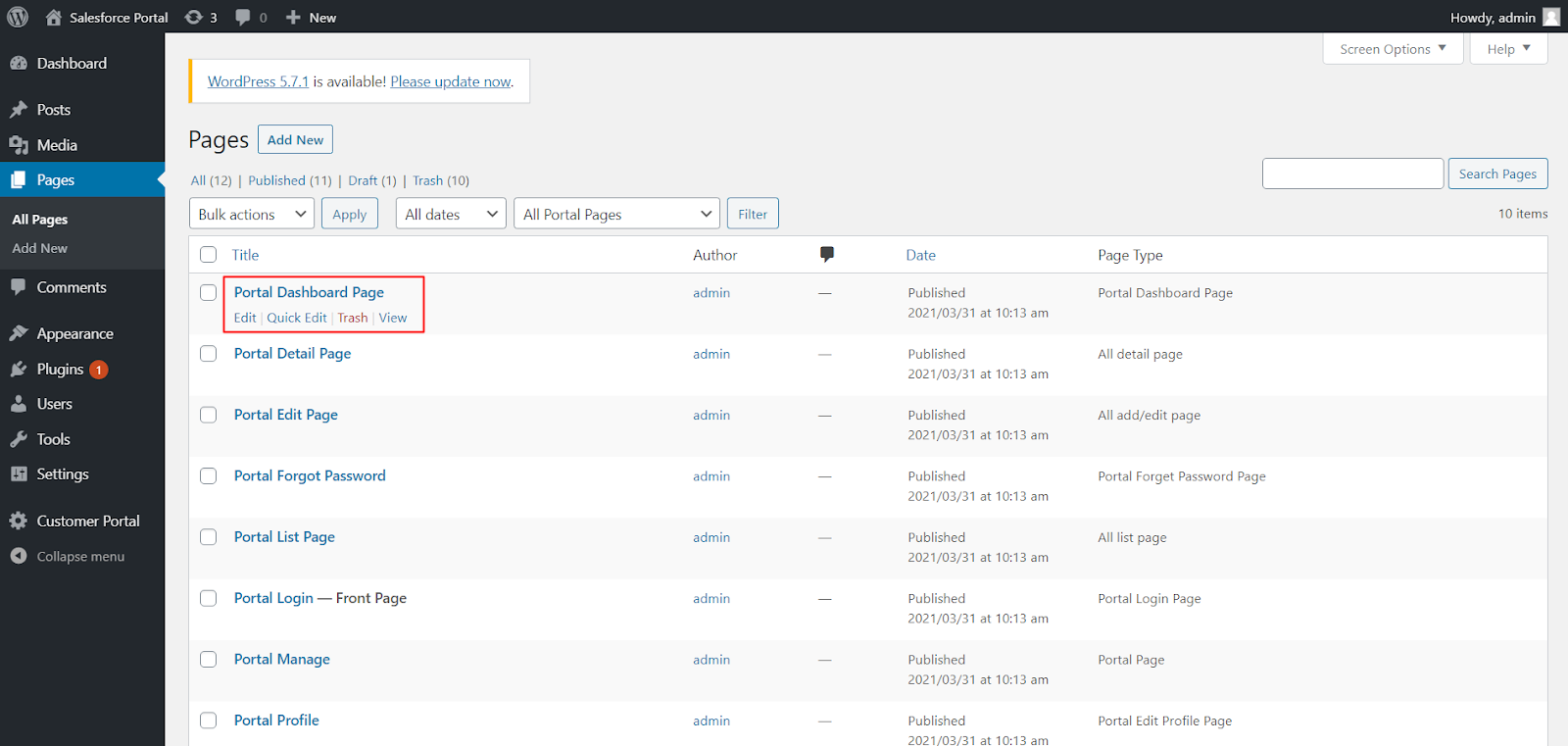
Click on the ‘Edit’ button under the ‘Portal Dashboard Page’ and you will be redirected to the Edit page of the portal dashboard. Now press the ‘Add Block’ button to add any image, videos, and content.
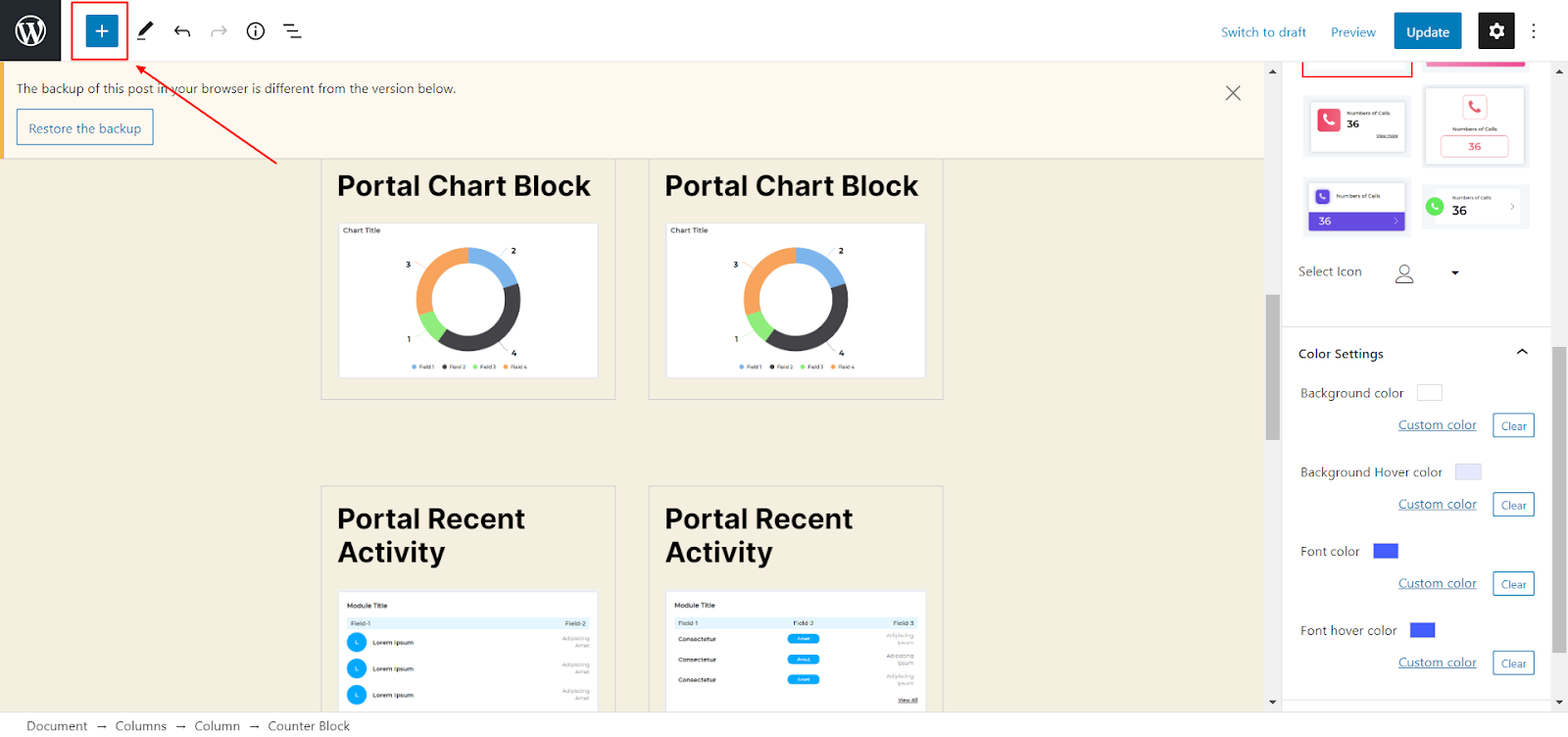
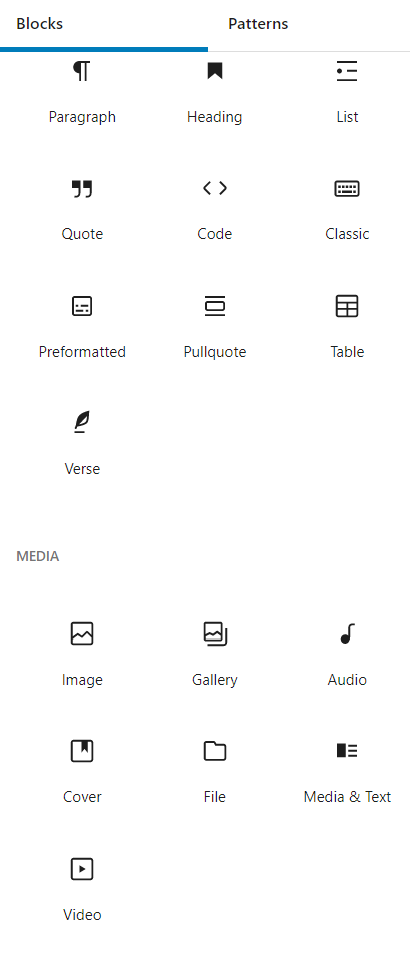
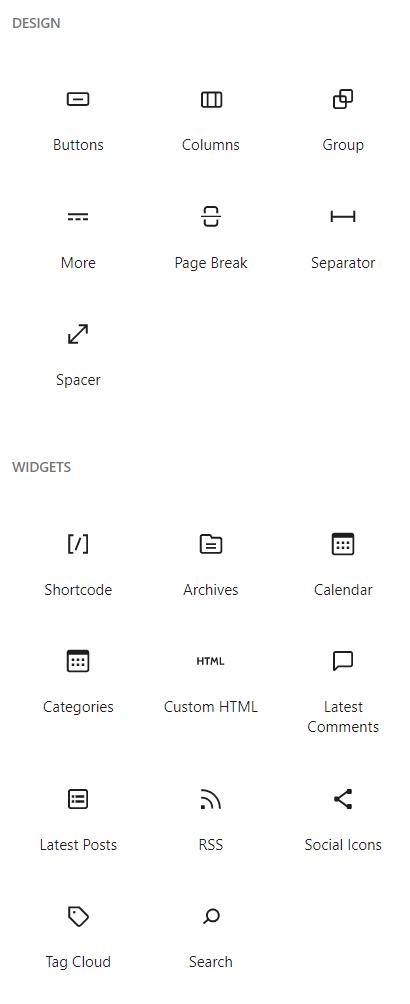
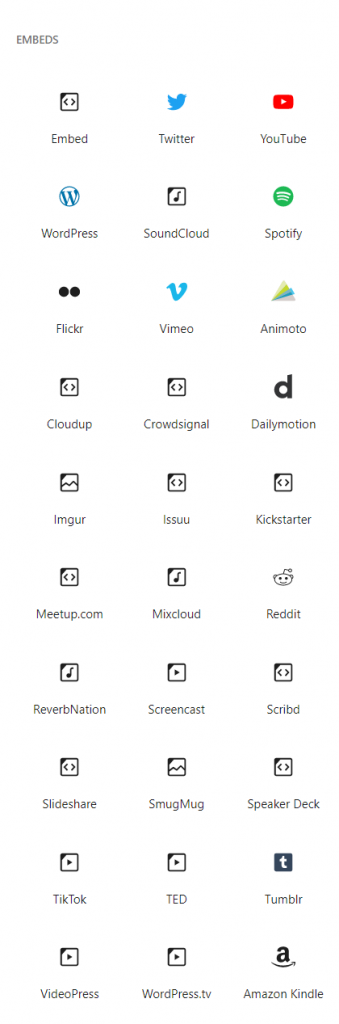
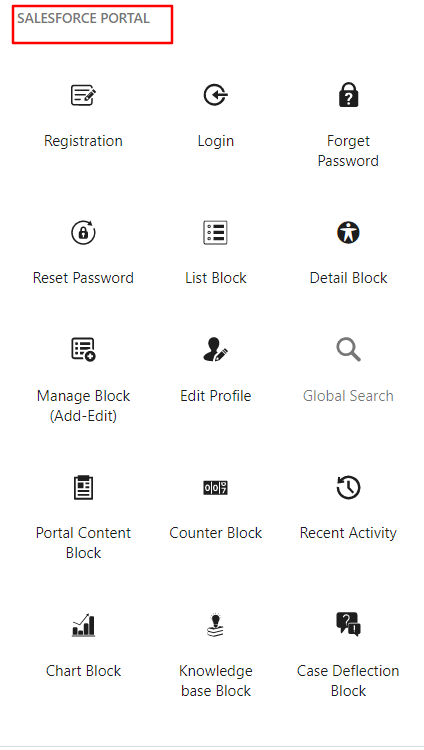
Above are the blocks through which you can add various types of content to your dashboard.
Portal Dashboard
Here the user will get the portal layout as per the selection in the ‘Layout settings’ and ‘Menu Location’ from the WordPress side.
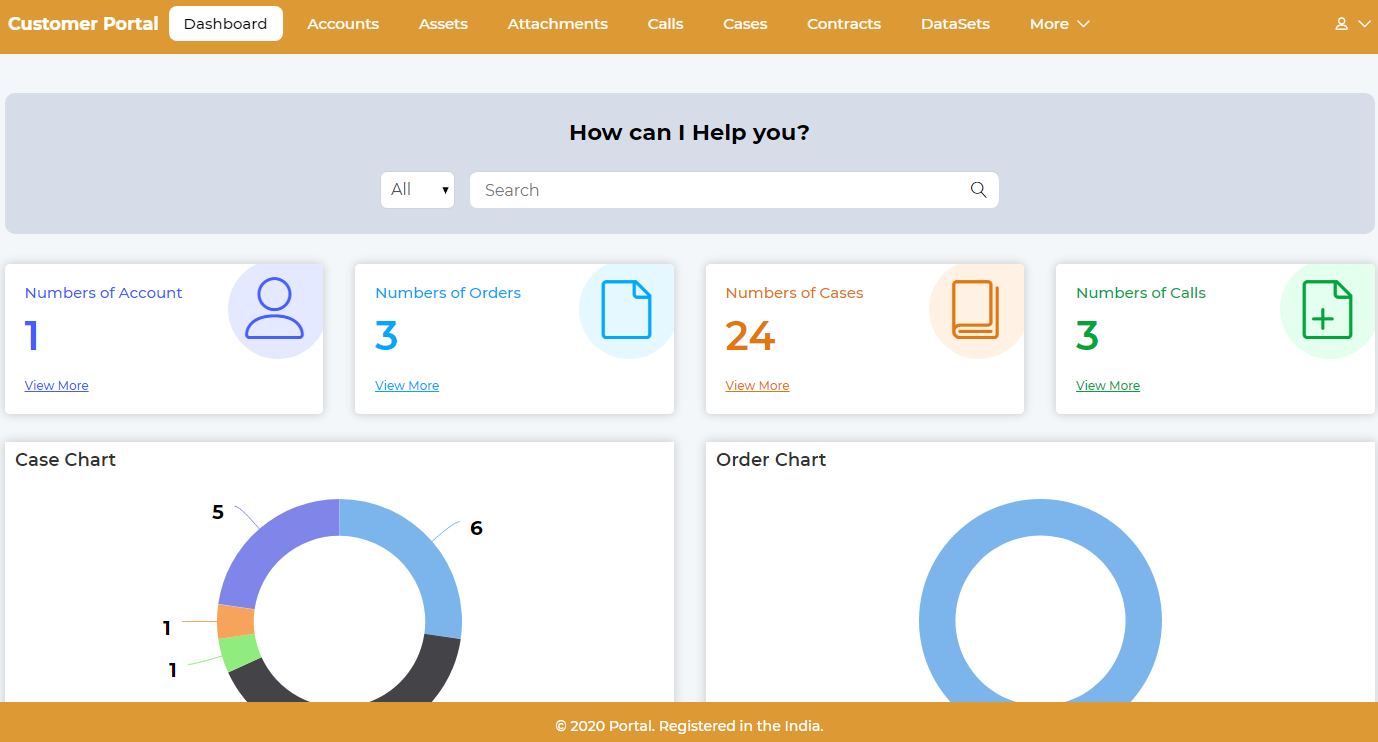
If the CRM Standalone layout is selected from the WordPress Customer Portal settings, the user will get the CRM layout.
Here the user will get the Dashboard view as per the block configuration and page settings. Here the Counters and Charts are displayed as per the configuration in the Counters & Charts block.
The WordPress admin can also display the menu horizontally & vertically as per the Menu location.
WordPress admin can set the accessibility to recently added records for portal users. Accordingly, the objects with their recent records will be generally displayed on the dashboard.
The user can also search globally from the portal or select objects from the drop-down list to search from any specific object.
Note: If the WordPress admin has selected the Default (full width) template, the header and footer will be displayed on the theme.



