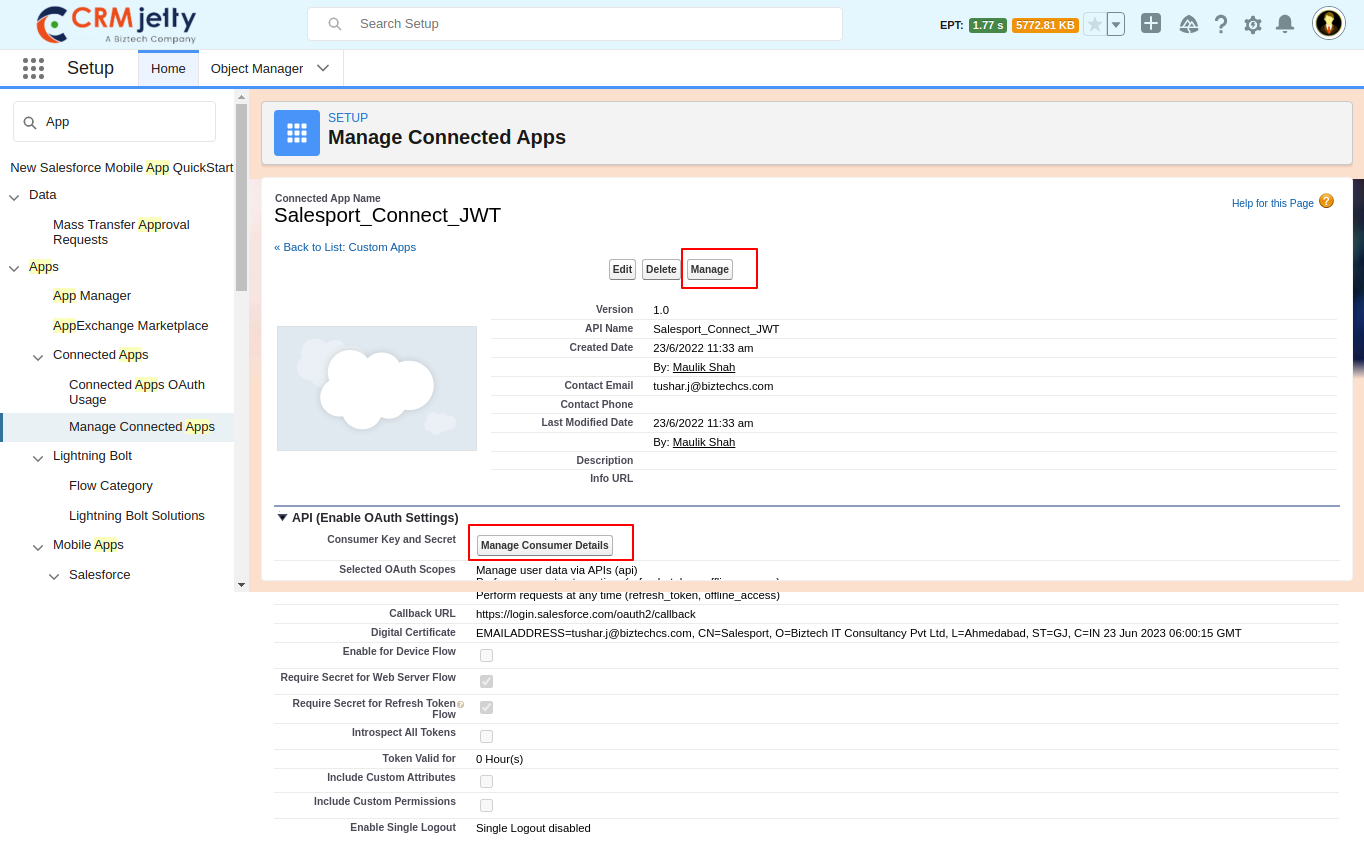Generate Required Certificates:
- Install OpenSSL and generate a private key and a digital certificate using the command line terminal.
- First, create one folder called ‘JWT’ and open the terminal with this folder path.
- Run the below commands in the terminal.
- Pass key:
-
- CMD: openssl genrsa -des3 -passout pass:Biz_JWT -out server.pass.key 2048
-
- Private key generate:
-
- CMD: openssl rsa -passin pass:Biz_JWT -in server.pass.key -out server.key
-
- Generate server certificate:
-
- CMD: openssl req -new -key server.key -out server.csr
- Note: This command takes input, so enter valid details.
-
- Generate x509 certificate:
-
- CMD: openssl x509 -req -sha256 -days 365 -in server.csr -signkey server.key -out server.crt
-
- Generate public key:
-
- CMD: openssl x509 -pubkey -noout -in server.crt > pubkey.pem
-
- After executing the commands above, 5 files are generated: pubkey.pem, server.crt, server.csr, server.key, server.pass.key
- Reference Document: https://developer.salesforce.com/docs/atlas.en-us.sfdx_dev.meta/sfdx_dev/sfdx_dev_auth_key_and_cert.htm
Connected App with a certificate:
- Go to the Setup in Salesforce.
- Type ‘App’ in the Quick Find Box.
- Select App Manager.
- Click on ‘New Connected App’.
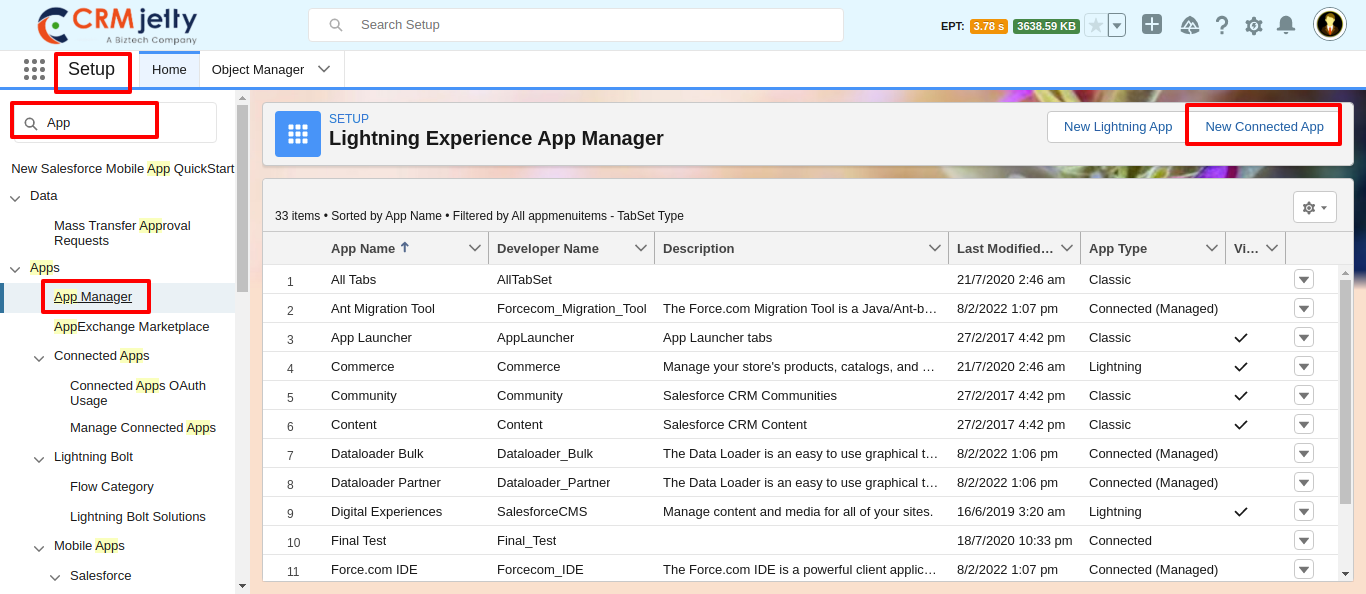
- Enter ‘Connected App Name’, ‘API Name’, and ‘Contact Email’ in Basic Information Section.
- Select Enable OAuth Settings Checkbox.
- Enter ‘https://login.salesforce.com/oauth2/callback’ in Callback URL.
- Select Use digital signatures Checkbox.
- Click on Choose File and Select ‘server.crt’ generated in the above step.
- In Selected OAuth Scopes Drag the ‘Manage user data via APIs (api), and Perform requests at any time (refresh_token, offline_access)’ From Available OAuth Scopes to Selected OAuth Scopes.
- Select Require Secret for Web Server Flow and Require Secret for Refresh Token Flow Checkbox.
- Click on save.
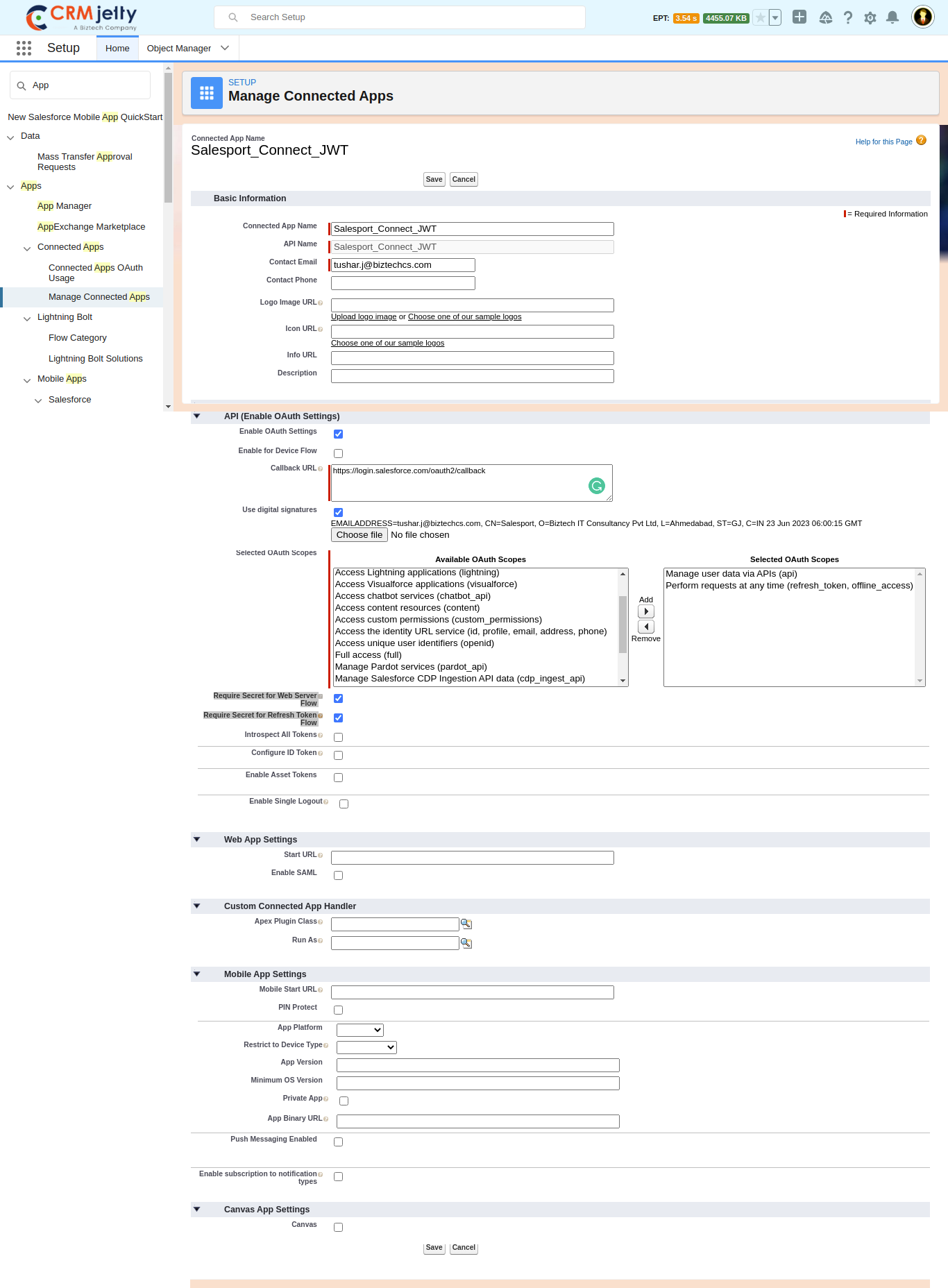
- Click on the Manage button to edit the policies.
- Click on the Edit Policies and on ‘OAuth Policies’ Select ‘Admin approved users are pre-authorized’ in Permitted Users.
- In IP Relaxation Select ‘Relax IP restrictions’ and In Refresh Token Policy Select the ‘Refresh token is valid until revoked’ radio button.
- Click on save.
- In Profile Section, Click on manage profiles. Select the system administrator profile and save.
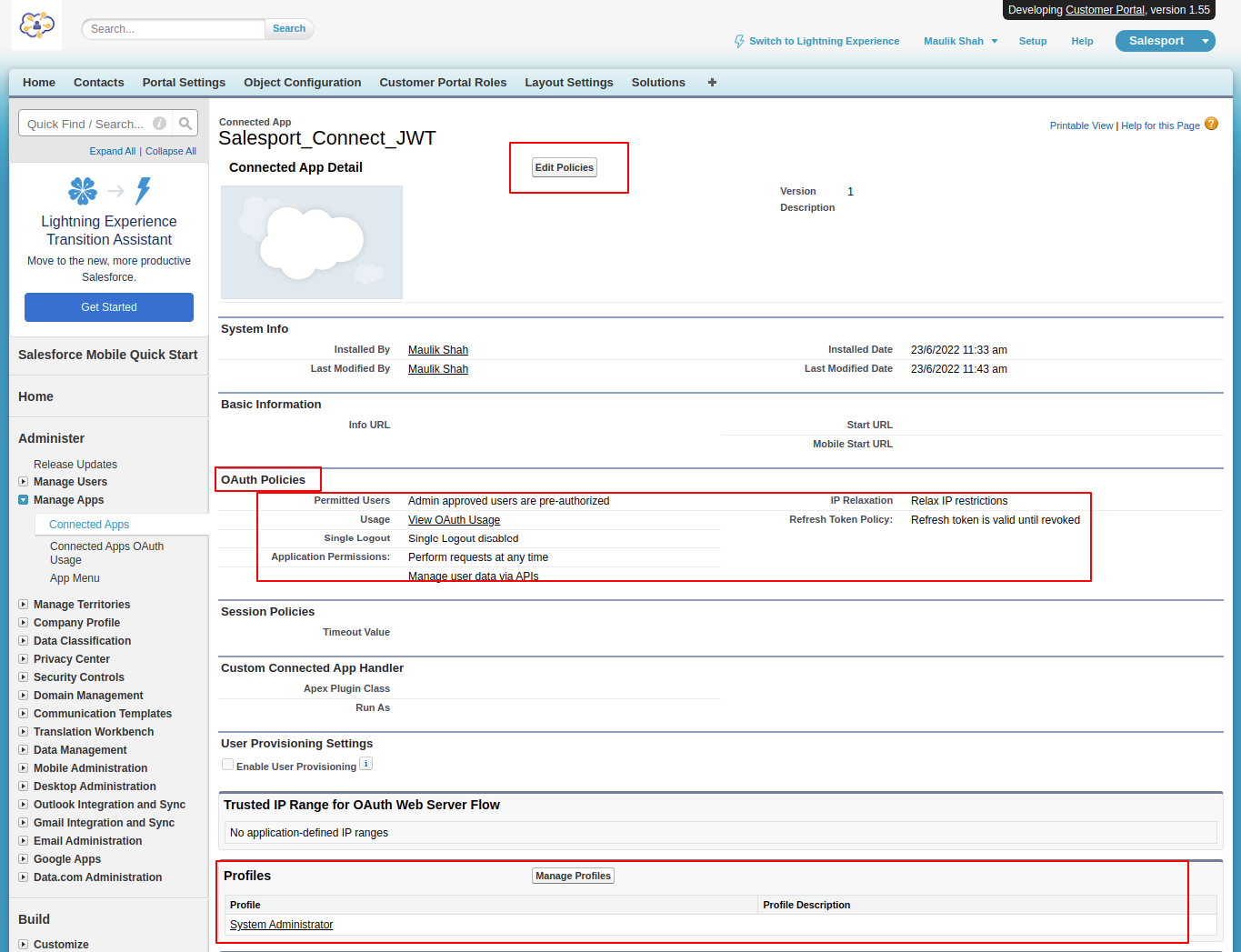
- After clicking on the ‘Manage Consumer Details’, get the Consumer Key and Consumer Secret.