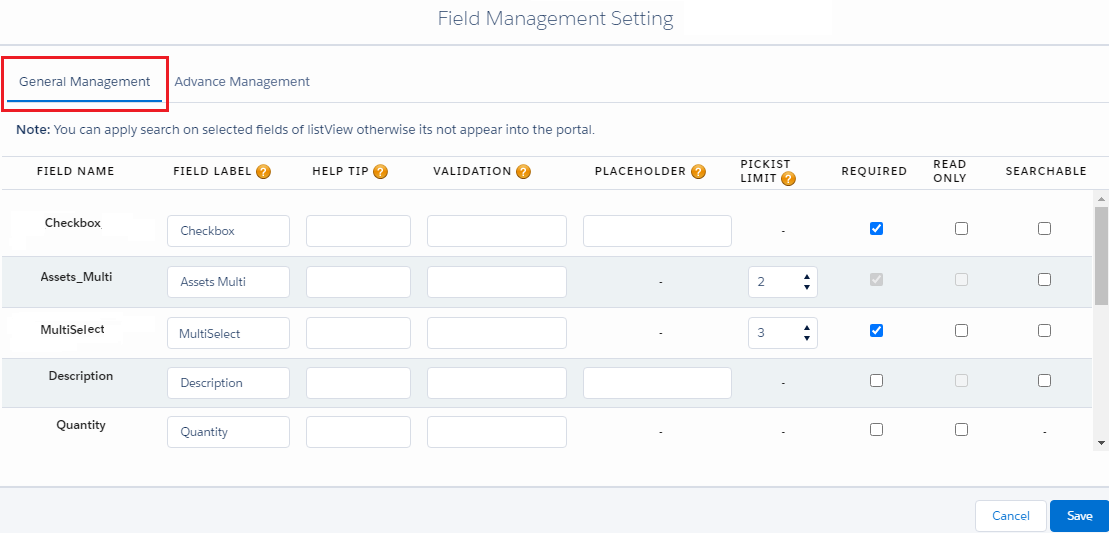Portal users can filter the records as per the search option. If you want to add the field in the search option in the portal, select that field as ‘Searchable’. And to do that follow the below steps.
Under the “Portal Layout Settings”, you will find Field Management Settings to customize and validate the object’s fields for the customer portal. You can edit the field’s label, placeholder and validate the values.
For Salesforce Classic
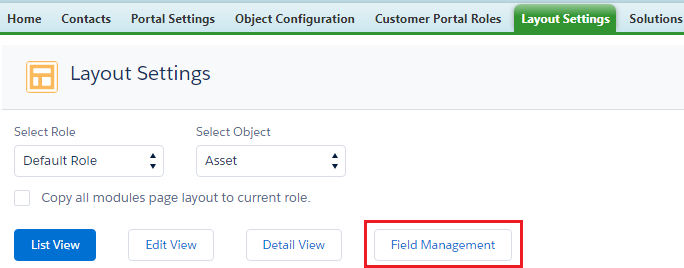
By clicking on Field Management, you can manage the fields of the selected Object.
Here you will get two submenus under “Field Management Settings”: General Management & Advance Management.
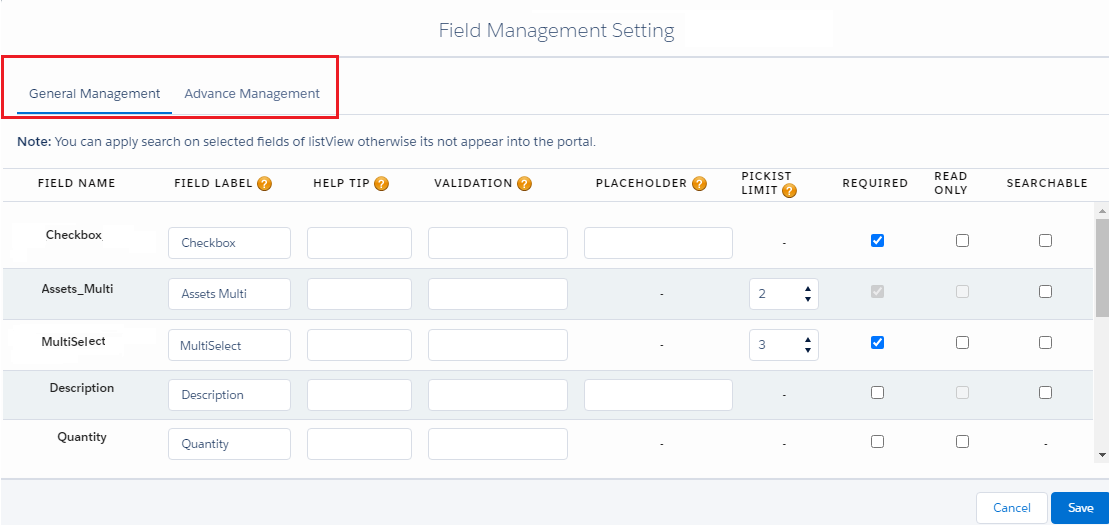
In the General Management option you can see various options like; Field name, Field Label, Help Tip, Validation Message, Placeholder, Picklist Selection, Required, Read Only, Searchable. So fill the necessary details and tick the Searchable option to make the field Searchable in the Portal.
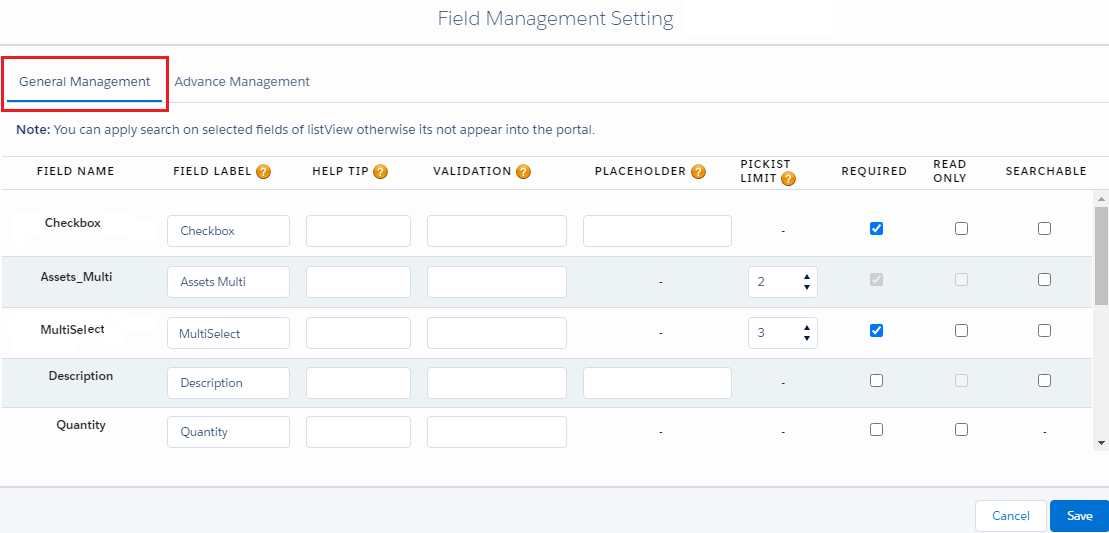
For Salesforce Lightning
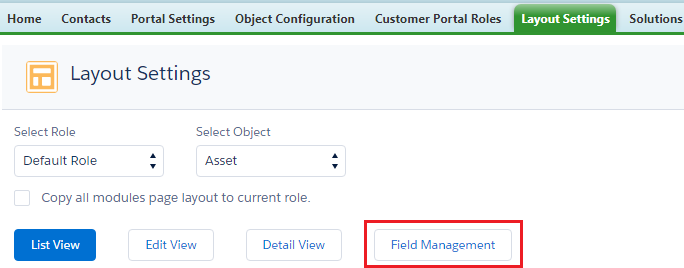
By clicking on Field Management, you can manage the fields of the selected Object.
Here you will get two submenus under “Field Management Settings”: General Management & Advance Management.
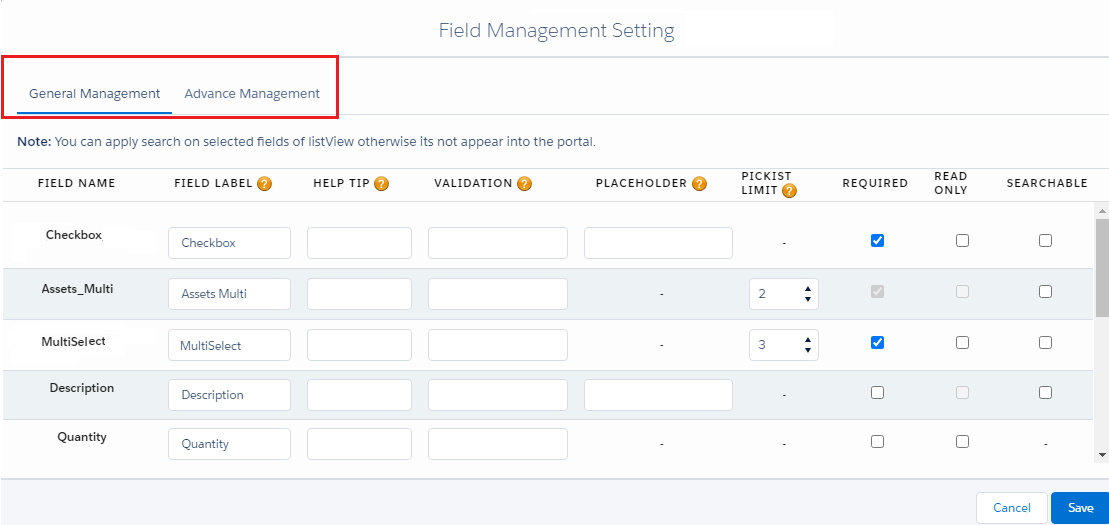
In the General Management option, you can see various options like; Field name, Field Label, Help Tip, Validation Message, Placeholder, Picklist Selection, Required, Read Only, Searchable. So fill in the necessary details and tick the Searchable option to make the field Searchable in the Portal.