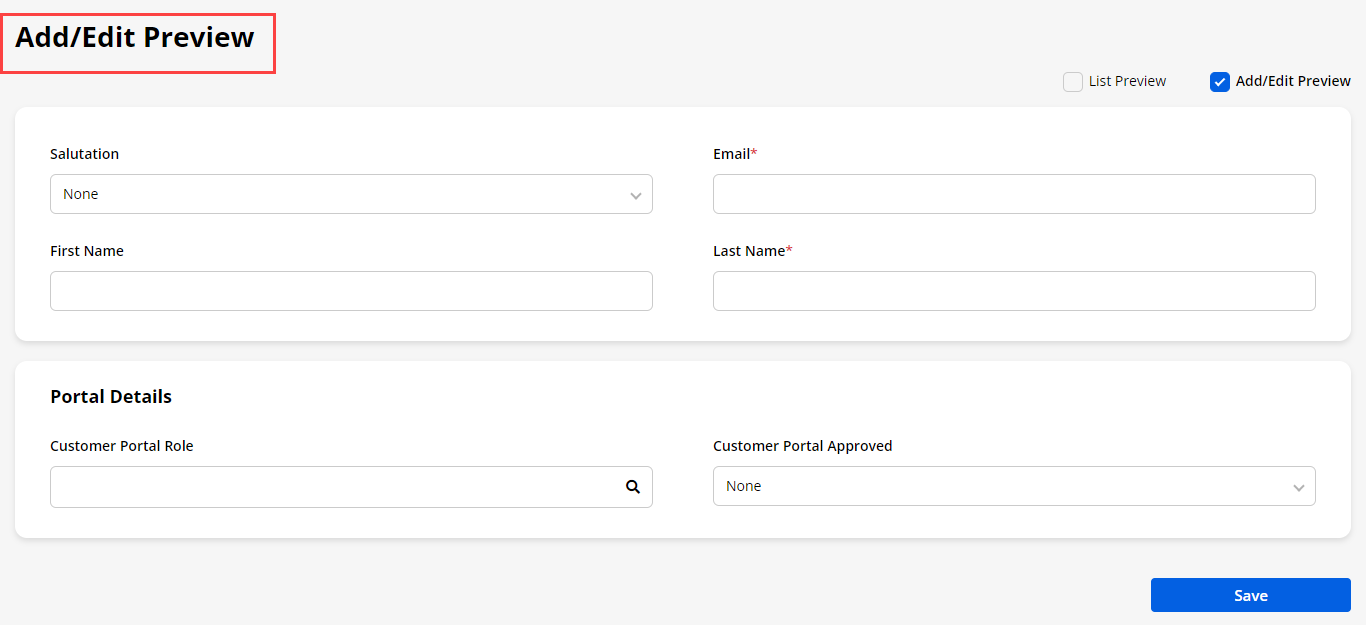With the help of Portal User Settings, admins can manage the Fields of their Contacts in the Portal User Settings.
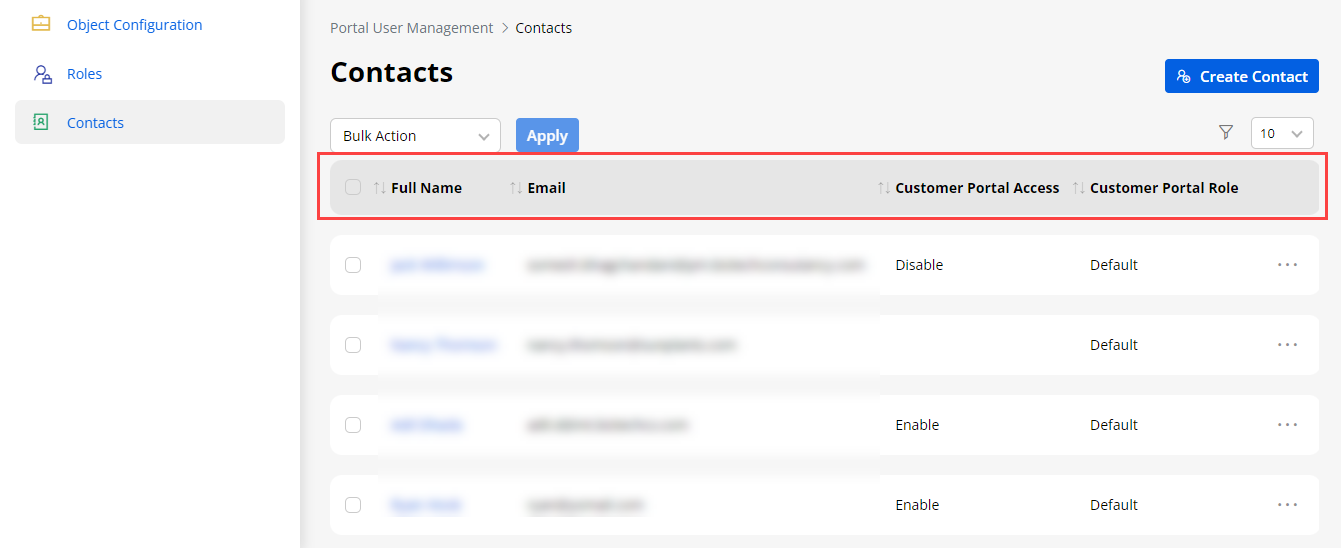
Portal User Settings
You can design the layout of the “Contacts” for the Add/Edit page & List page. For the List page, you need to drag and drop the required fields under “Fields”.
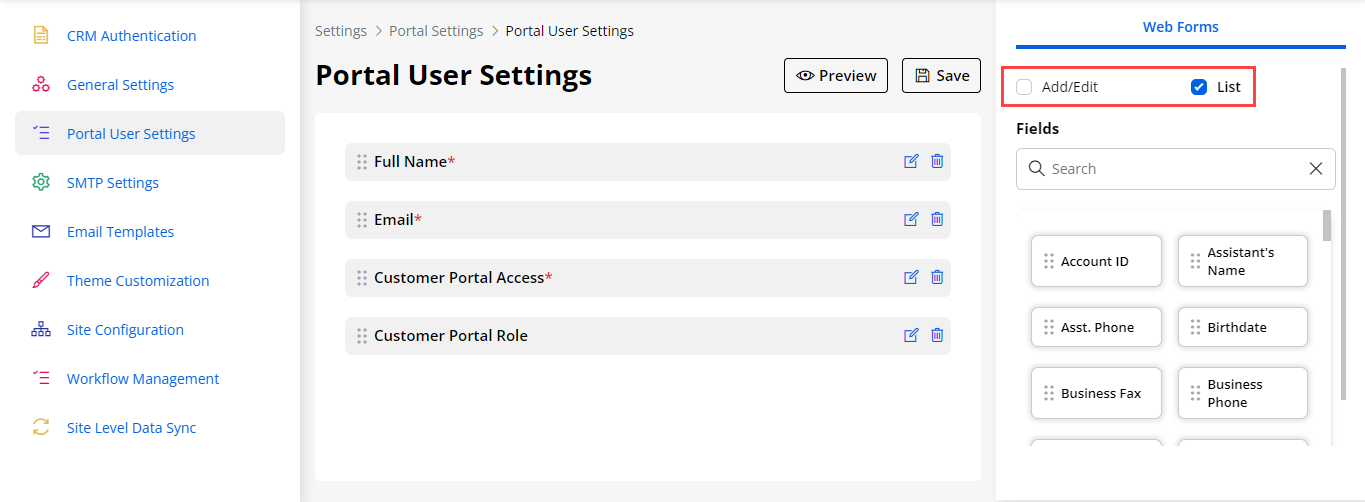
By clicking on the Add/Edit page, you will navigate to the Layout page of the Add/Edit. After designing the layout for both, click on the Save button to save the layout settings. You can drag and drop any layout under the “Layout” tab and set the layout for the contact as you want it to be displayed.
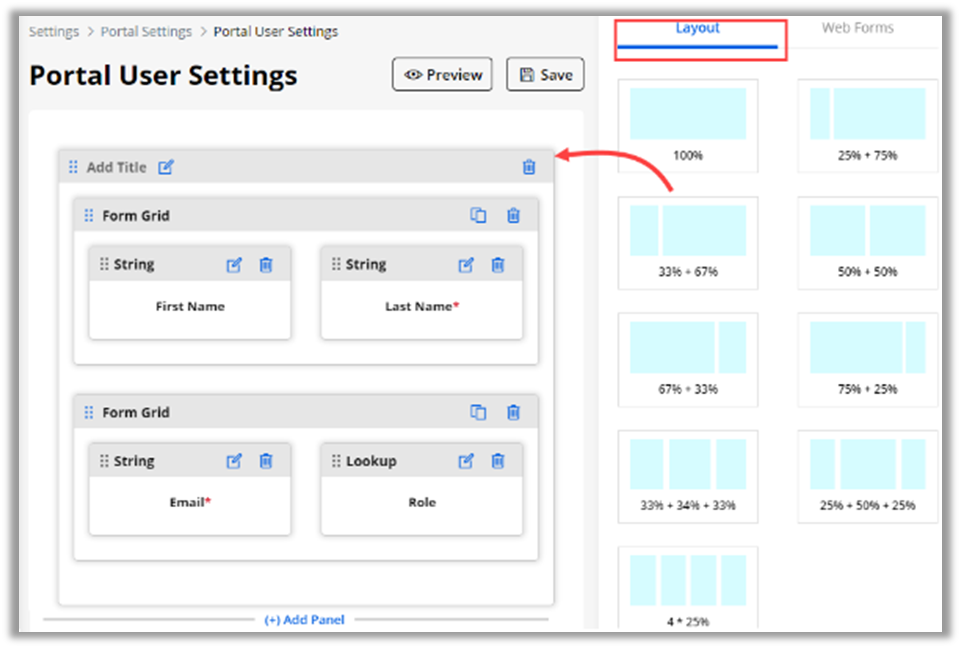
After setting the layout, you can drag and drop the required fields from the “Fields” under the “Web Forms” tab. You can also drag the inserted Fields position. The Fields that are added here will be displayed at the time of editing the Portal Users details from the Portal User Management -> Contacts.
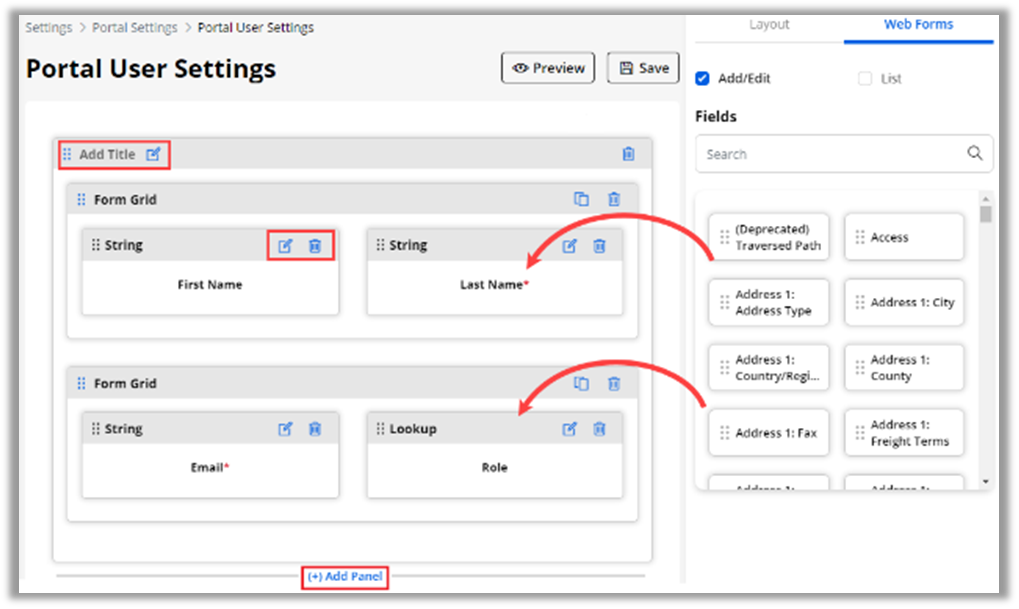
You can edit the ‘Field label’ or ‘delete’ the fields as per your requirement. You can also see the preview of the contact’s layout by clicking on the Preview button.
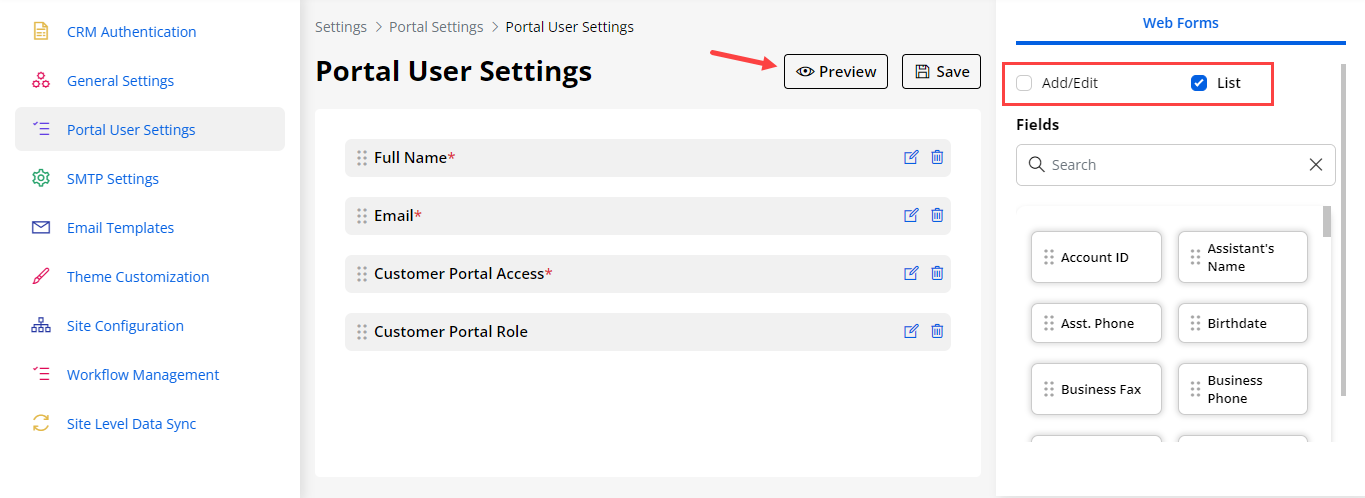
By clicking on the ‘List Preview’, you will get a preview of the listing layout.
List Preview
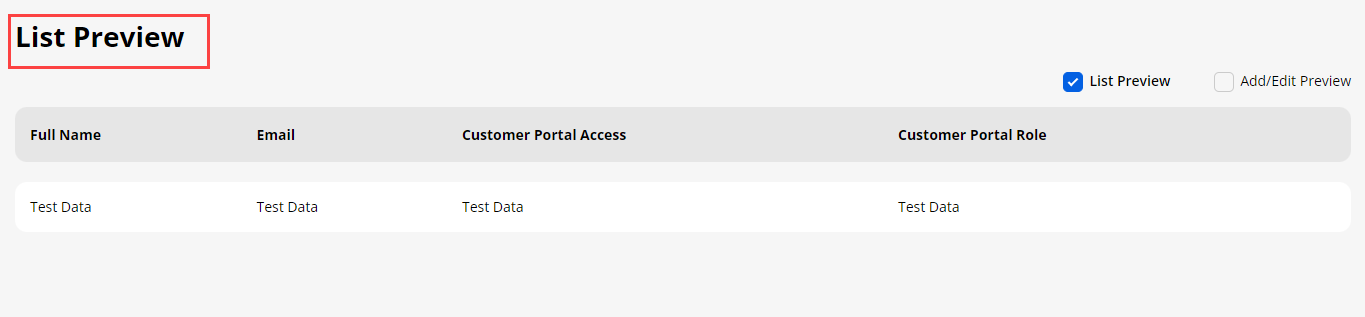
Add/Edit Preview