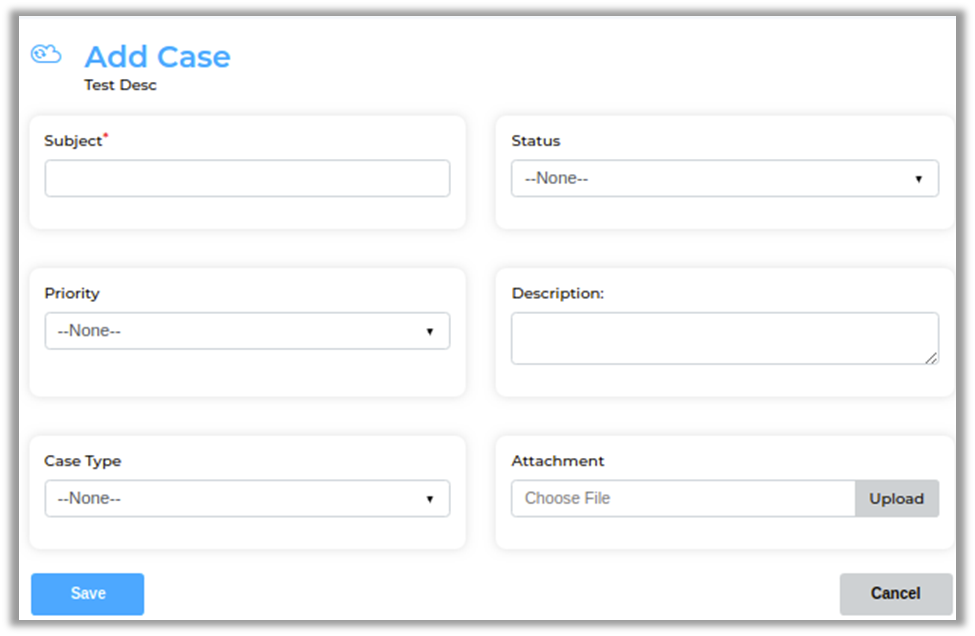Salesforce has an exclusive pagebuilder with Gutenberg block editor. So adding a new Block becomes very easy with Drag & Drop functionality. There are major 15-predefined Portal blocks provided particularly for Salesforce Portal. They are:
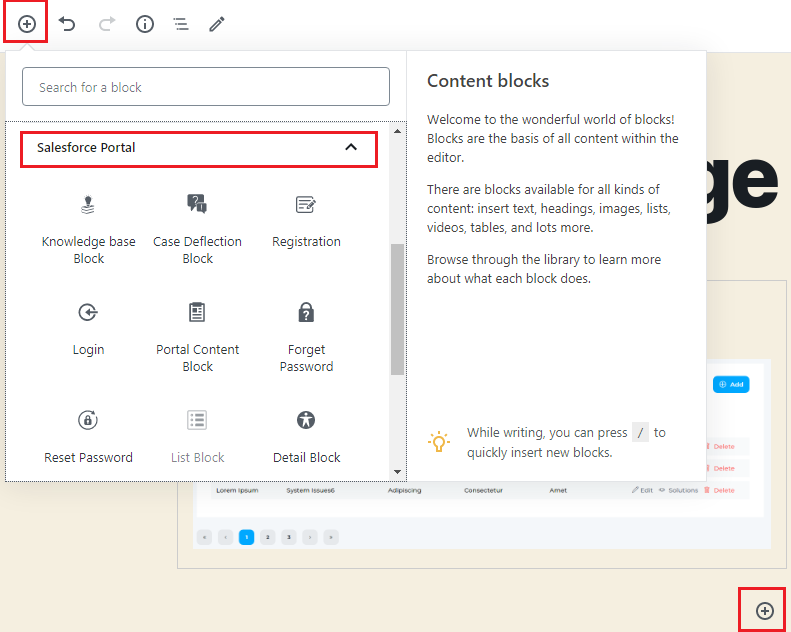
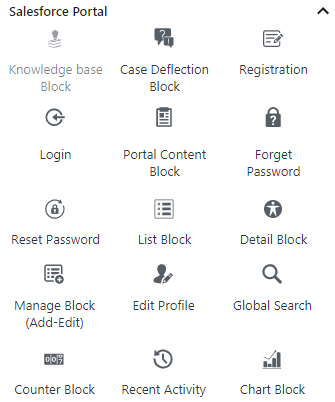
- Login
- Forget Password
- Reset Password
- Registration Block
- Counter Block
- Chart Block
- Recent Activity Block
- List Block
- Detail Block
- Manage Block (Add-Edit)
- Case Deflection
- Portal Knowledge Base
- Edit Profile Block
- Global Search
- Content Block
So to add a new Block you can navigate to the Blocks tab and use the Drag & Drop feature to add any particular block on the page.
Manage Blocks (Add-Edit)
For example you need to update the layout by using this block, you can edit and manage the layout of ‘add the new record’ block or edit the existing record block.
You need to select the ‘Page Type’ as Portal Add/Edit Page to define the Portal Add/Edit block.
You can make the Portal Detail page the same for all the modules or you can make it individual for a specific module by selecting the ‘Module’.
Note: If you have added a new custom Portal Add/Edit page for a specific module, it will automatically redirect the user to the newly created listing page.
By selecting the Manage Block content, in the Block tab option, you will find three predefined Style of the ‘Manage Block (Add-Edit)’ block.
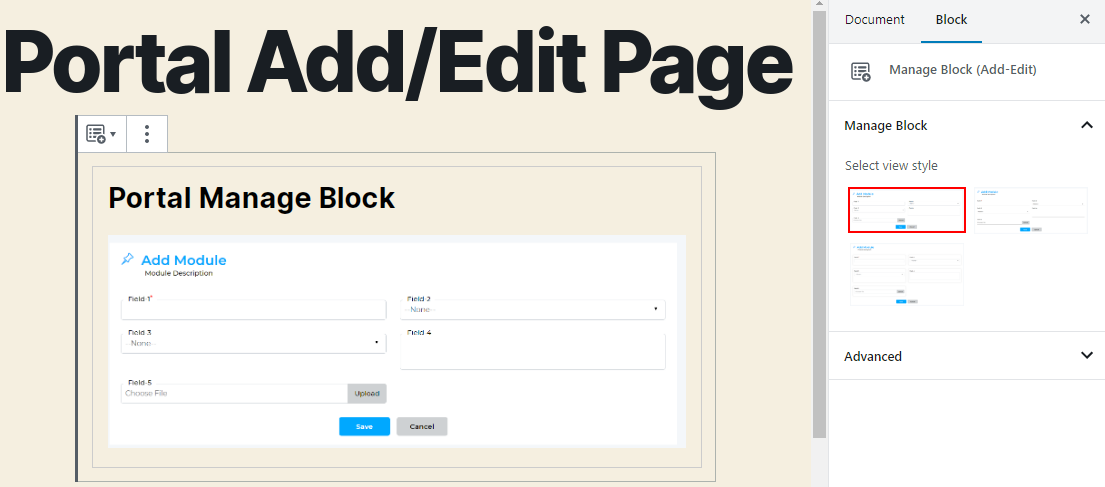
Style 1
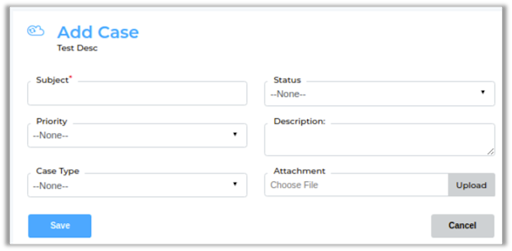
Style 2
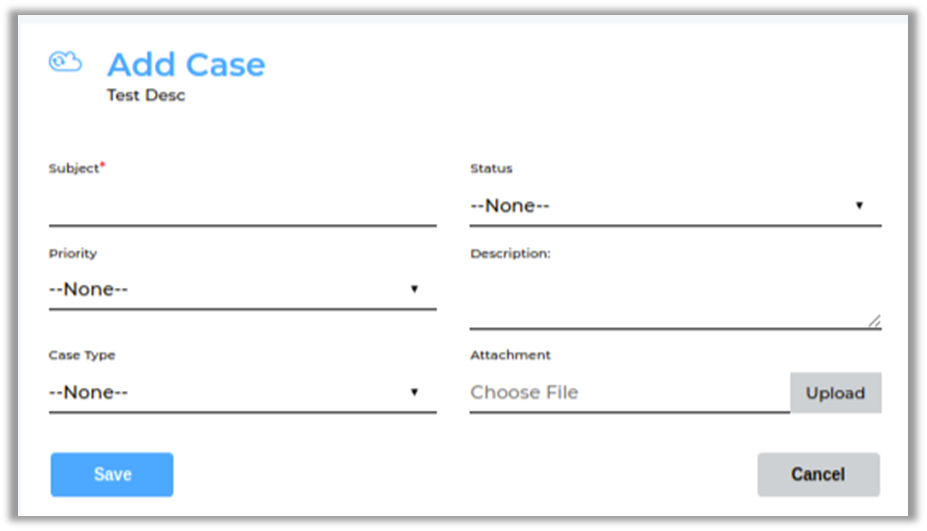
Style 3