Menu Builder lets you create and customize the Customer Portal Menu to display when the user’s login into the customer portal. You can change the following settings for the Menu. To create a menu, navigate to the Design ➤ Menu Builder, you will land on the “Menus” page. Here you can see all the existing created menus list.
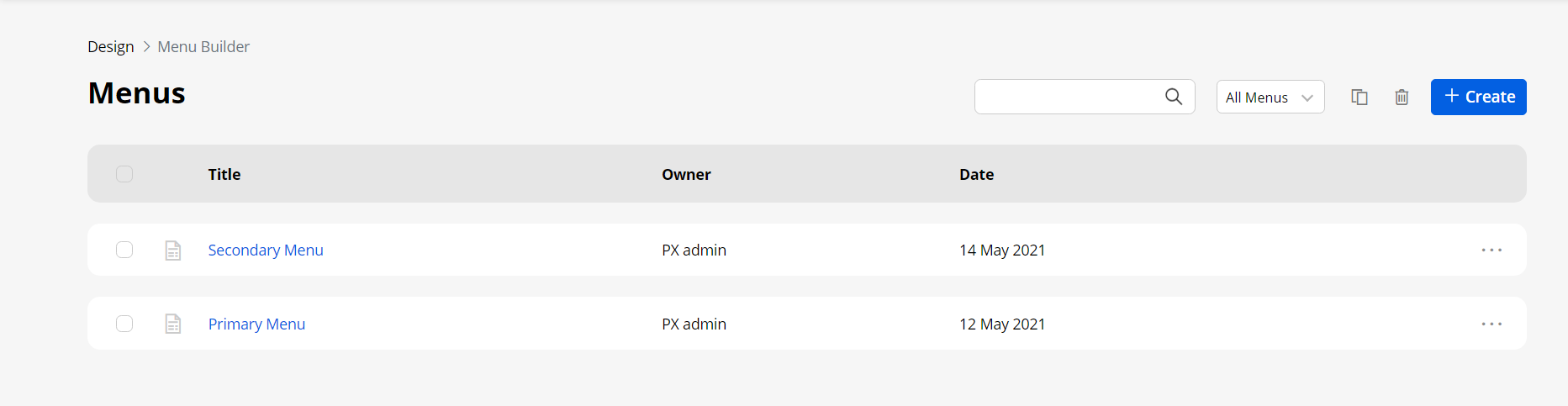
Add Menu
Now, by clicking on the “Create” button, you need to enter the Title of the menu. Now click on the Next button, you will navigate to the “Create Menu” page. You need to select the pages for menu items.
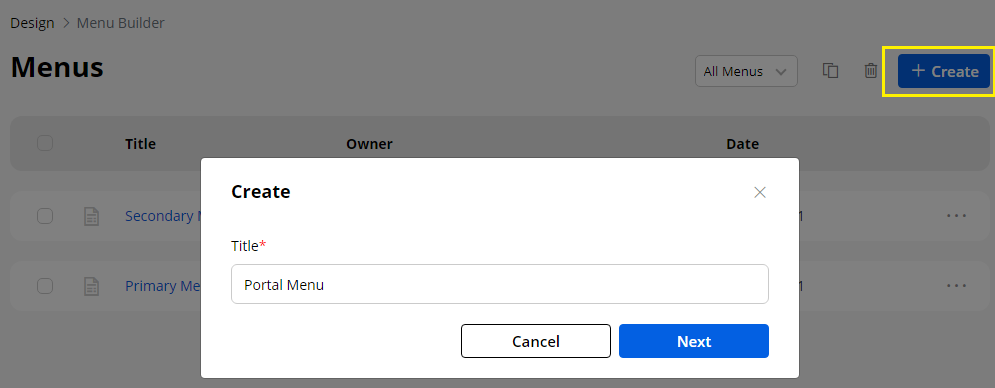
Here you will get 3-tabs under the Pages where you can find the Pages:
Most Recent: You will get the most recently created pages list.
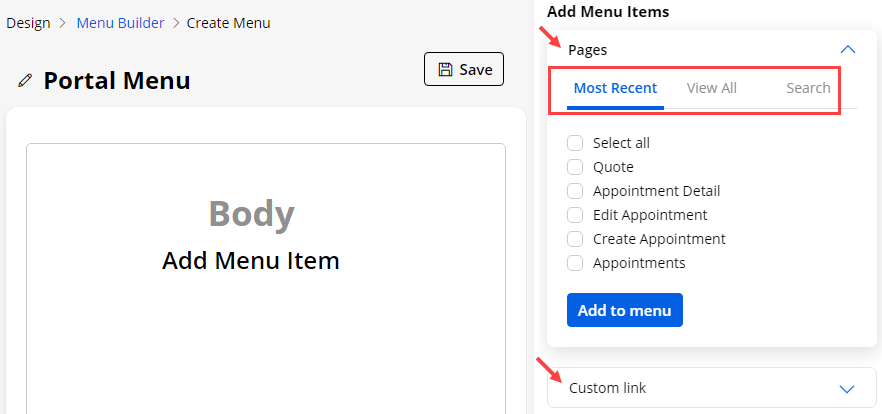
View All: You will get all the pages list.
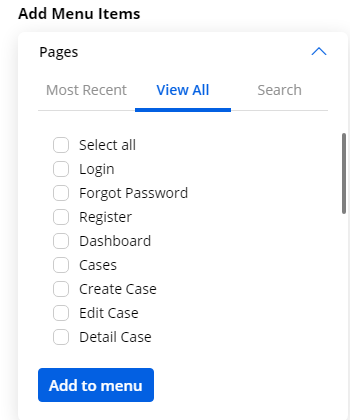
Search: You can search the specific page by inserting the page name.
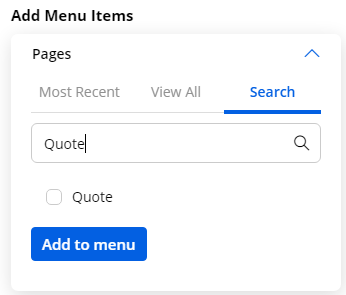
You can also add the Custom Link as a Menu Item.
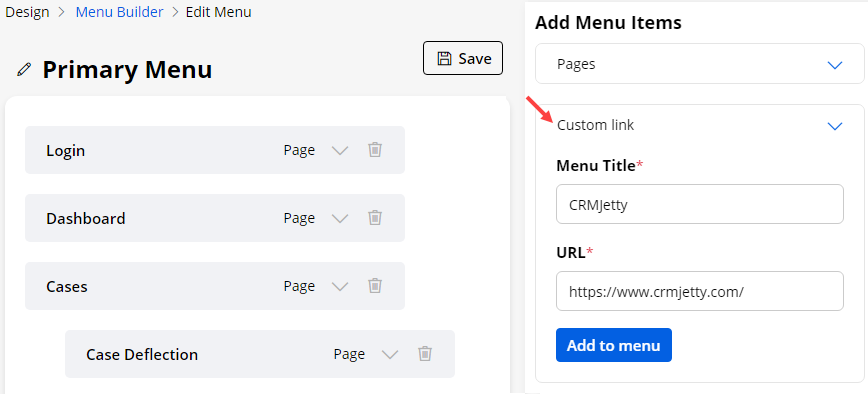
Menu Title: Insert the Menu text caption that you want to display.
URL: Insert the “URL” where you want to navigate the users. By clicking on the Add to Menu button, the custom link menu item will be added on the left side.
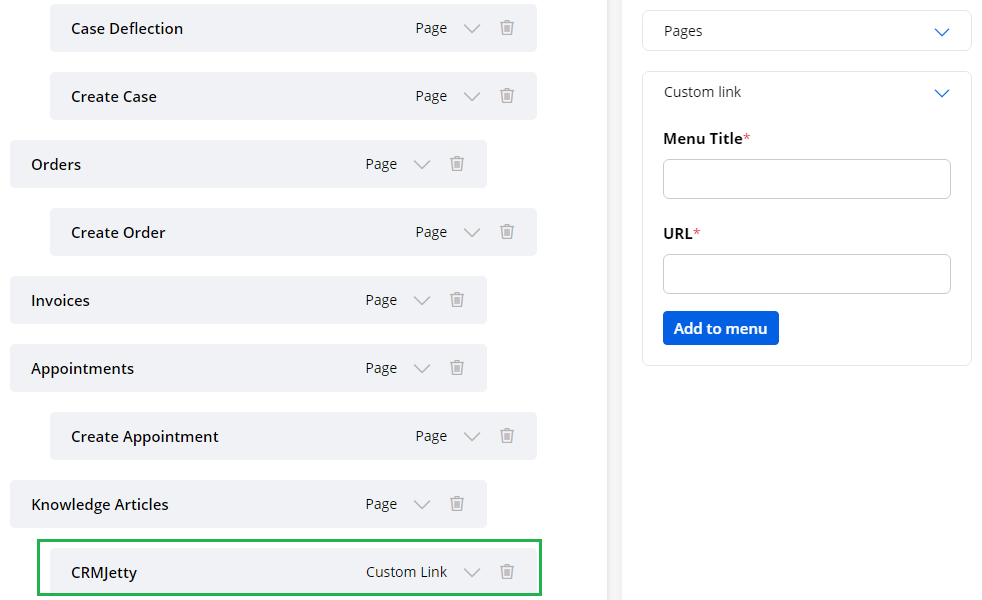
You can simply drag & drop the Menu Items and set them as a sub-menu item under any main menu item. You will have 3 level menu navigation.
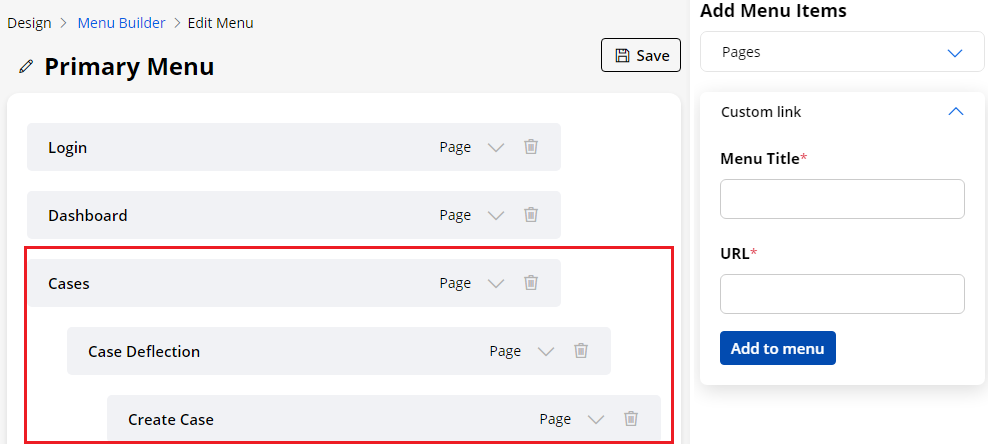
You can also edit the Menu Items (description) by clicking on the down arrow of any menu.
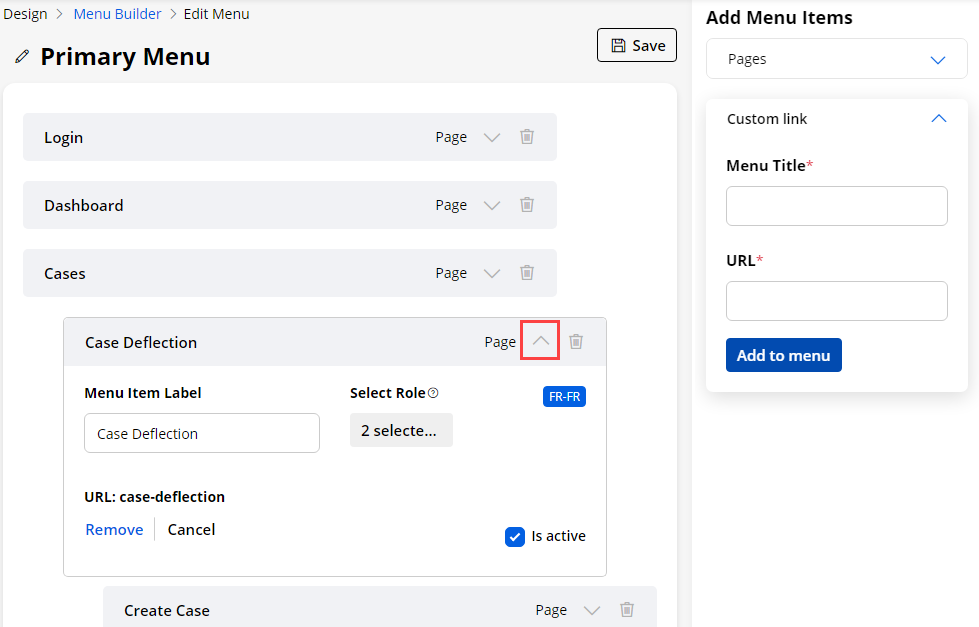
Menu Item Label: Insert the Menu label caption.
URL: You will get the URL of the menu item. If you have added the custom link, a custom URL will be shown.
Is Active: Enable/Disable the Menu item for the customer portal.
Select Role: You can enable the Menus for the Roles. Not all users can be accessible for all the menus. Check the checkbox of the role to enable the menu. Here, the searchable drop-down is given to search for a specific role.
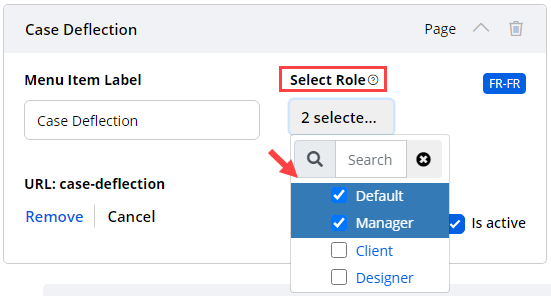
Note: The portal users will get the Menu access as per the role selection here once they login to the portal (after login). So, the portal users will log in to the portal, they will get their accessible menu as per the role selection under the Menu detail.
Language: The language that is configured, will display here. By clicking on the “Language”, you can see the translation of the “Menu Item Label”.

You can “Edit” the label for that language and press OK to save the changes. You will get the message as a label saved.
After all the configurations, click on the Save button to save the menu and its configurations.



