Yes, you can change the field order for the portal by following the below mentioned steps.
For Salesforce Classic:
- For layout settings, click on the ‘All Tabs’ icon and you will be redirected to the All Tabs screen. Now click on ‘Layout Settings’.
![]()
- By clicking on the ‘Layout Settings’ link you will be redirected to the Layout Settings screen.
OR
- Click on the ‘App Menu’ icon and the App Menu screen will open.
- Select the ‘SalesPort app’ from the app menu.
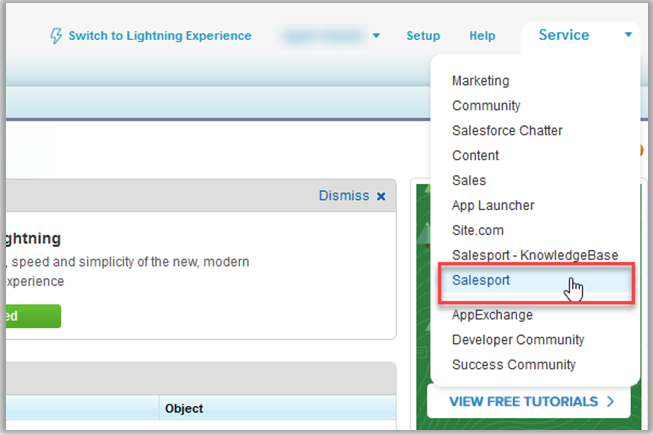
- You can select the desired role and module from the ‘Select Roles’ and ‘Select-Object’ dropdown list. You can set the portal layout of the objects as per user role selection.
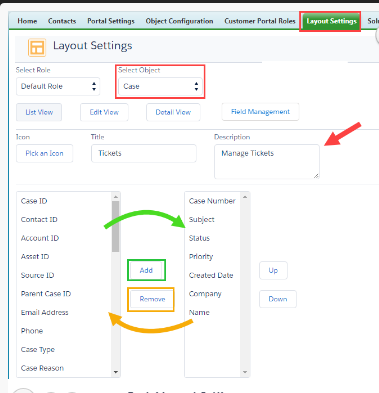
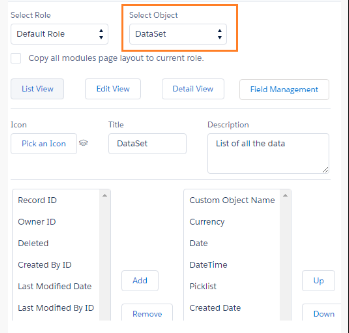
- Set object’s layouts for List View, Edit View, and Detail View. Select the fields from the left column and click on ‘Add’. After populating the layout, click on the ‘Save’ button to save the layout.
- You can rearrange the order of fields by clicking on ‘Up’ and ‘Down’ icons beside the right column populated with the selected fields.
- Click on the Save button to save the changes.
For Salesforce Lightning:
- Customer Portal plug-in provides the facility to set Portal Layouts for any module from Salesforce.
- For layout settings, click on the ‘App Launcher’ icon, and the App Launcher screen will pop up on the screen.
![]()
- Now click on ‘Layout Settings’ under ‘All Items’
- By clicking on the ‘Layout Settings’ link you will be redirected to the Layout Settings screen.
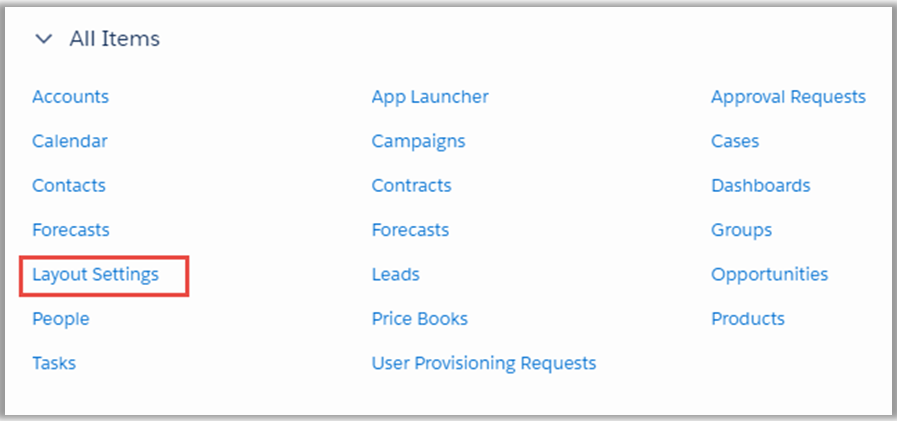
- Click on the ‘App Launcher’ icon and search for Salesport. You will be navigated to the Salesport dashboard.
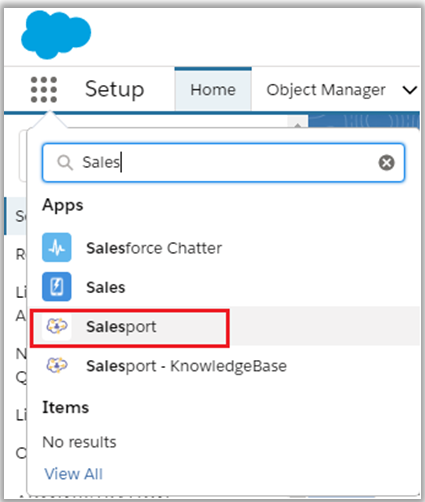
- Now, by clicking on the ‘Layout Settings’, you will be navigated to the Layout Settings page. From here you can set the portal layout of the objects as per user role selection.

- You can select the desired role and module from ‘Select Roles’ and ‘Select Modules’ dropdown list and set the layout for the selected module.
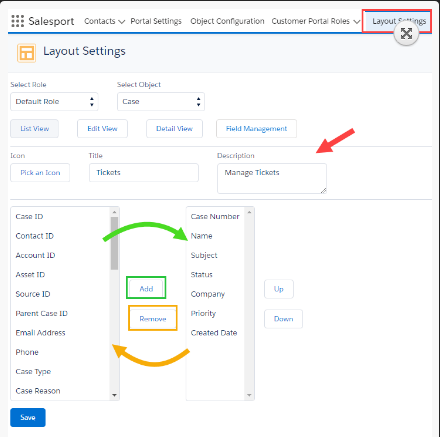
- Set object’s layouts for List View, Edit View, and Detail View. Select the fields from the left column and click on ‘Add’. After populating the layout, click on the ‘Save’ button to save the layout.
![]()
- You can rearrange the order of fields by clicking on ‘Up’ and ‘Down’ icons beside the right column populated with the selected fields.
- Click on the Save button to save the changes.



