You will get two different instances, one for the live and another for the sandbox (testing purpose). You can manage both instances separately and the settings will be common for both as per Portal Settings. You can manage the live site and sandbox site separately from their domains, respectively.
Login to backend
Navigate to the Settings ➤ Portal Settings ➤ Site Level Data Sync, you will land on the Site Level Data Sync page.
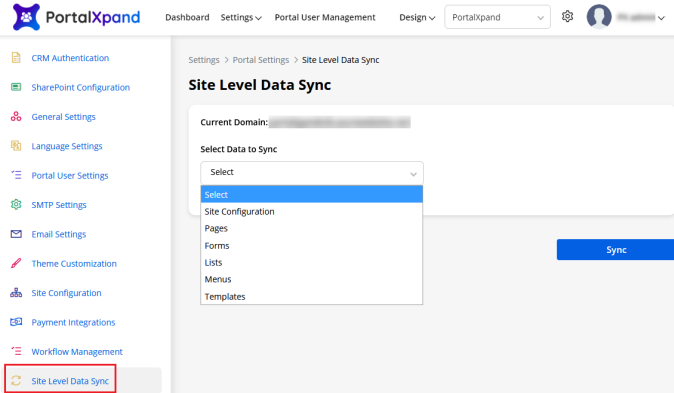
If you have made any changes by creating a new record or editing an existing record, you will get the option to sync the data.
When you select any module, you will get the records for the module that are changed/updated, you can select the required data to sync and all related data to those records.
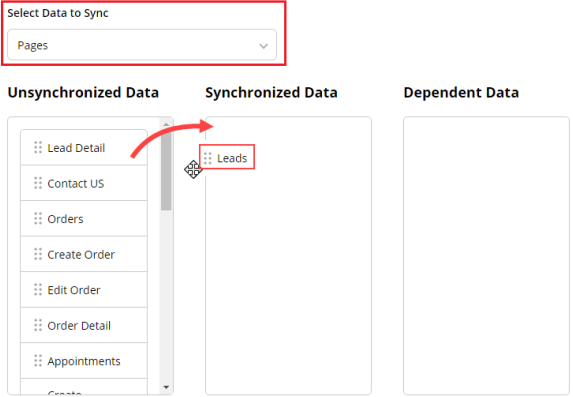
Select Data to Sync: Select any data (Module) from the drop-down selection to sync the recently added/updated data.
When you select the data (module), you will get all the records of the selected module in the Tabular format which will also get synced with the added data on live or sandbox instance.
Unsynchronized Data: You will get the records of the selected module in a tabular format that needs to be synced.
Synchronized Data: You need to simply drag & drop the data from the Unsynchronized Data table and add it to the Synchronized Data table.
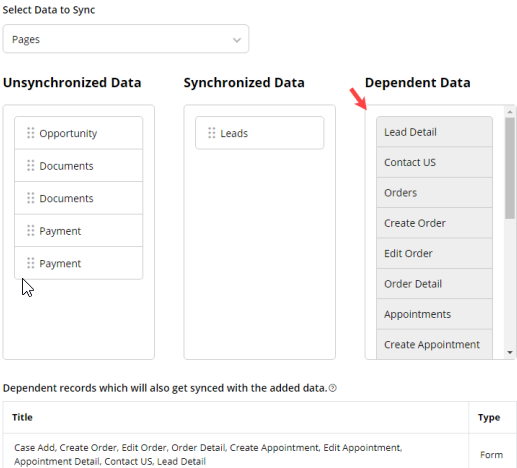
Dependent Data: Once you drag & drop data to sync, you will get the dependent data for the same module that will be listed in the Dependent Data table.
You will see all the Dependent Records in full detail in the tabular format that will be synced.
When you click on the Sync button, all the selected data and dependent records will be synced to the other instance (Live or Sandbox).



