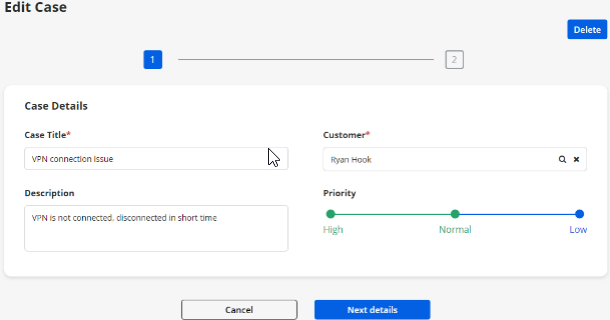You can display the form content of any Entity step by step in the customer portal. You will get the Enable multi-step form option in the form configuration on the right panel under the Web Forms.
Login to Backend
Navigate to the Design ➤ Forms, you will land on the Forms page. Now open any form in which you want to add the Multiple steps.
Now go to the Enable Multi-Step Form section under the general configuration and enter the Previous Button Label and Next Button Label.
Each section will be considered as one step.
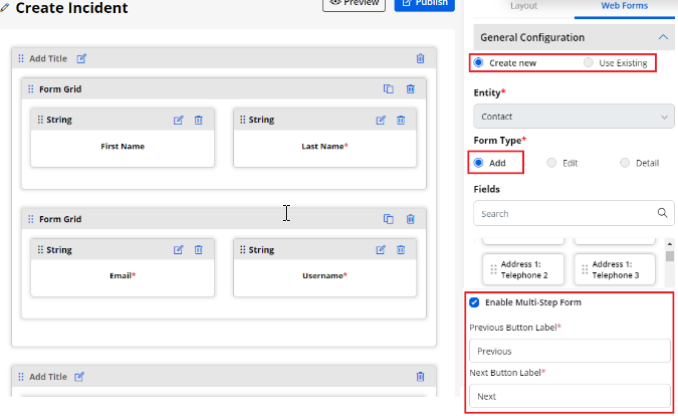
Note: You can only add the Multi-step forms for the Add and Edit type forms.
Frontend
Once you enable the multi-step form for the Add/Edit form (records), the portal users will get stepwise form filling. The steps are the section-wise details that are added in the form layout.
Once you fill in the details, click on the Next button to navigate to the next details.
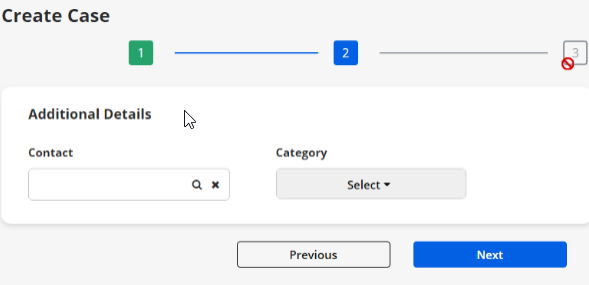
You can’t navigate to the next page until you are on the current step details.
If you are editing the record (form), you will get the multi-step.