To create a Portal List and Detail Page using the Page Builder follow the following steps:
For Portal List Page
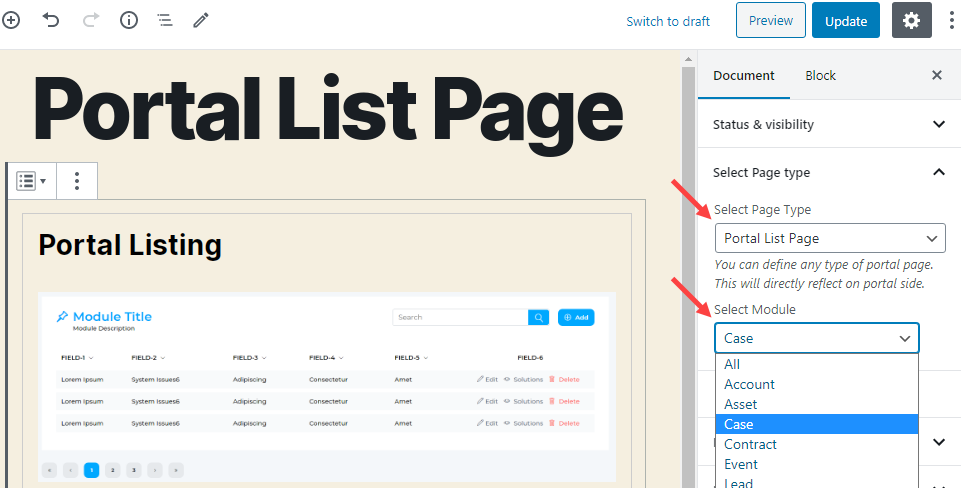
- You can select and edit the List view of any objects to display in the Customer Portal. You can create a new page or edit the existing page to add a Portal List view.
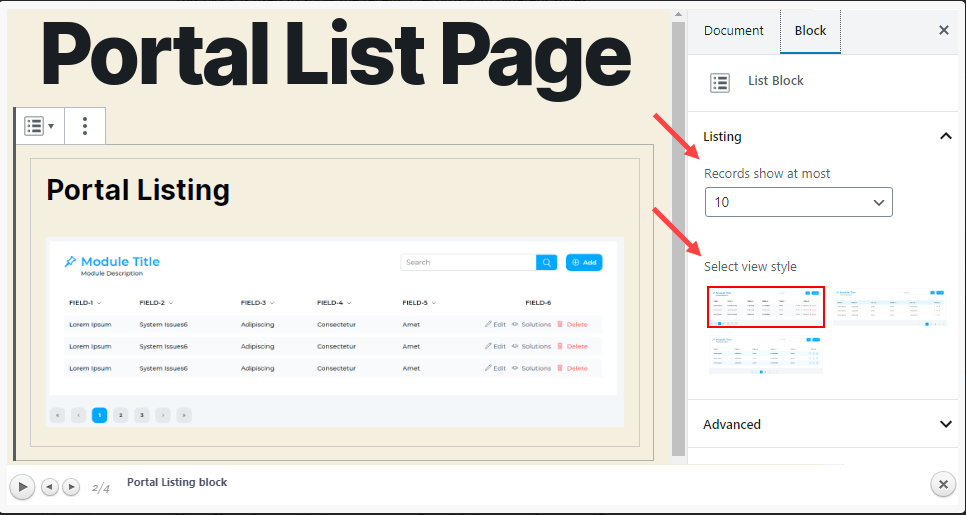
- You can segregate page creation of the Portal Listing page for each available module which is enabled from the Salesforce CRM, i.e., if you want to create a listing page for ‘Case’ separately, you need to create a new Portal Listing page and select the ‘Page Type’ and the ‘Module’ during the editing of the block.
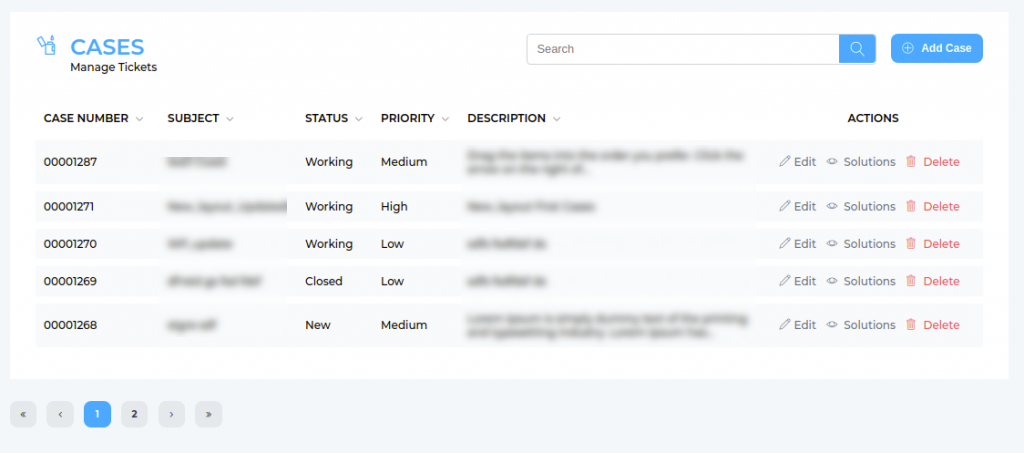
- You need to select the ‘Page Type’ as Portal List Page to define the Portal Listing block. You can make the Portal Listing page the same for all the modules or you can make it individual for a specific module by selecting the ‘Module’.
Note: If you have added a new custom Portal listing page for a specific module, it will automatically redirect the user to the newly created listing page.
- By selecting the ‘Portal Listing’ block content, in the Block tab option, you will find the selection of the most records to display in the list and three predefined styles of the ‘Portal Listing’ block.
For Portal Details Page:
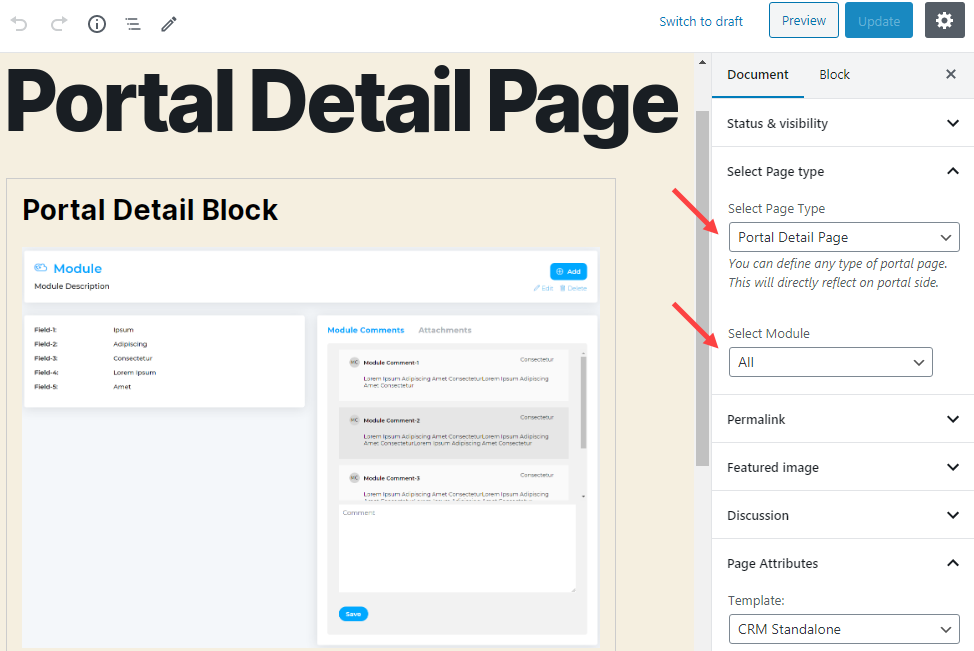
- You can select and edit the Detail view of any record. You can create a new page or edit the existing page for the Portal Detail block.
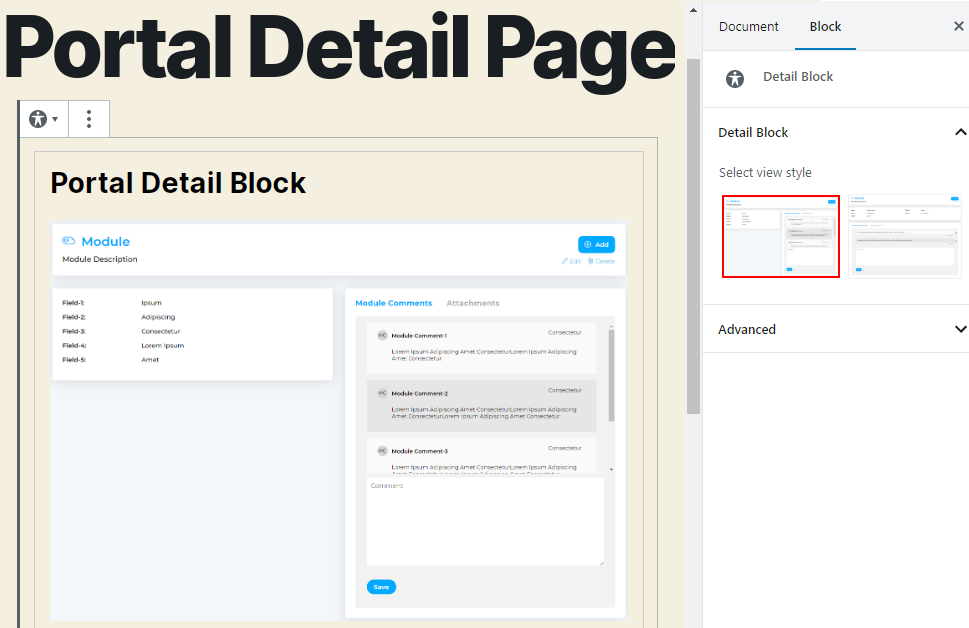
- You need to select the ‘Page Type’ as Portal Detail Page to define the Portal Detail block. You can make the Portal Detail page the same for all the modules or you can make it individual for a specific module by selecting the ‘Module’.
Note: If you have added a new custom Portal detail page for a specific module, it will automatically redirect the user to the newly created listing page.
By selecting the Portal Detail block content, in the Block tab option, you will find two predefined styles of the ‘Portal Detail Page’ block.



