Here is the step by step procedure to create a segregate List Page, Detail Page, or an Add/Edit Page in your portal using Page Builder Blocks. So just login to your Salesforce account and follow the steps given below.
For Segregate List Page:
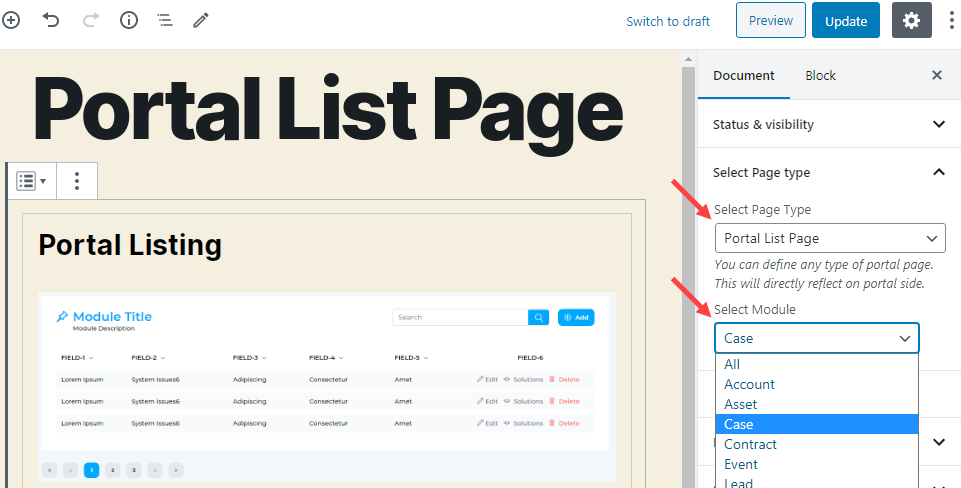
- You can select and edit the List view of any objects to display in the Customer Portal. You can create a new page or edit the existing page to add a Portal List view.
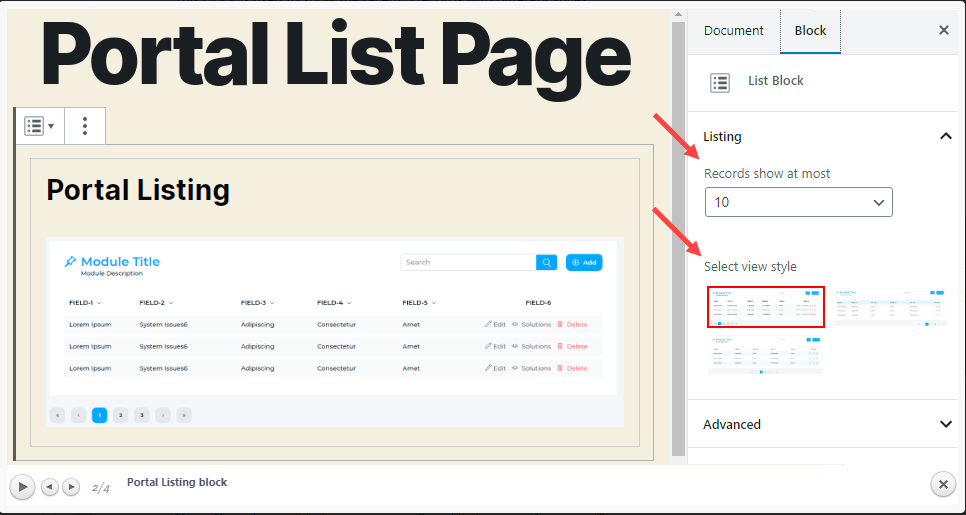
- You can segregate page creation of the Portal Listing page for each available module which is enabled from the Salesforce CRM, i.e., if you want to create a listing page for ‘Case’ separately, you need to create a new Portal Listing page and select the ‘Page Type’ and the ‘Module’ during the editing of the block.
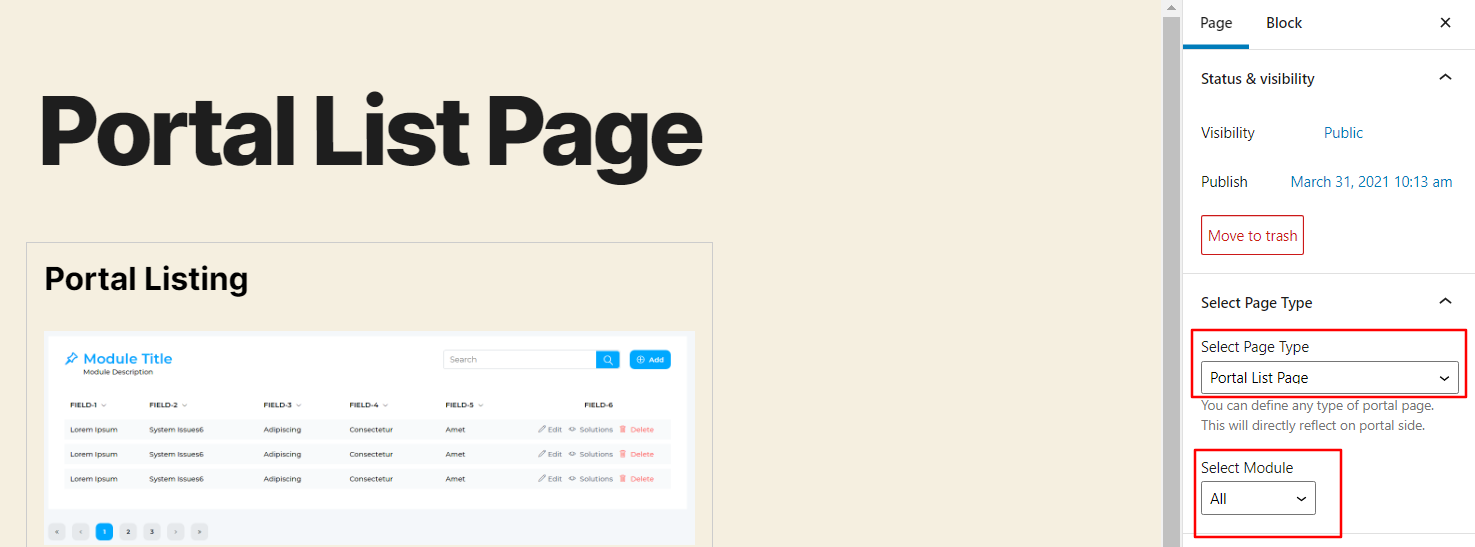
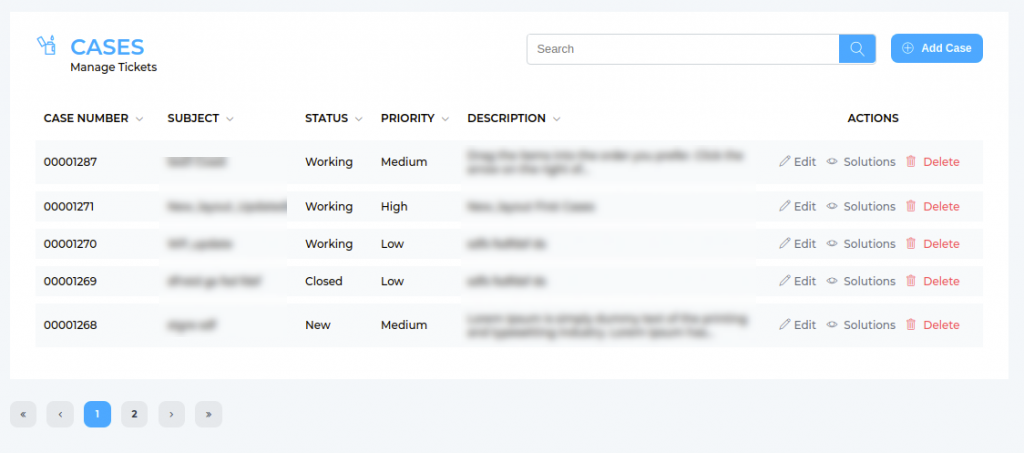
- You need to select the ‘Page Type’ as Portal List Page to define the Portal Listing block. You can make the Portal Listing page the same for all the modules or you can make it individual for a specific module by selecting the ‘Module’.
Note: If you have added a new custom Portal listing page for a specific module, it will automatically redirect the user to the newly created listing page.
- By selecting the ‘Portal Listing’ block content, in the Block tab option, you will find the selection of the most recent records to display in the list and three predefined styles of the ‘Portal Listing’ block.
For Add/Edit Page:
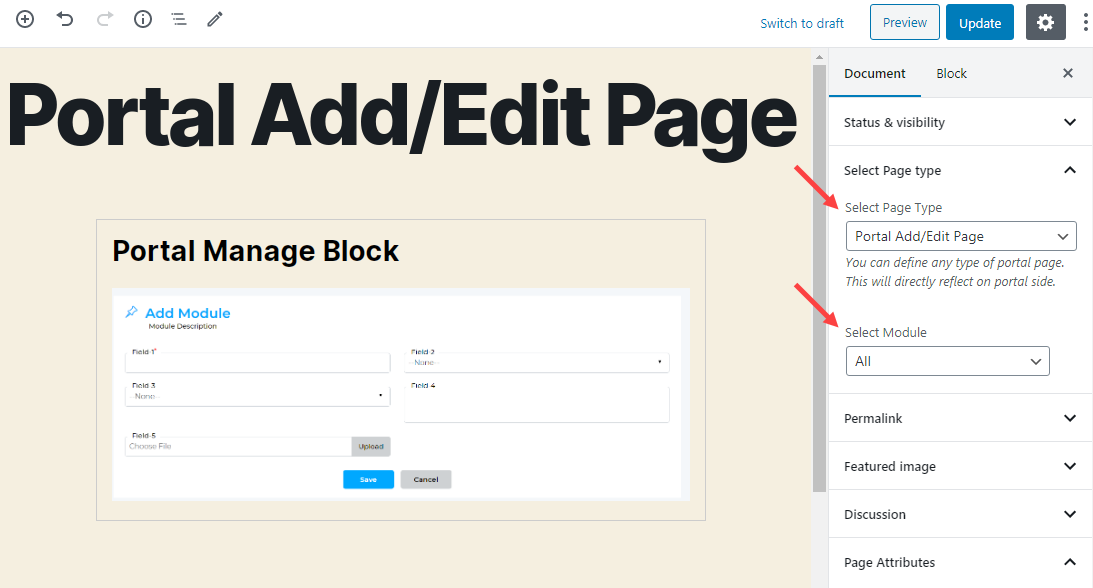
- Using Manage Block, you can edit and manage the layout of ‘add the new record’ block or edit the existing record block.
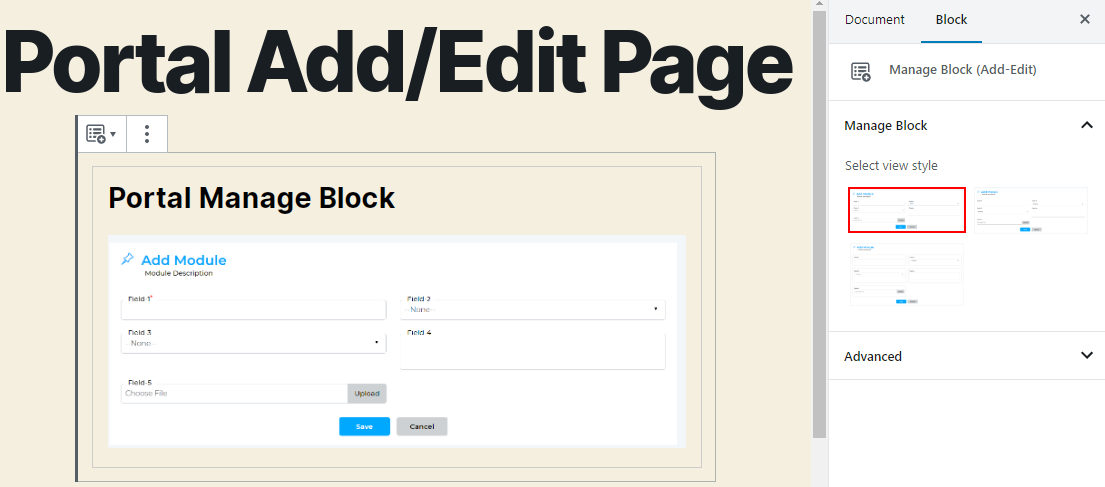
- You need to select the ‘Page Type’ as Portal Add/Edit Page to define the Portal Add/Edit block. You can make the Portal Detail page the same for all the modules or you can make it individual for a specific module by selecting the ‘Module’.
Note: If you have added a new custom Portal Add/Edit page for a specific module, it will automatically redirect the user to the newly created listing page.
- By selecting the Manage Block content, in the Block tab option, you will find three predefined Style of the ‘Manage Block (Add-Edit)’ block.
- Style 1:
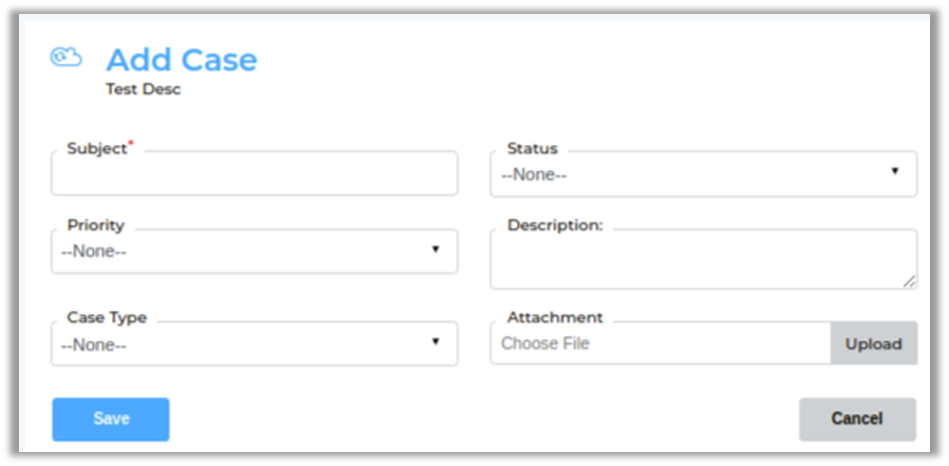
- Style 2:
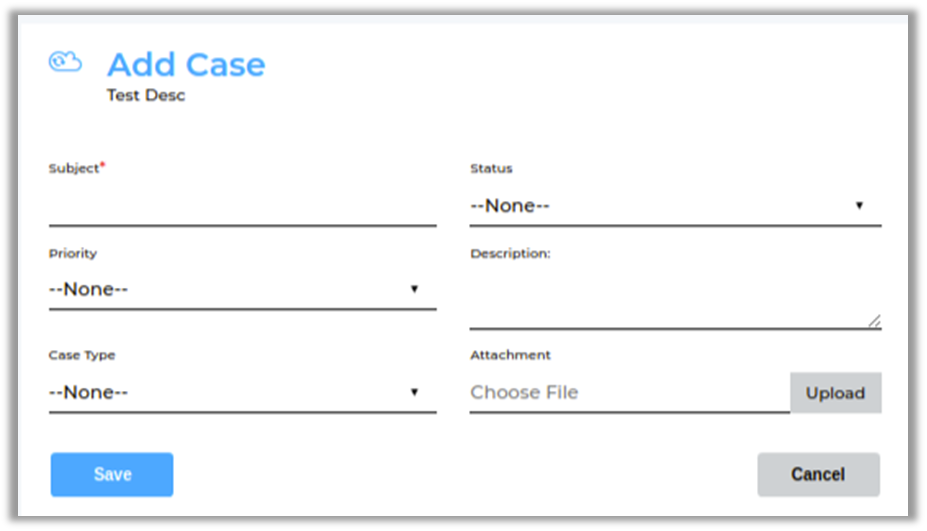
- Style 3:
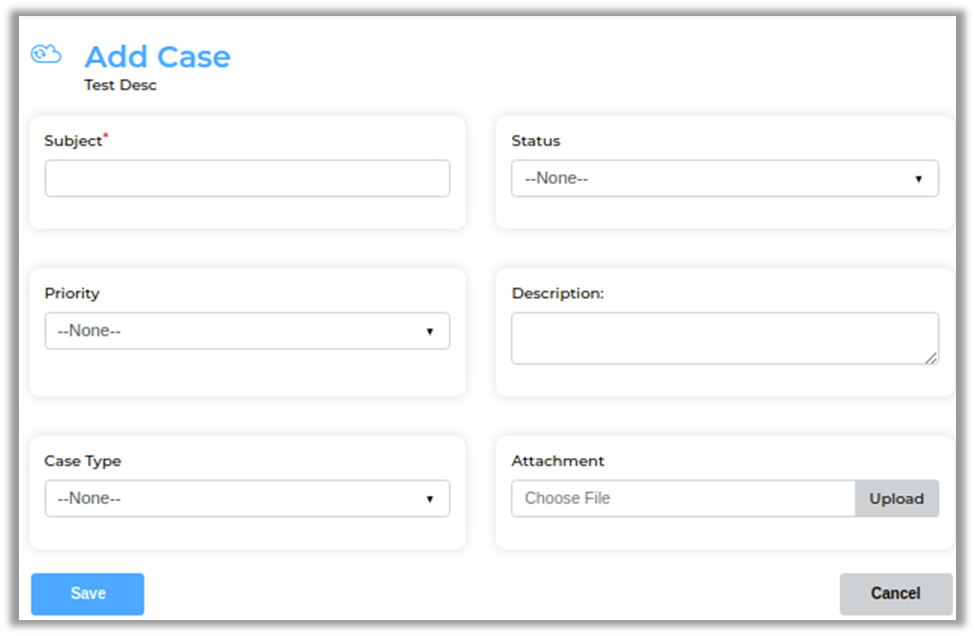
For Details Page:

- You can select and edit the Detail view of any record. You can create a new page or edit the existing page for the Portal Detail block.
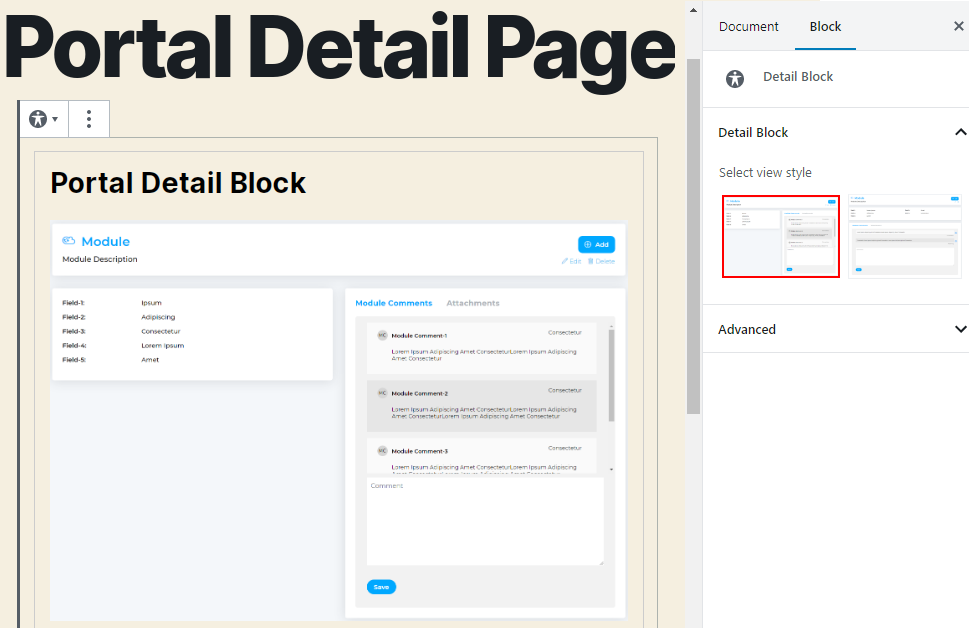
- You need to select the ‘Page Type’ as Portal Detail Page to define the Portal Detail block. You can make the Portal Detail page the same for all the modules or you can make it individual for a specific module by selecting the ‘Module’.
Note: If you have added a new custom Portal detail page for a specific module, it will automatically redirect the user to the newly created listing page.
By selecting the Portal Detail block content, in the Block tab option, you will find two predefined styles of the ‘Portal Detail Page’ block.



