Login to Backend
Navigate to Design ➤ Form, you will land on the Forms page. Now open the detail form in the edit mode.
You can enable the Payment Configuration from the right side of the form panel for the form record of the specific entity.
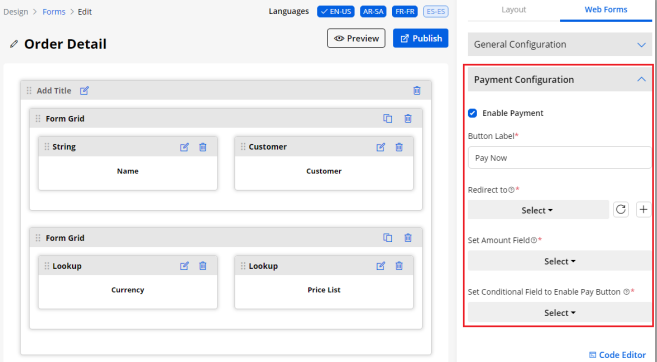
By clicking on the Payment Configuration section, you will get the following options to provide the Payment option to the portal users in the customer portal:
Enable Payment: You must tick the checkbox of the Enable Payment.
Button Label: Insert the button label to display as an option in the context menu of the record.
Redirect to: Select the page where you would like to redirect the portal users when they click on the payment option.
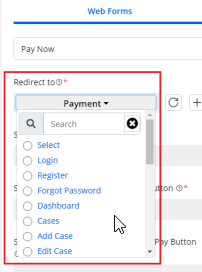
Select Amount Field: You need to select the field of the entity which you would like to add as an amount field to make payment.
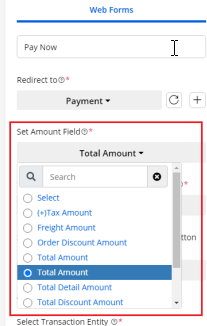
Set Conditional Field to Enable Pay Button: You need to select the field for the entity on which you would like to display the pay button.
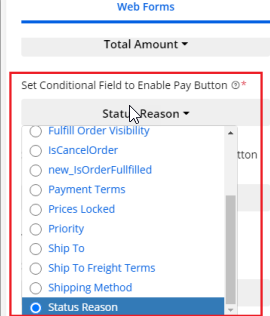
Set Conditional Field Value to Enable Pay Button: You need to select the conditional value field to enable the Pay button. You can select multiple values as per your requirement.
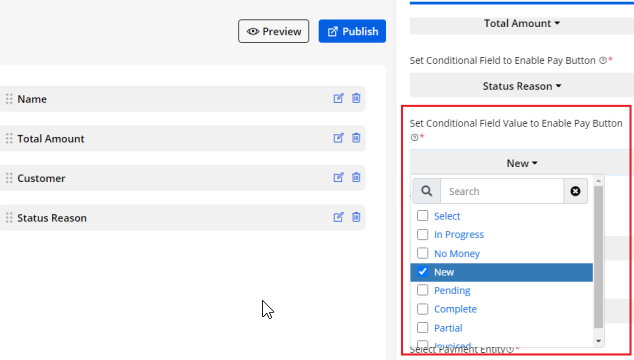
Transaction Log Settings: You need to select the Transaction Log Settings to sync the data of the transaction log in CRM.
- Select Transaction Entity: You need to select the transaction entity to add the transaction details.
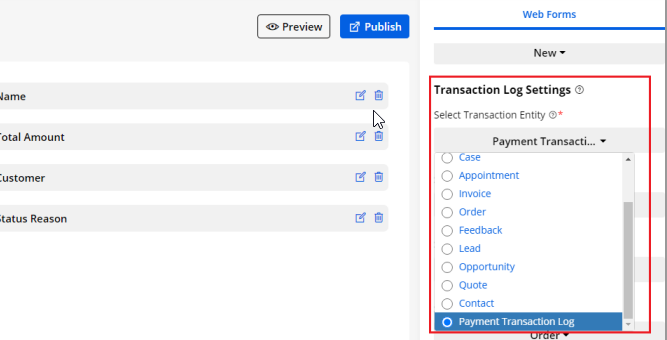
- Select Description Field: You need to select the entity field you want to add as a short description field.

- Select Payment Entity: You need to select the field of the selected transaction entity to add as a payment entity field.
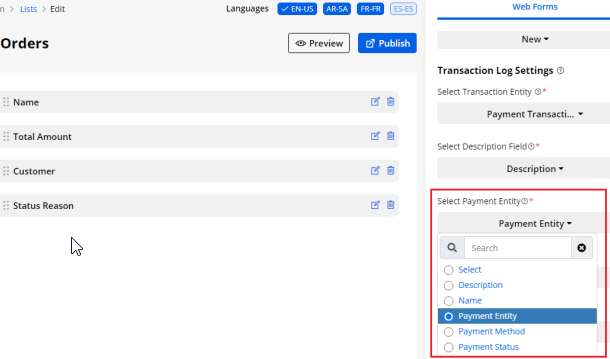
- Select Payment Record: You need to select the field of the selected transaction entity to add as a payment record field.
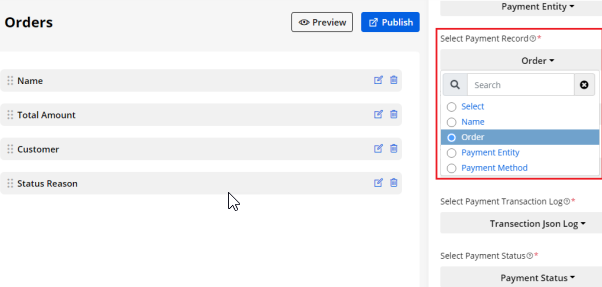
- Select Payment Method: You need to select the field of the selected transaction entity to add as a payment method field.
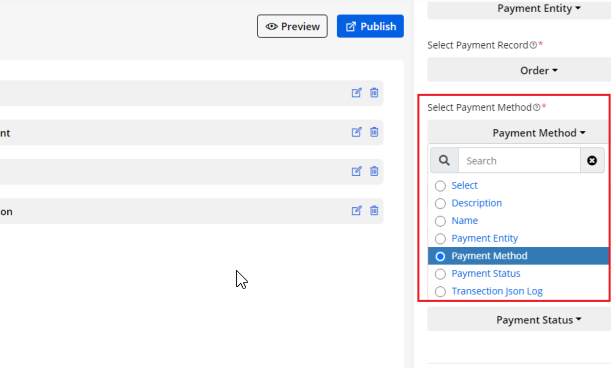
- Set Amount Field: You need to select the field of the selected transaction entity on which you would like to make payment.
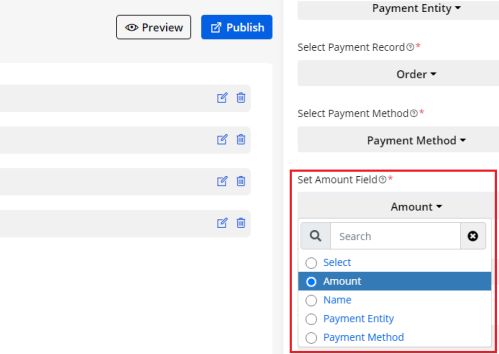
- Select Payment Transaction Log: You need to select the field of the transaction entity which you would like to add as a payment transaction log field.
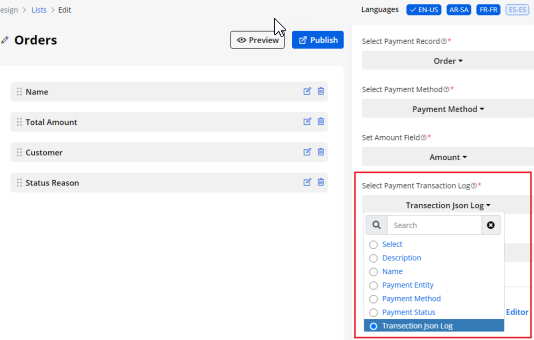
- Select Payment Status: You need to select the field of the selected transaction entity which you would like to add as Payment Status Field.
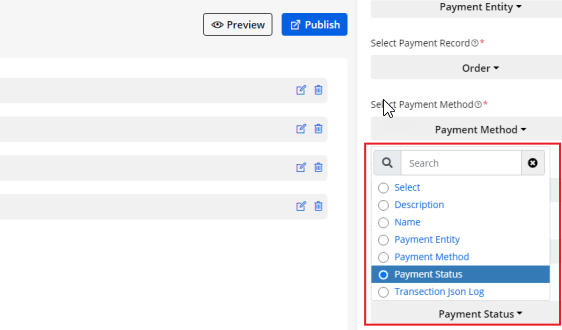
After configuring the Payment Method, you need to save the changes and publish the page to apply the changes in the customer portal.
After setting the Payment Configuration, click on the publish button to publish the page.



