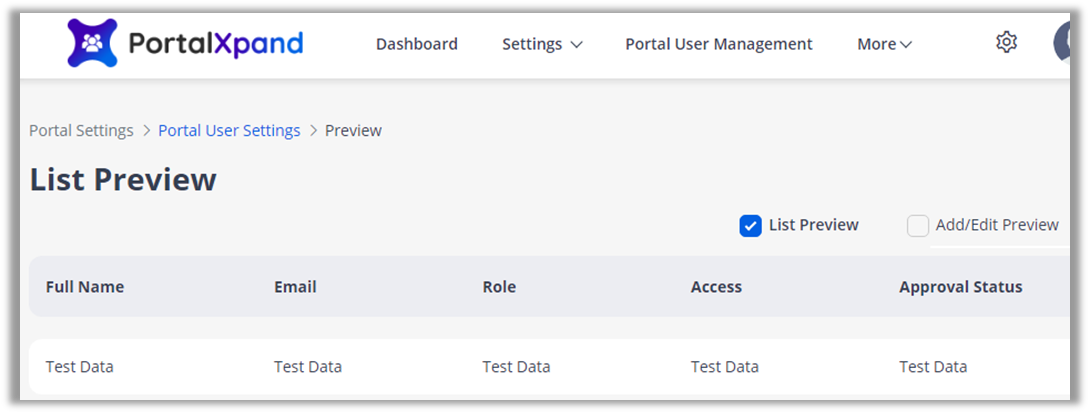Super admin can define the layout of the contact page but sub-admins can only define the layout if they have been given the access by admin.
You can design the layout of the “Contacts” page by Add/Edit page or List. For the list page, you need to drag and drop the required fields unders “Fields”.
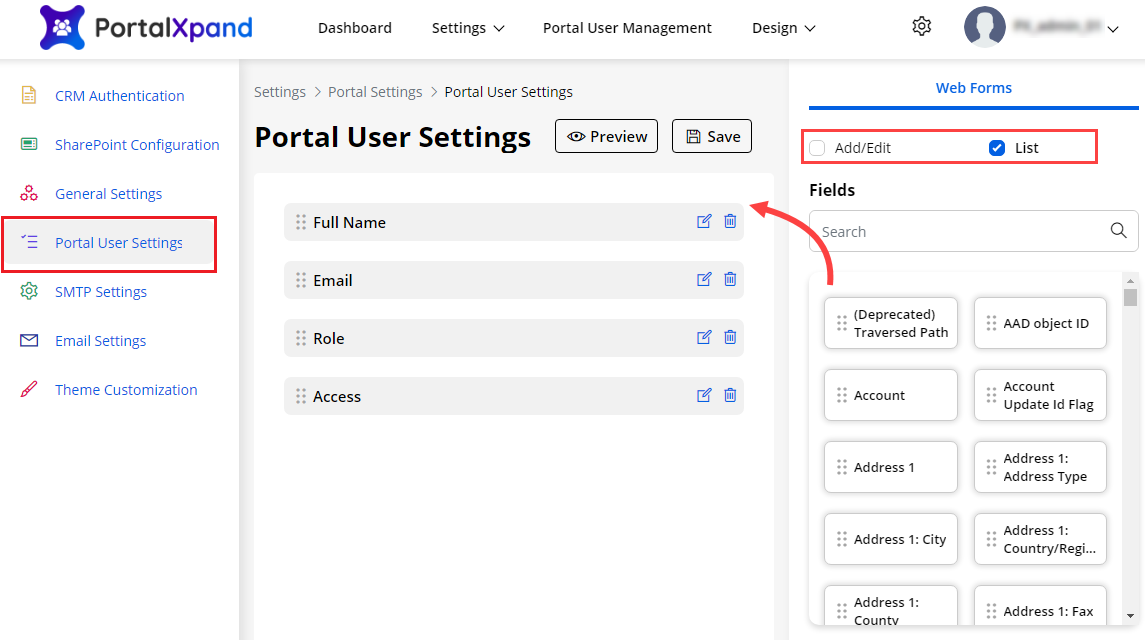
By clicking on the Add/Edit page, you will be navigated to the Layout page of Add/Edit. You just need to drag and drop the layout under the “Layout” and set the layout for the contact as you want to display.
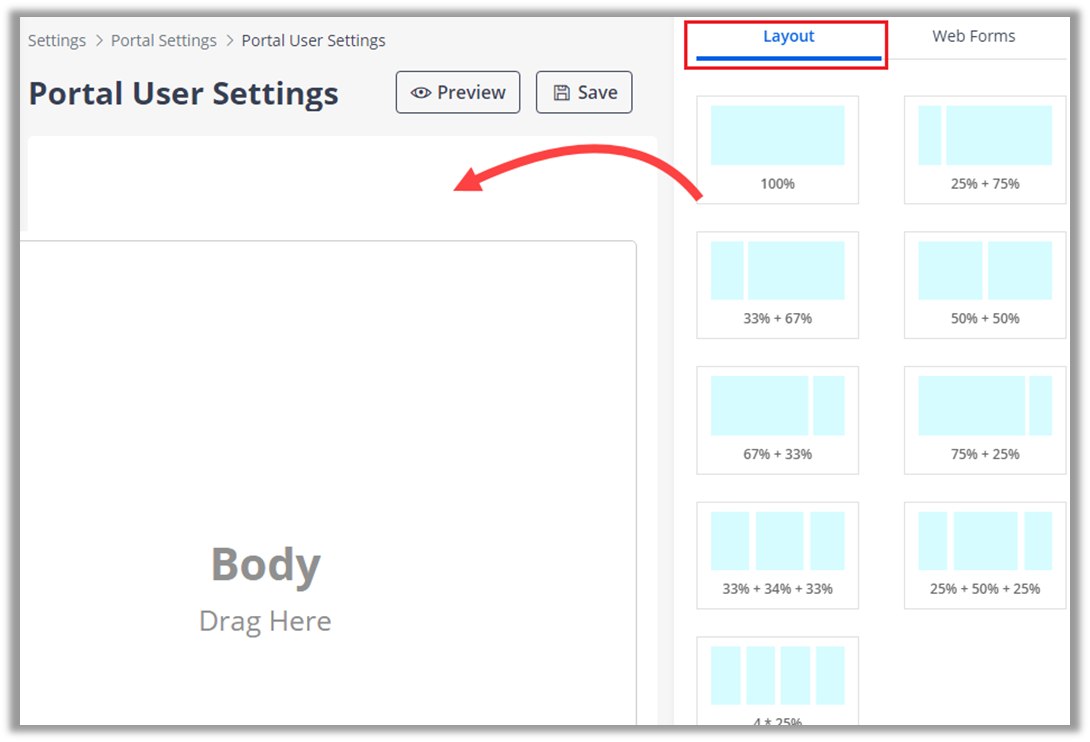
After designing the layout, click on the “Save” button to save the configurations.
After configuring the layout, you just need to drag and drop the fields under the “Web Forms” tab.
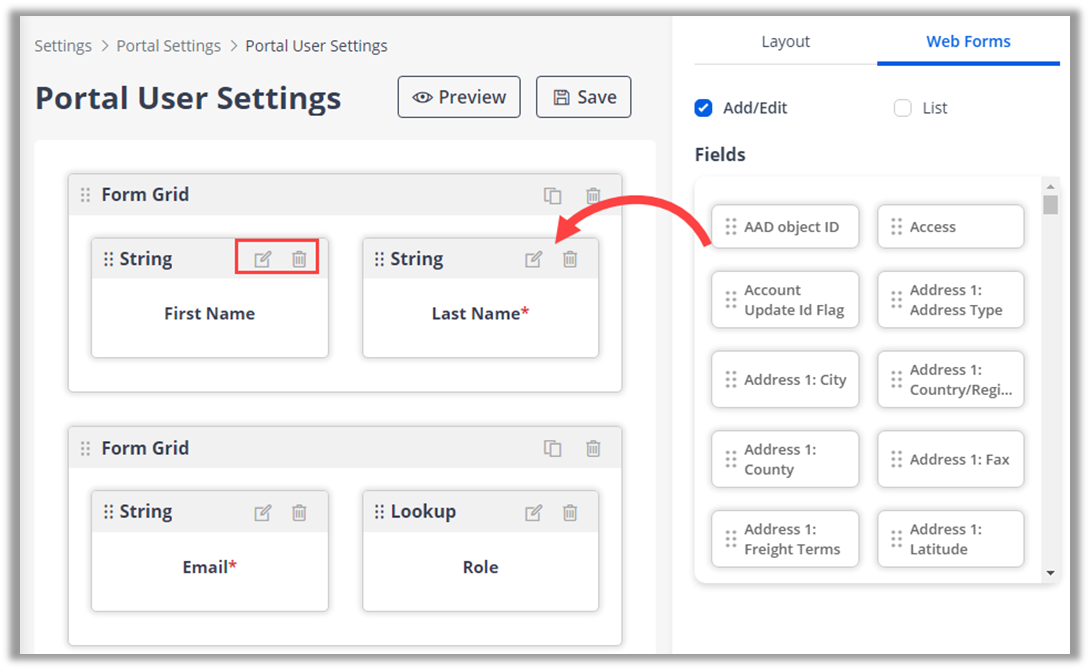
The field that are added here will be displayed at the time of editing the Portal Users details from the Portal User Management ➤ Contacts.
You can edit the “Field Label” or “Delete” the fields as per your requirement. You can also see the preview of the contact’s layout by clicking on the Preview button.
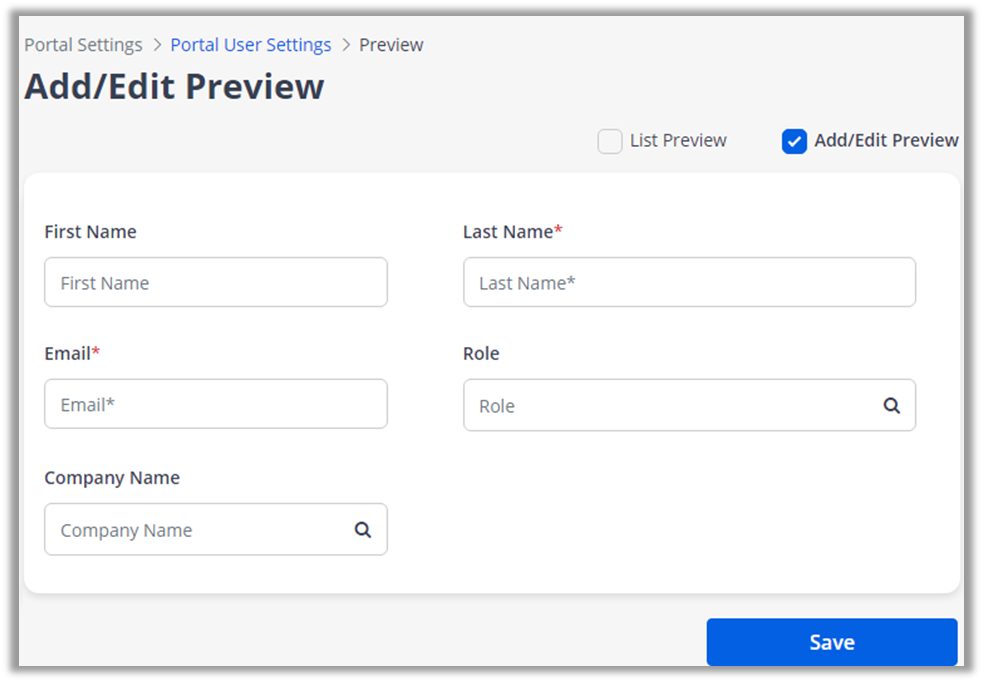
By clicking on the “List Preview”, you will get a preview of the listing layout.