Login to backend
Navigate to the Settings ➤ Portal Settings ➤ Workflow Management, you will land on the Workflow Management page.
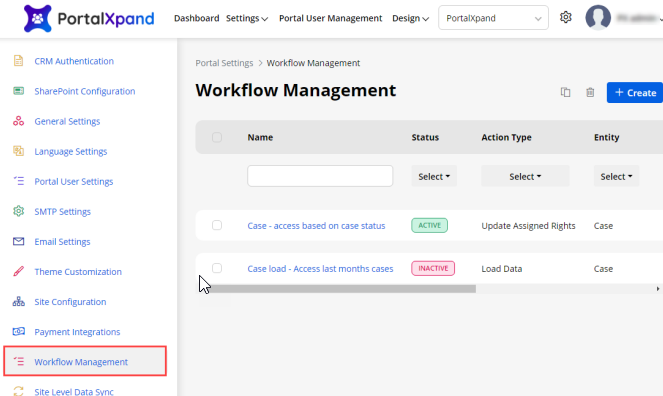
You will be redirected to the listing page of the Workflow Management. You can see the list of workflows.
You can enable or disable any workflow as per your choice. If you have multiple workflows, you can only activate one workflow at the same time.
Now click on the +Create button or open the workflow in the edit mode.
Update Assigned Rights
You can set the restrictions on the user access rights Edit, View, and Delete on the specific entity data based on the conditions. If you have selected the Update Assigned rights in the action type of the workflow, you can restrict or allow the portal users to Edit, View, and Delete actions for the portal users.
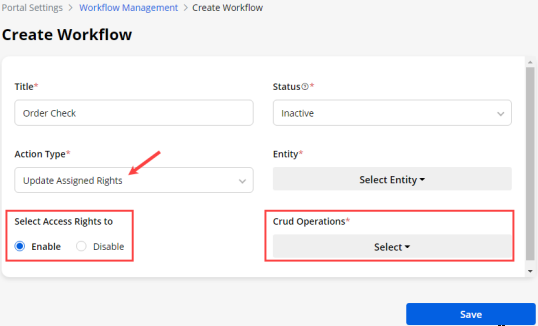
When you select the Update Assigned Rights action type, you will get the two more options related to Access Rights.
You need to select the Entity from the drop-down list. Here, the Order entity is selected.
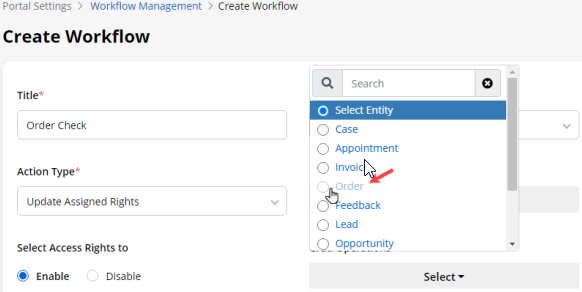
You need to select the following options for the Access Rights:
Select Access Rights To: You need to select the access rights that you want to allow or restrict access to your portal users.
CRUD Operations: You will get three options in this drop-down Edit, Detail, and Delete.
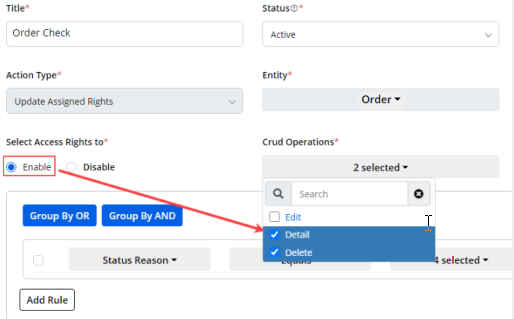
If you have enabled the access rights and the detail and delete are selected under the CRUD Operations, it means that the portal users can view the entity records and delete as well but they will not have the access to edit the entity record.
Now, you can provide the Detail and Delete access rights, by adding the specific conditional rule.
You need to select the Field, Operator, and the Field’s Value (attribute) to set the condition based on that. You will get the operators and fields value as per the selection of the field. Here, the In Progress and New field values are selected.
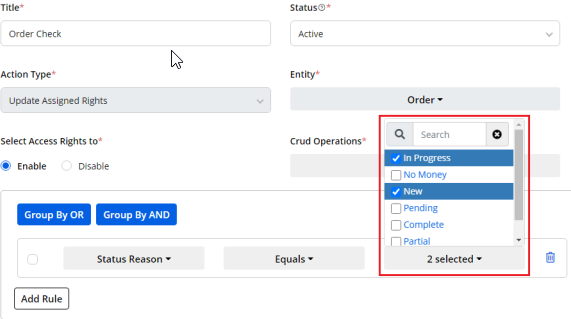
It means the portal users will get the access rights only for those entity records whose status will be In Progress and New.
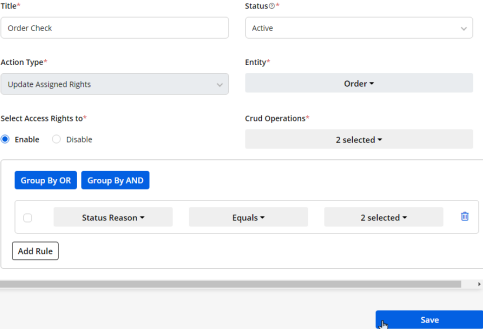
Now by clicking the Save button, the condition of the user access rights of the Edit, Detail, and Delete will be applied to the customer portal.
If you try to activate some other workflow with the same Action Type and the same Entity, then currently active workflow (If there is any) will become inactive for that entity.
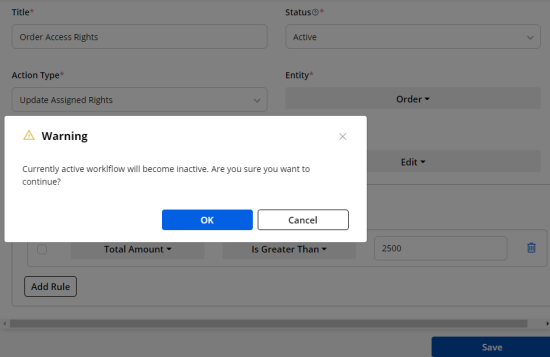
In this article, we have discussed the Update Assigned Rights workflow. For the Load Data workflow read the article.



