No, you can’t define multiple roles as default. At a specific point of time only one role will be treated as the default one. You can refer to the following steps to manage Roles of users in the Portal:
CRMJetty Portal
Go to Portal User Management ➤ Roles, you will land on the “Roles” page. Here you can add and manage the Roles for the Portal Users.
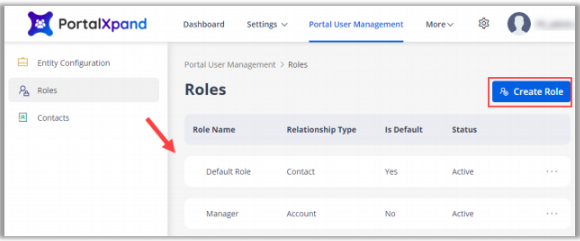
You can set the default role while creating the new role or in Edit mode.
- By clicking on the “Create Role” button, you can add a role for the portal users. Insert the Role details and select the “Relationship Type” to select the relationship associated with the Role.
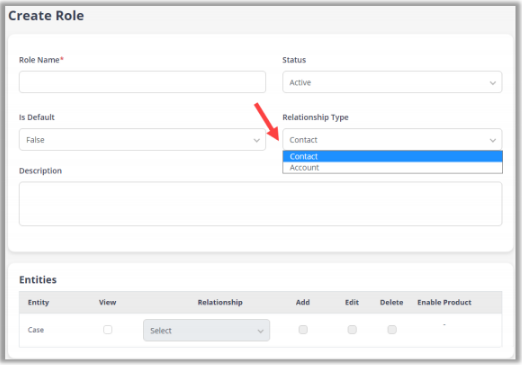
Role Name: Enter the Role Name.
Status: Select the status of the role.
Is Default: Set “True” if it is the default role.
Relationship Type: Select the Relationship type of the role.
Description: Enter the description of the role.
Entities
Enable the entities that you want to enable for the portal users. You can enable the product for Order & Quote entities.
Documents
- If you have authenticated SharePoint in CRMJetty Portal, you can manage the Documents sharing rights for the Portal Users of the customer portal.

- From here, you can enable “Document Access” and allow users to Add the Files & Folders to the portal users from the Customer portal. You can enable the Delete option if you want to give the permission of the delete.
After configuring the Role details, click on the “Save” button to save the role.
Note: If admin has enabled the entity for the SharePoint from the Dynamics 365, it will be listed under the Document section.
Edit Role
To set the existing role as default, click on the “Edit” button, you will land on the “Update Role” page.
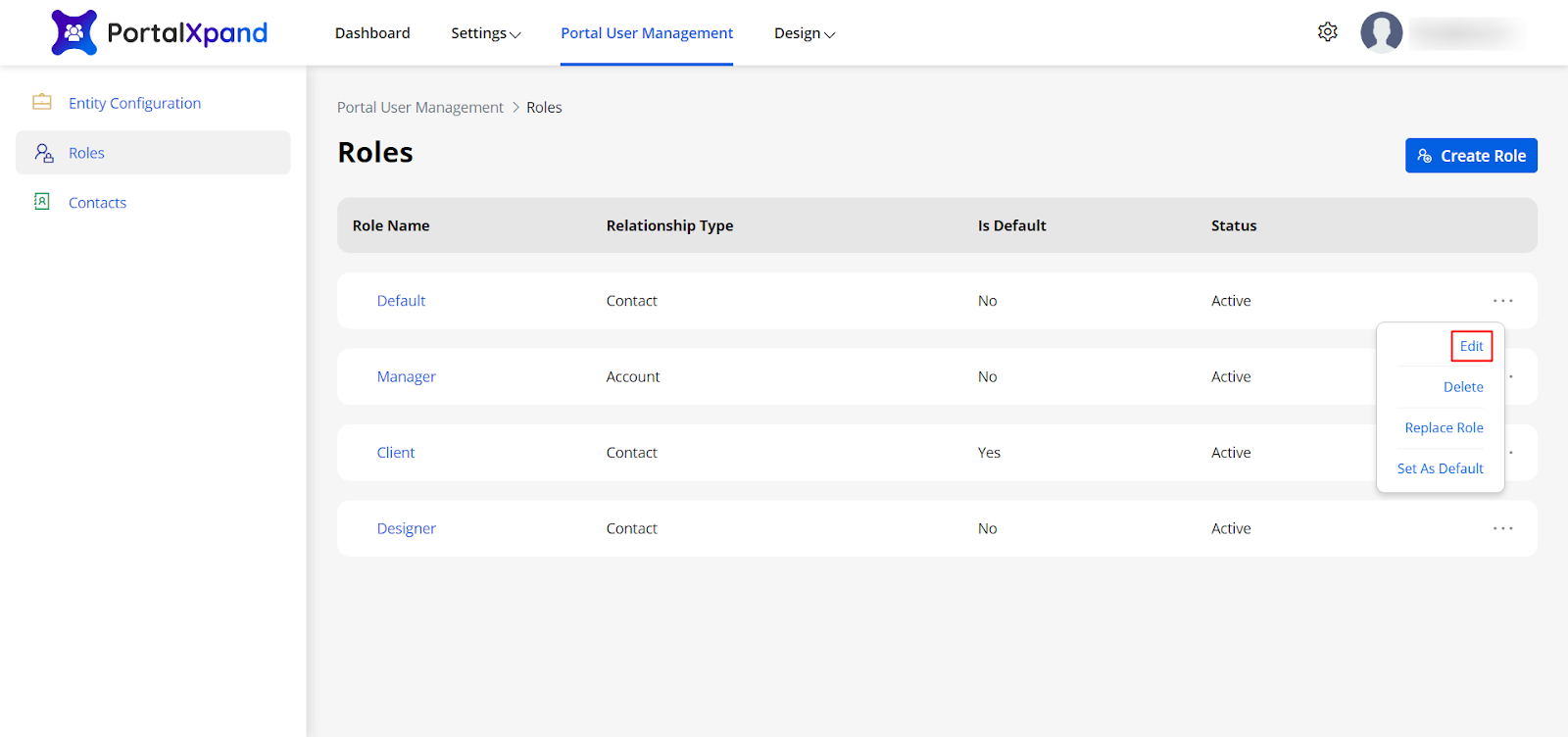
Is Default: Set the field as True to set it as default or False.
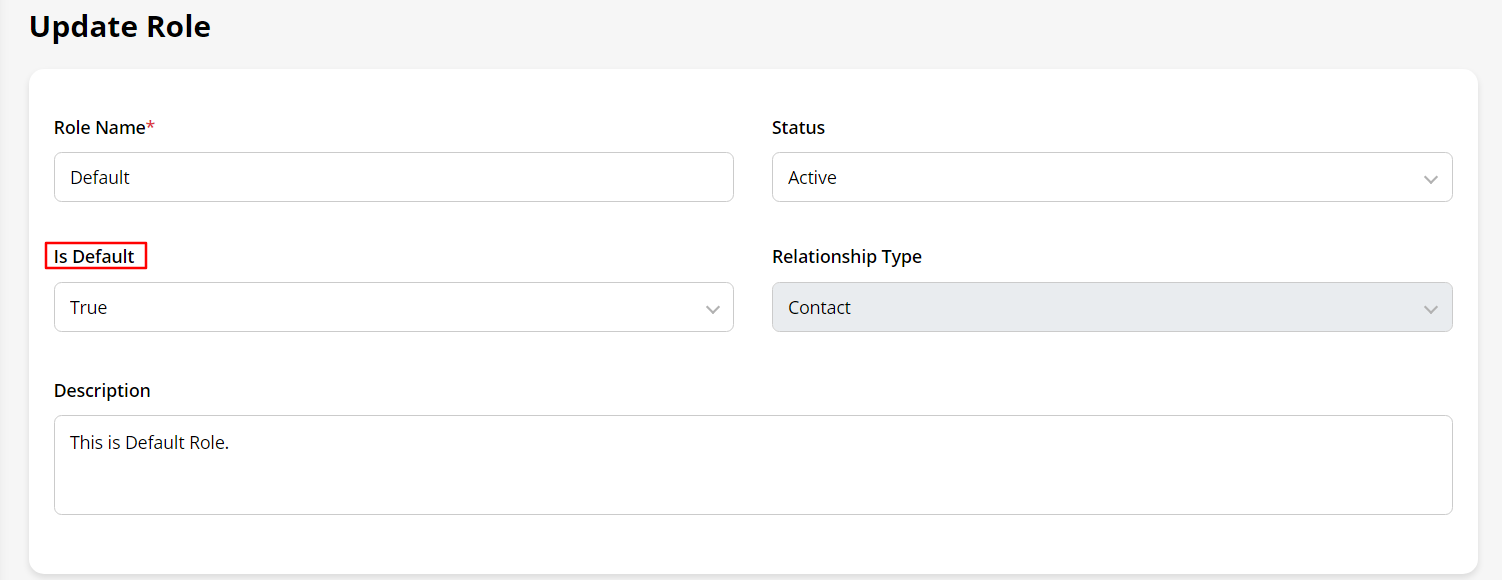
After configuration, click on the “Save” button to save the changes.



