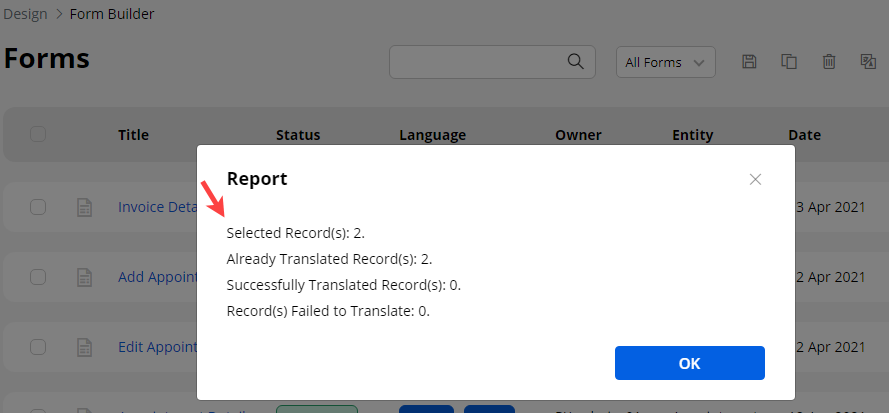Yes, you can translate the form record by following the below instructions.
Login to Backend
From the listing page of the Form builder layouts, all the available languages will appear in the “Language” column. Here the translated languages will be shown in the dark-colored button and the languages that are not translated yet will be shown in the light-colored button.
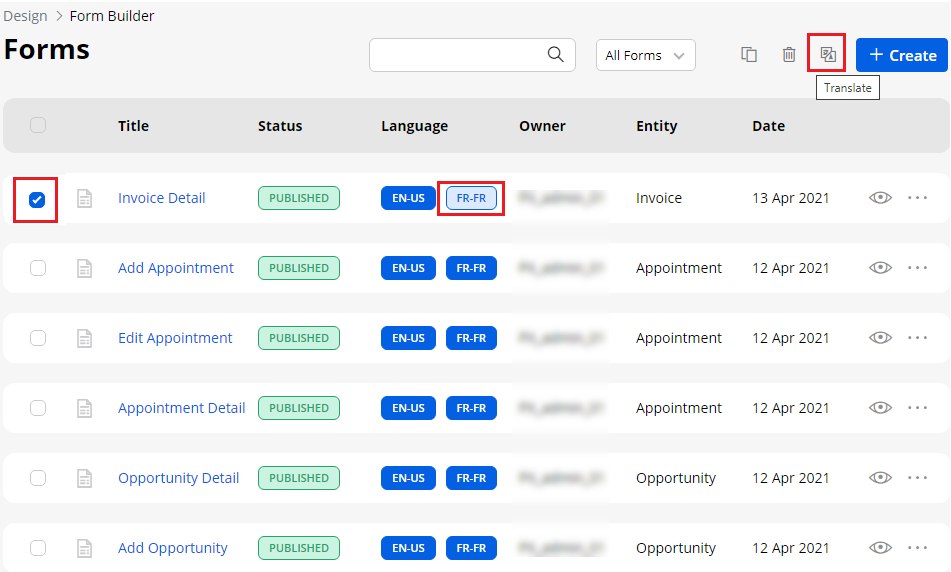
You can also translate then form layout records from its edit page. From the top, you will find the “Languages” option and the enabled languages.
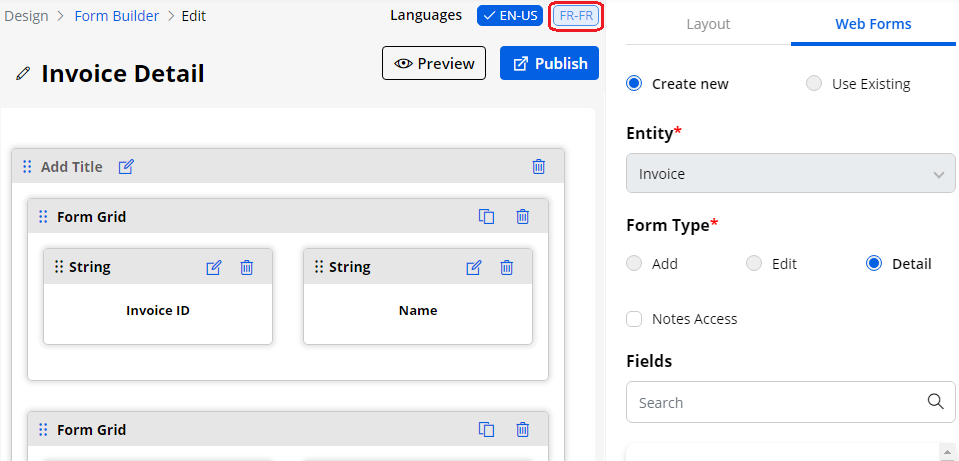
Here, the untranslated language can be seen in the light-colored box. By clicking on it, the CRM content of the Form layout like text labels & message will be translated into the selected language.
You can translate the “Form” layout record by selecting the specific record and clicking on the “Translate” icon from the record options from the list page or by clicking on the light-colored button from the edit page. Once you click on any of those options, the Form builder record will automatically translate it to the selected language.
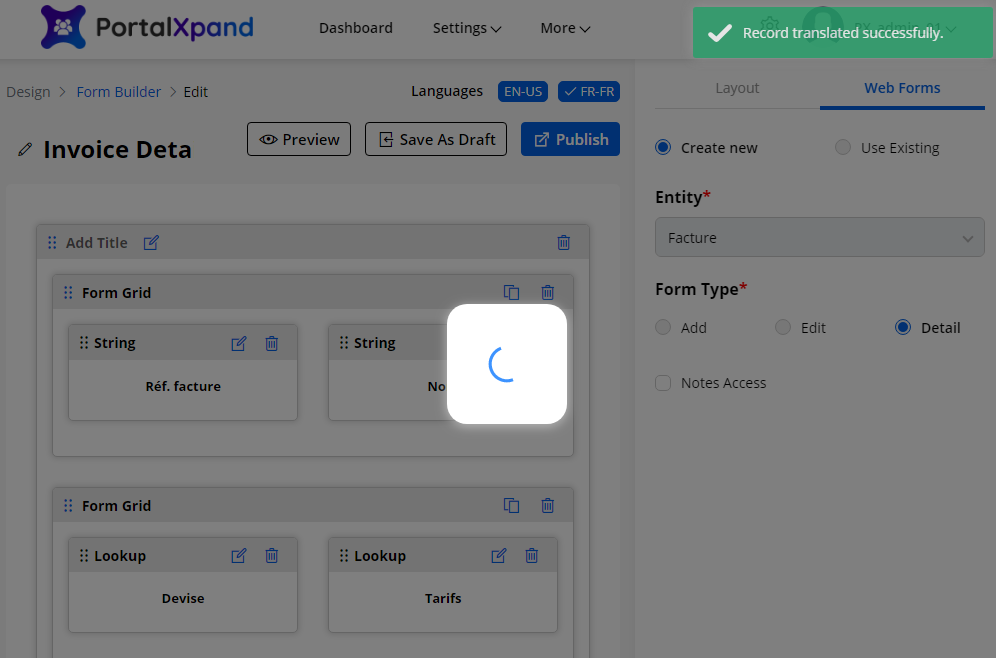
Once you translate the form layout record from the listing page or the list layout edit page, it will take a few seconds to translate all the CRM content & you will get an alert message on the screen.
You can check the translated content from the edit page and if the form layout record is already translated, it will navigate you to the translated edit page.
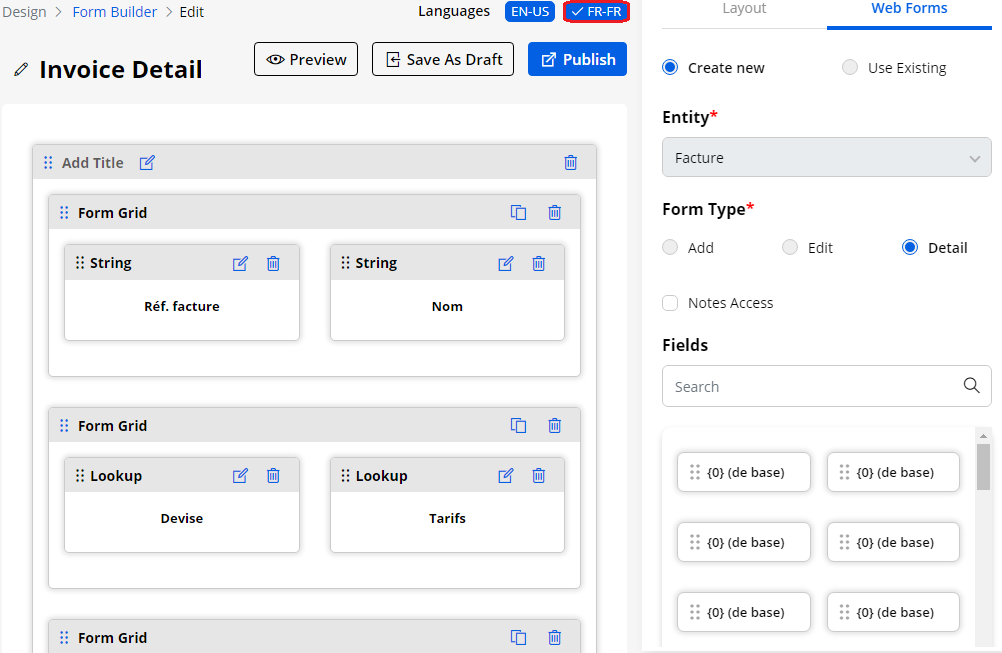
Multiple Records Translation
You can also translate the list layout records in bulk by multiple selections.
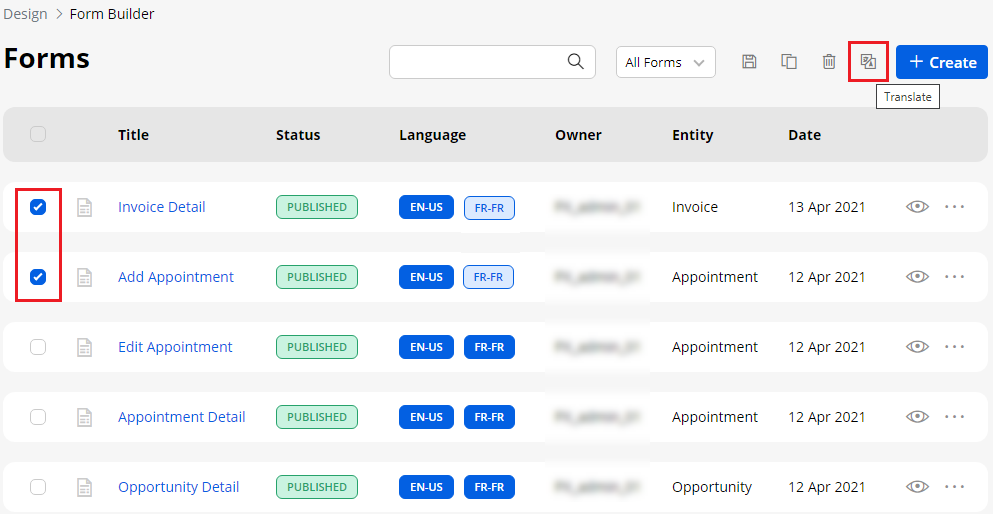
Note: If only two languages are enabled, the records will be translated to other languages automatically. But, if the enabled languages are more than two, you will get a dropdown selection to select any one language to translate the selected records.
After translating multiple records, a Report will pop up on the screen. This pop-up will display translated status of the records.