To approve multiple users in the portal, you need to select all the unapproved contacts from the contacts list view and then click on the Approve Users Option. But to approve any user, first you need to add their Contact and after that only you can approve them. So here is the procedure to Add Contacts and to Approve them.
Adding Users
You can create a new contact by clicking on the “Add Contact” button. Inserting the contact details and saving it will create a new contact here as well as in CRM.
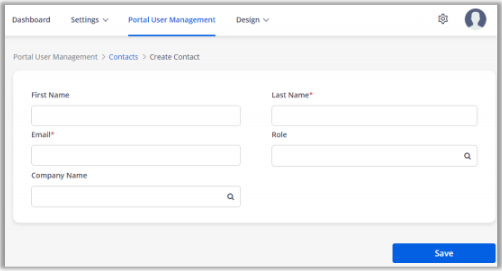
Note: Only those admin users can add the Contacts who have access to add Contacts.
Once the contacts are added, you can generate the portal credentials and approve the users for the CRM contacts in bulk. Convert these contacts to portal users just with a single click.
Approving Users
If any new customers register from the Portal and the ‘User approval’ flow is enabled from the ‘Registration’ widget for the Registration page, admin will approve the portal user. After that the registered customer can access the Portal.
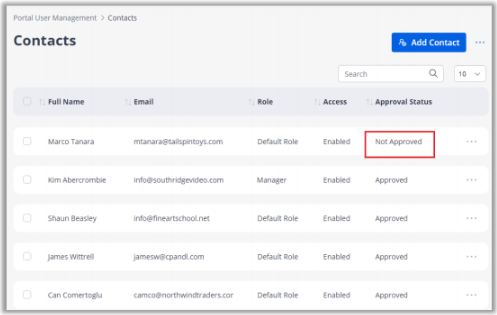
To approve the “Not Approved” contacts, select the contacts from the contacts list view and click on the “Approve Users” option.
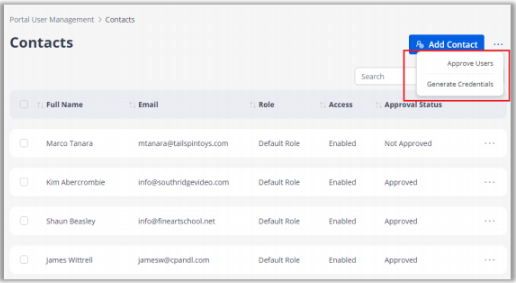
Note: Only those admin users can approve the users that they have the access to do so.



