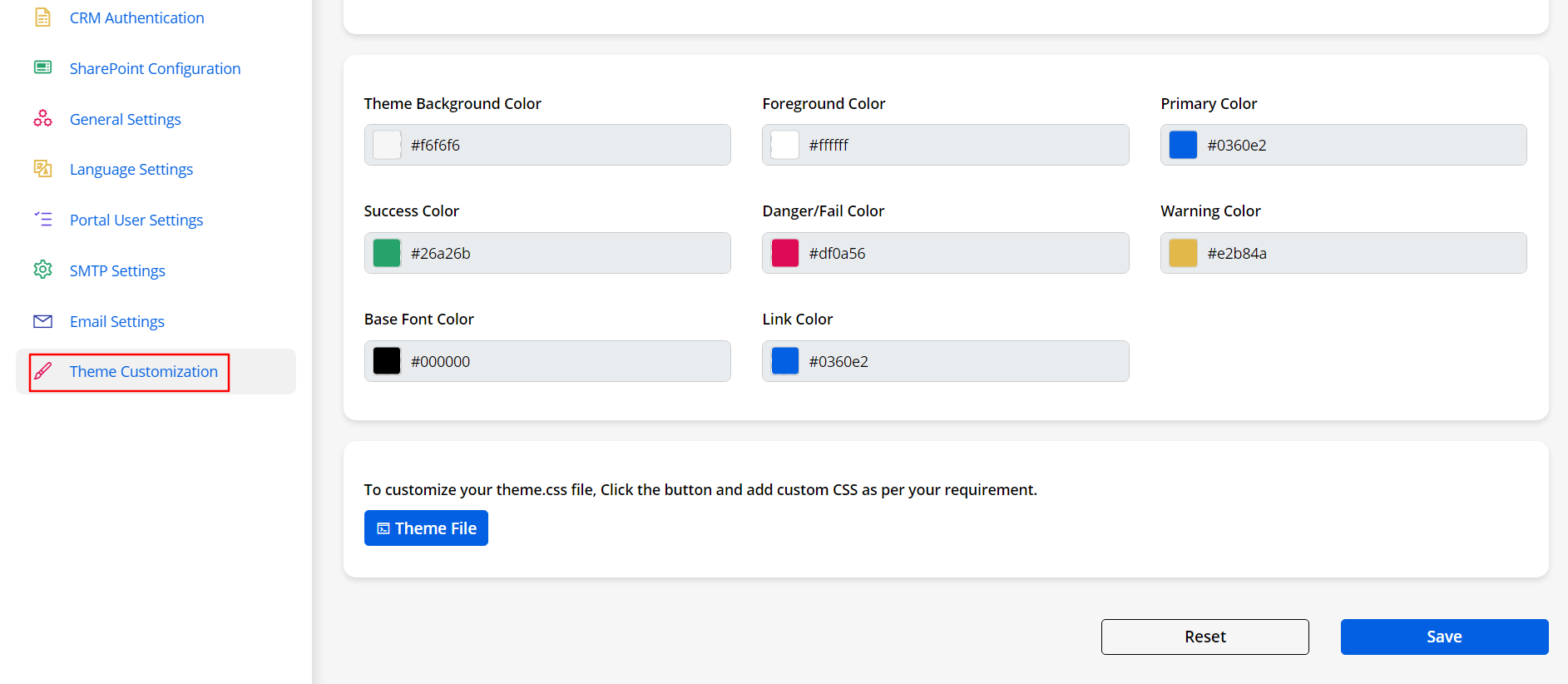To change the theme color in the Portal, navigate to Settings ➤ Portal Settings ➤ Theme Customization, you will land on the Theme Customization page.
Theme Background Color: Select color to display as a background color to the body part.
Foreground Color: Select color to display content background color.
Primary Color: Select a primary color to be displayed most frequently across all the modules. This color will appear for text/iconography.
Success Color: Select color to display when the action is performed and gets success. (Toast Notification)
Danger/Fail Color: Select the color to display when the action is performed and gets failed or any error occurs. (Toast Notification)
Warning Color: Select the color to display the warning. (Toast Notification)
Base Font Color: Select the color for body text and description of the portal main content.
Link Color: Select the color for all text to which links have been added.
You can even customize your Portal’s UI & appearance by updating the Theme CSS file. Read the elaborated article to customize the Theme File.