The spam protection feature is offered to secure your customer portal pages, forms, and any kind of widgets. For this reason, the Google reCaptcha feature is provided. Here is how you can enable it on your portal.
Login to Backend
Navigate to Settings ➤ Portal Settings ➤ Site Configuration, you can see the list of sites.
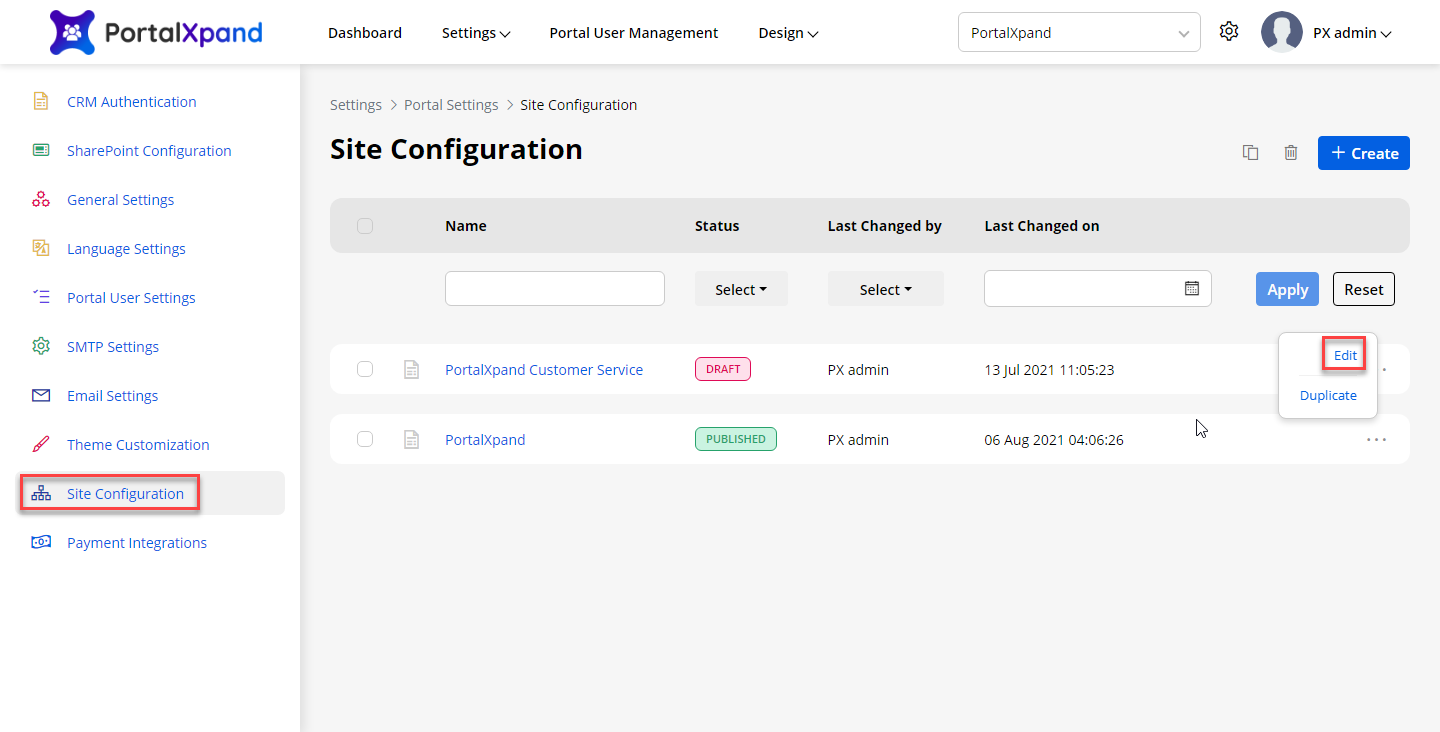
Now open the site in Edit mode and scroll down to the reCAPTCHA Settings section and do the following configuration.
Below you can see V2 option is available for Enable reCAPTCHA.
Enable reCAPTCHA: Enable this field to enable the reCaptcha. Once you enable it, you will get two versions of Google reCaptcha V2 & V3. You can enable the required version.
V2: Select V2 as the version of reCaptcha.
reCaptcha Site Key: Enter the reCaptcha site key. The site key is used to render the reCaptcha within a page. V2 validates the request with the “I’m not a robot” checkbox.
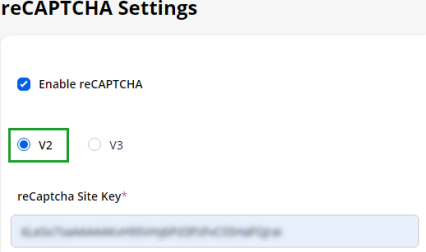
When portal users will access the customer portal, the captcha will be visible at the end of any Form with the “I am not a robot” checkbox as Google provides. Portal users must be checked for the form submission.
After filling in all the information, click on the Save button to save the configurations.
The V2 captcha can be applied on the following “Widgets”: Form Widget – Login Widget – Registration Widget – Forgot Password Widget – Profile Widget.
If you have selected V3 as the version of the reCaptcha, you would need to enter reCaptcha Site Key & Secret Key. The Site key is used for performing server-side validation. V3 verifies the user’s response with a score.
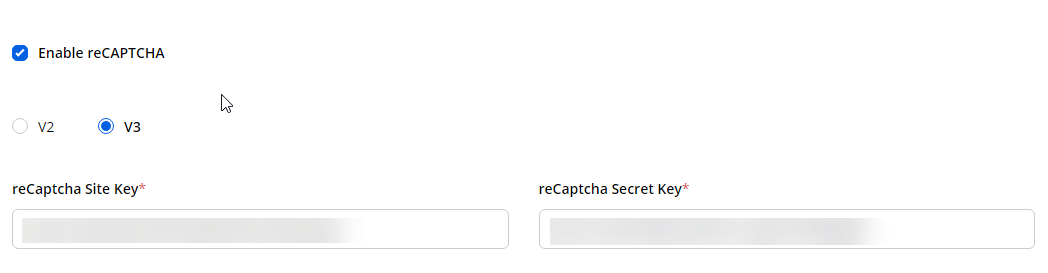
When a portal user accesses the customer portal, the captcha will be visible at the right corner of the screen. This will send the token automatically based on the user’s actions.
The V3 can be applied to the following “Widgets and the Pages” : Page Widget – Form Widget – Login Widget – Registration Widget – Forgot Password Widget – List Widget – Recent Activity Widget – Counter Widget – Knowledge Base Widget – Chart Widget – Search Widget – Case Deflection Widget – In subgrids forms in the page builder.



