Salesforce supports Guttenberg Blocks so it is very easy to manage the blocks. You just have to select the number of columns you need from the Column Structure option. Then pick the blocks you wanted to manage and add them in that column layout. You can follow the steps mentioned below to manage blocks in the Pagebuilder.
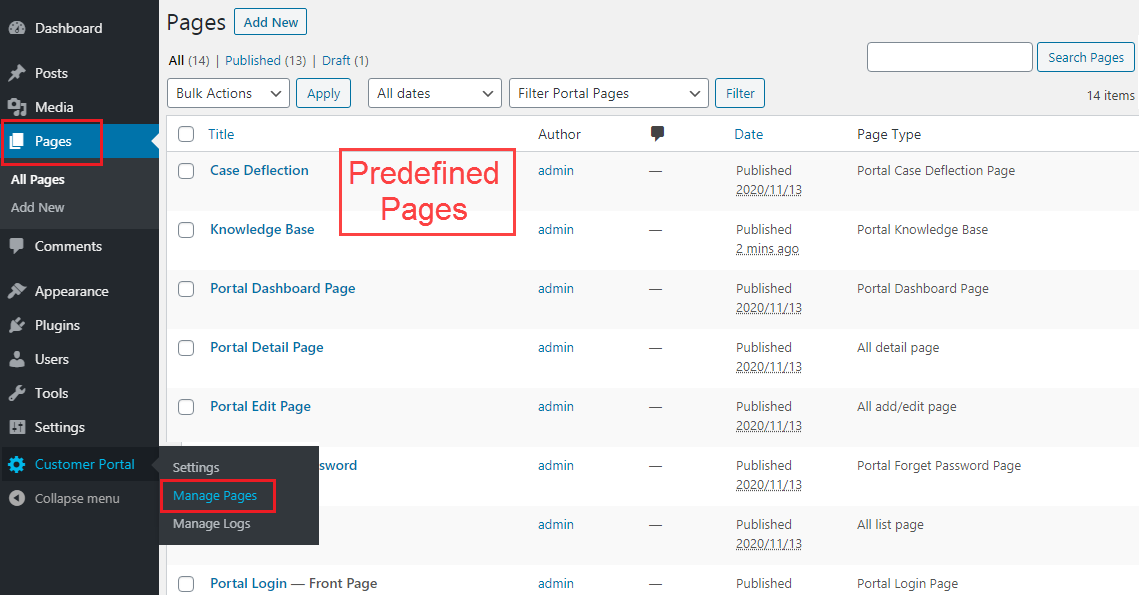
Navigate to Pages or Customer Portal -> Manage Pages. You will find some of the predefined portal pages that you can edit as you want to display in the Customer Portal.
To make changes in existing portal pages, click on any page, you will navigate to the ‘Edit block’ page of that portal page.
You can change the Block Style and other relevant options of the added block from the Block tab.
By clicking on the + (Add) icon, you will find the ‘Search for a block’ popup, by scrolling down, you will get the ‘Salesforce Portal’ option to add the different blocks for the Salesforce Customer portal.
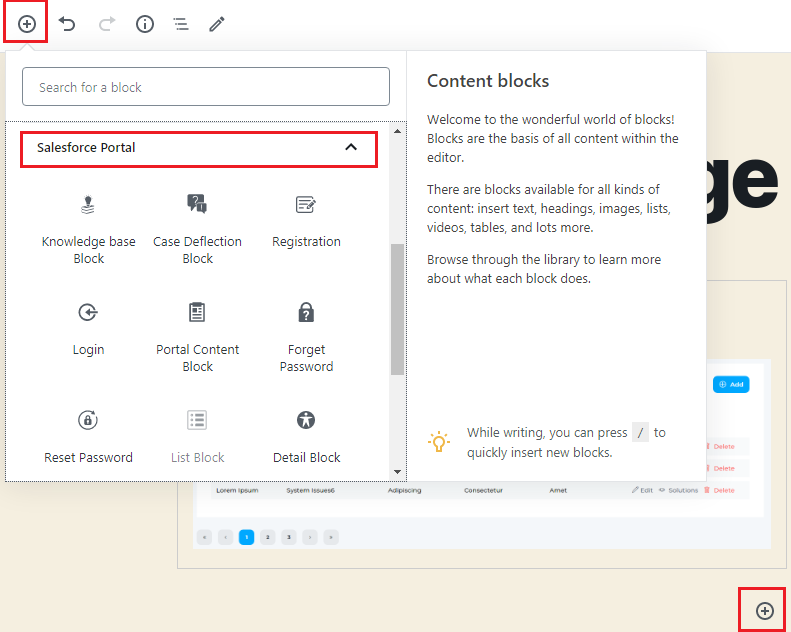
You just need to drag and drop any block to the page and configure the details of the block. For example, look at the configurations of the Knowledge Base Block.



