To save a page as a template, firstly you need to create the page. Follow these steps to do so.
Login to Backend
Navigate to Design ➤ Pages, you will land on the Pages page. Now click on the +Create page and add the following details.
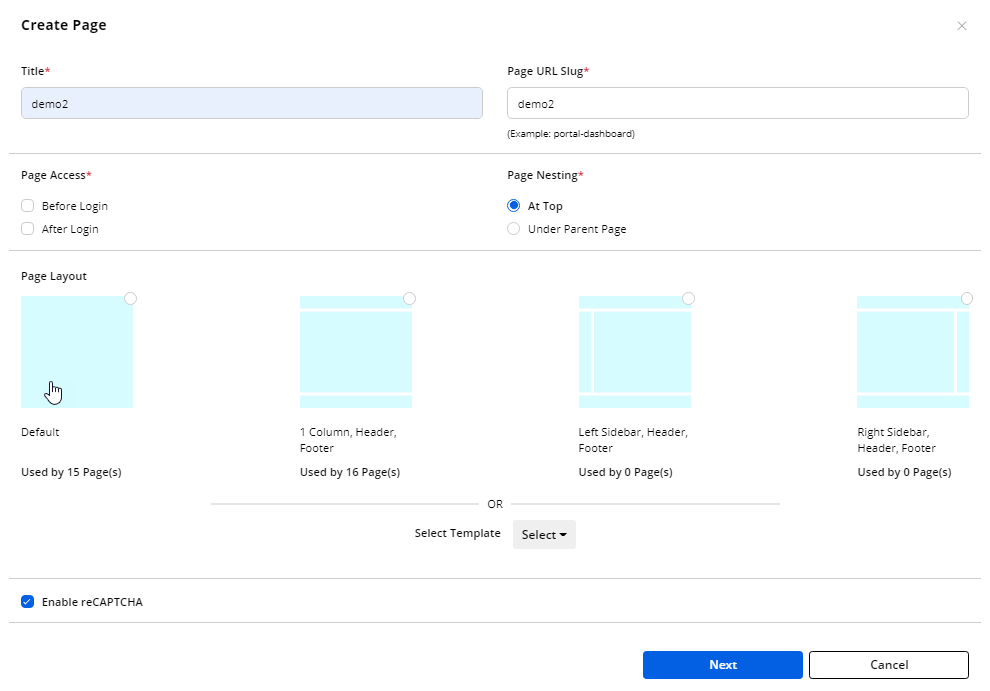
Title: Enter the Title of the page.
Page URL Slug: Enter the URL slug for the page. For example(portal-dashboard)
Page Access: Select where you want this page to be accessed.
Page Nesting: Select the nesting of the page.
Page Layout: Select the layout of the page.
Or
Select Template: Select the old template if you have created it before.
Enable reCaptcha: Checkmark if you want to enable the reCaptcha for this page.
Click on the Next button to proceed further.
Now design the template for this page. Once you finish designing, click on the Save as Template button.
You will get the message that the template is created. If you navigate to the Templates, a new template record will be created.
Note: If you save the designed page as a template that is already once saved as a template, it will be saved as the same name having the Copy suffix.



