Advanced field settings let you allow the portal users to select the required fields only when they are creating/editing any record in the customer portal.
Advanced Field Management
You can set the condition to hide/show the fields for multi-selection of the fields. You can set the conditions for the different values to hide or show the related values.
By editing that field, you will find the Advance Field Management option under the “Field Configuration”.
You need to configure Field Management as below:
Default Field Visibility: You need to select the “Default visibility” for the field values.
Conditional Field: The field on which the current field is shown or hidden. You can define the hide/show for the selected field as per the “conditional field”. Based on the Conditional field the default field visibility will change.
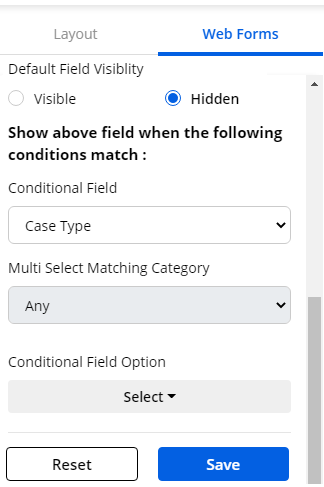
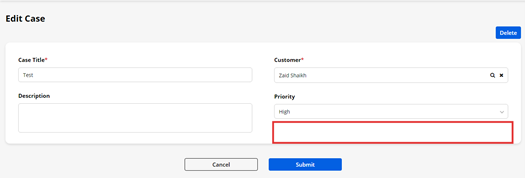
Multiselect Matching Category: You can select the condition to match from here. There are 3 types of conditions provided:
- Any: If you want to set the condition to match any of the values, select Any.
- All: If all the fields or the dropdown is selected (only for multi-select type), select All.
- And: If all fields of Conditional Field is selected within the options of Condition Field Options (Only for multi-select type), select And.

Conditional Field Option: You need to select the options to be selected to show/hide the field. Select the values on which the conditions should match.
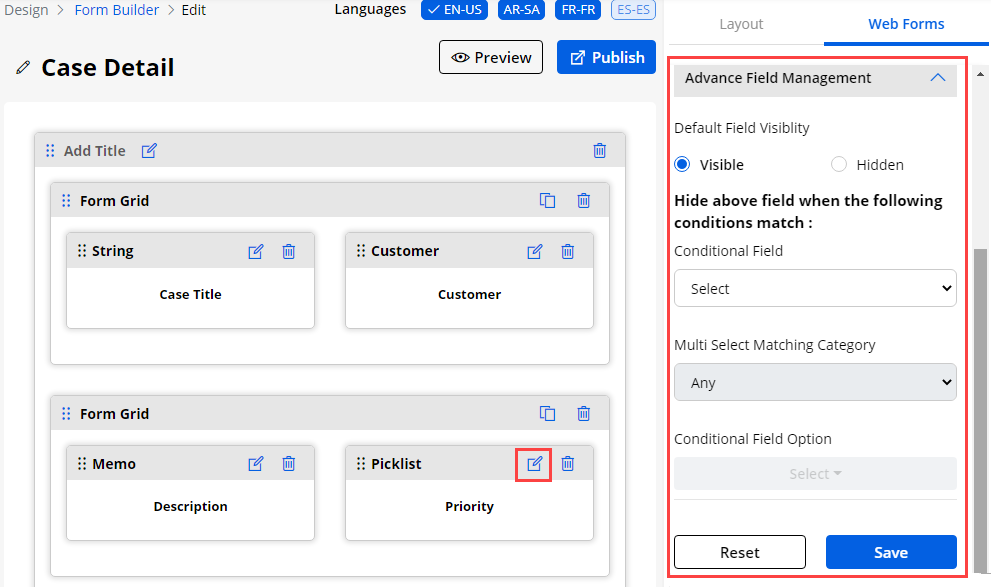
After configuring the Field Management, click on the Save button and publish the form to apply advanced field conditions to the customer portal. You can Preview the Advance Field that is configured.



