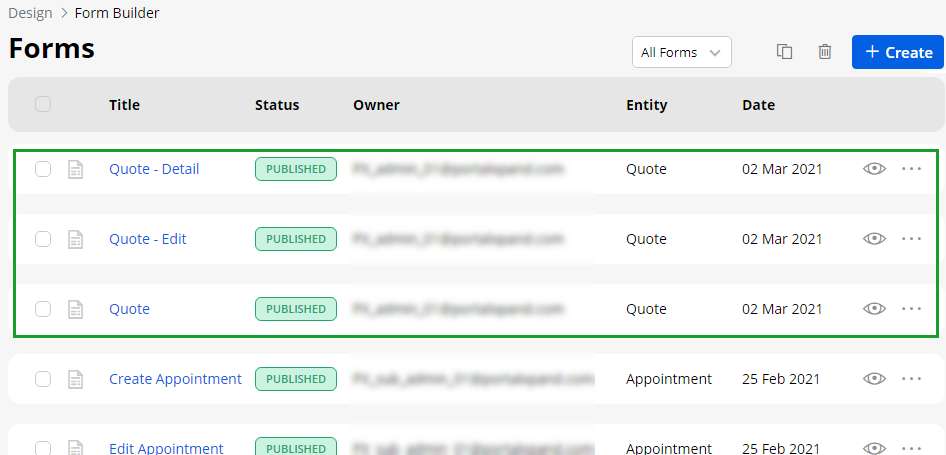Yes, you can edit or update the Field details in the Form Page. Please follow the below steps to update the title of any listed module for the portal.
Navigate to the Design ➤ Form Builder, you will land on the “Forms” page. Now press the “Edit” button and do the following configurations to update the field details.
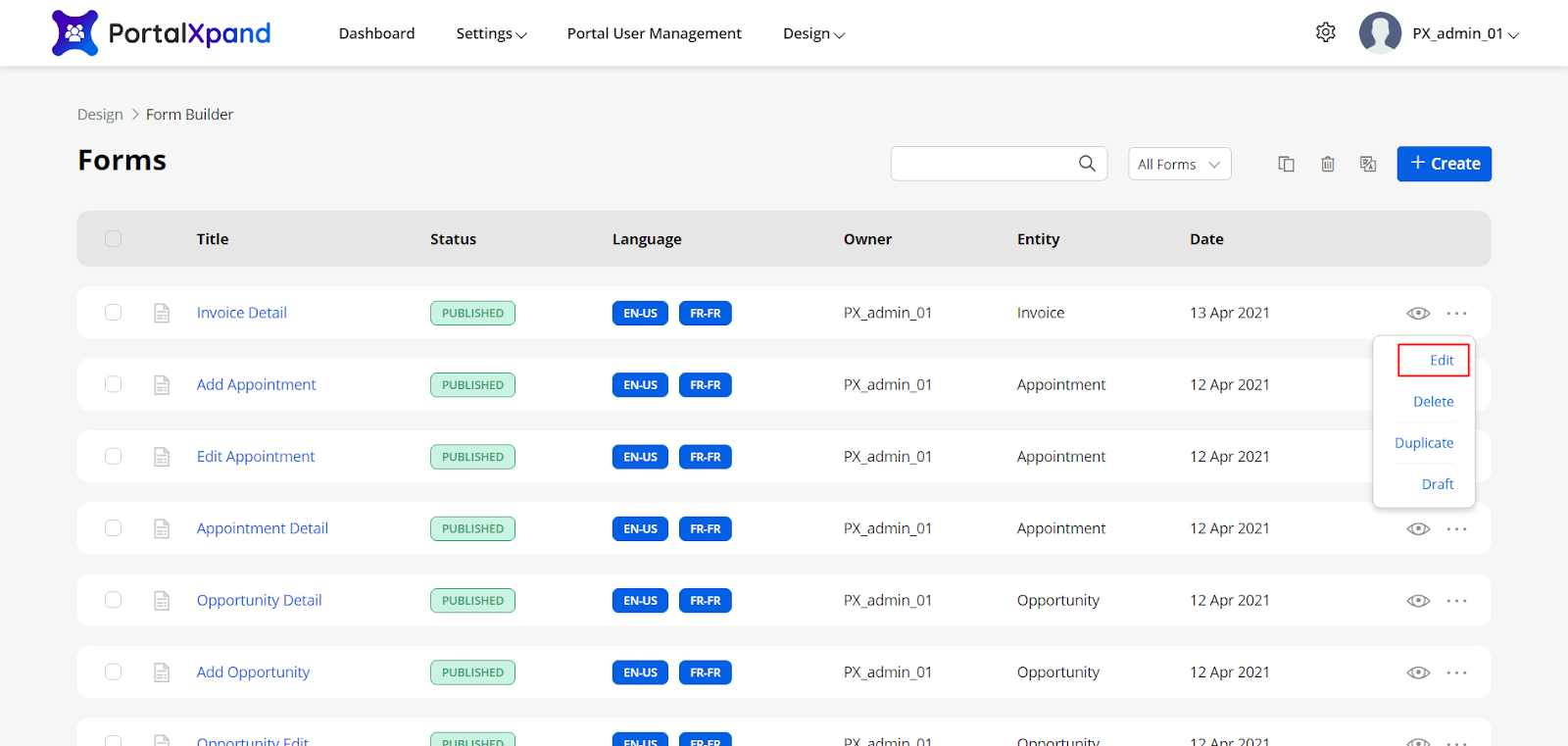
- You can edit and configure any Fields that are added by drag & drop (Create New) or from the existing list of the CRM (Using Existing). Click on the “Setting” icon as seen in the box below and the “Field configuration” panel will open up.
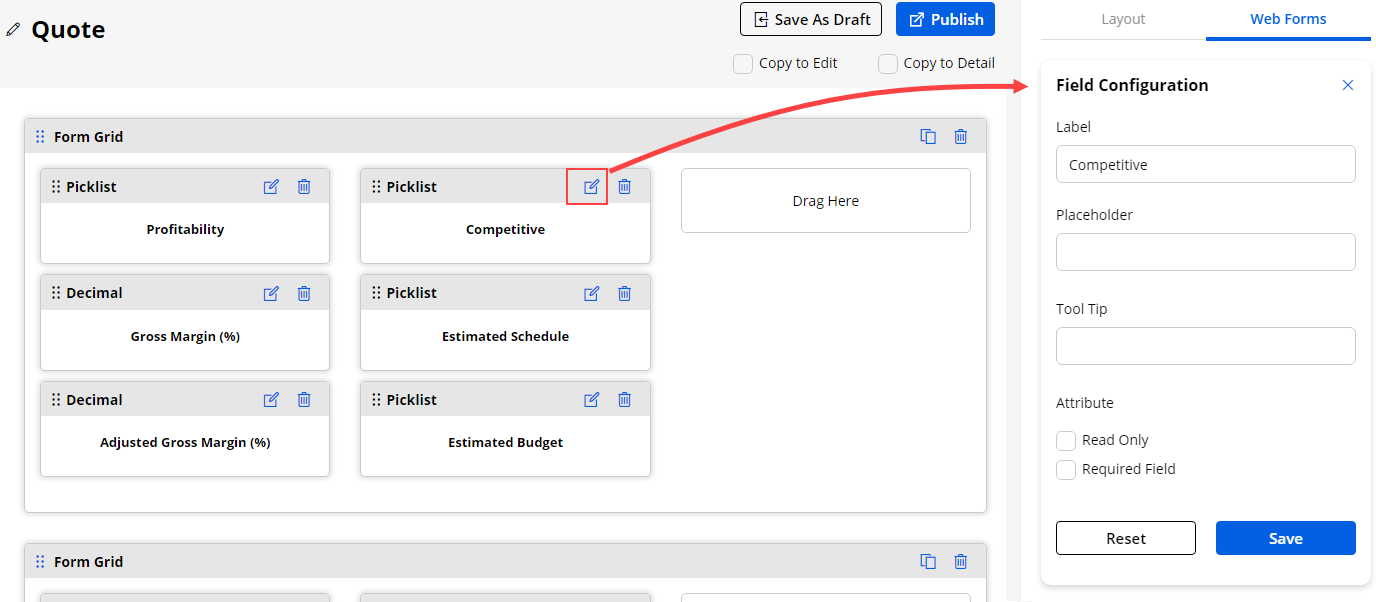
You can configure the following details for the Fields:
- Label: Insert the relevant text caption.
- Placeholder: Insert the caption into the input text field.
- Tooltip: Insert the short details as mouse hover effect.
Set the Attribute of the field from Read Only or Required Field and click on the “Save” button.
Once you have added the fields and designed the layouts, you can Publish the Form or keep it as Draft.