Admin can create the roles and new users as per their requirements. Here is how they can do it.
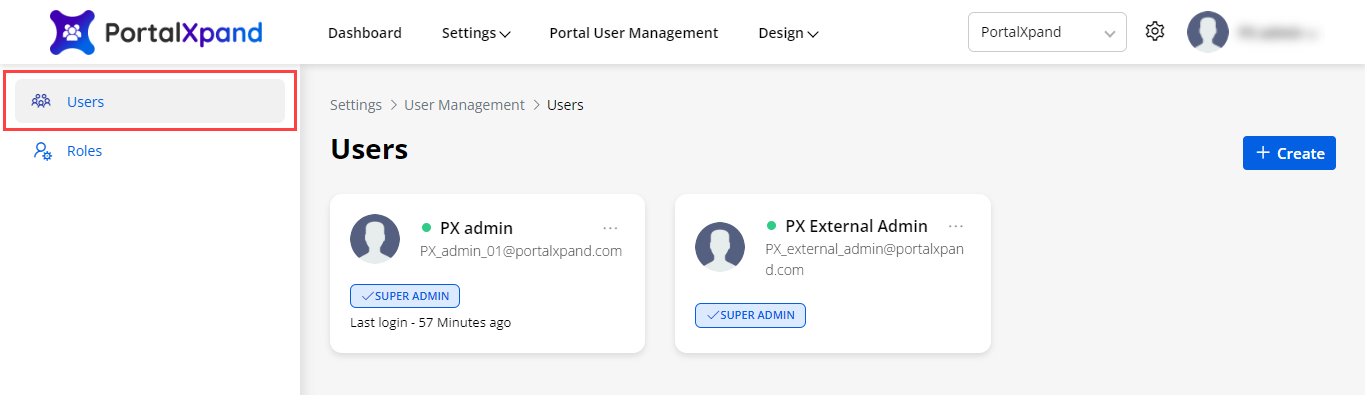
Navigate to the Settings ➤ User Management ➤ Users, you will get the list of the created users. Now click on the Create button and enter the following details to create the new user.
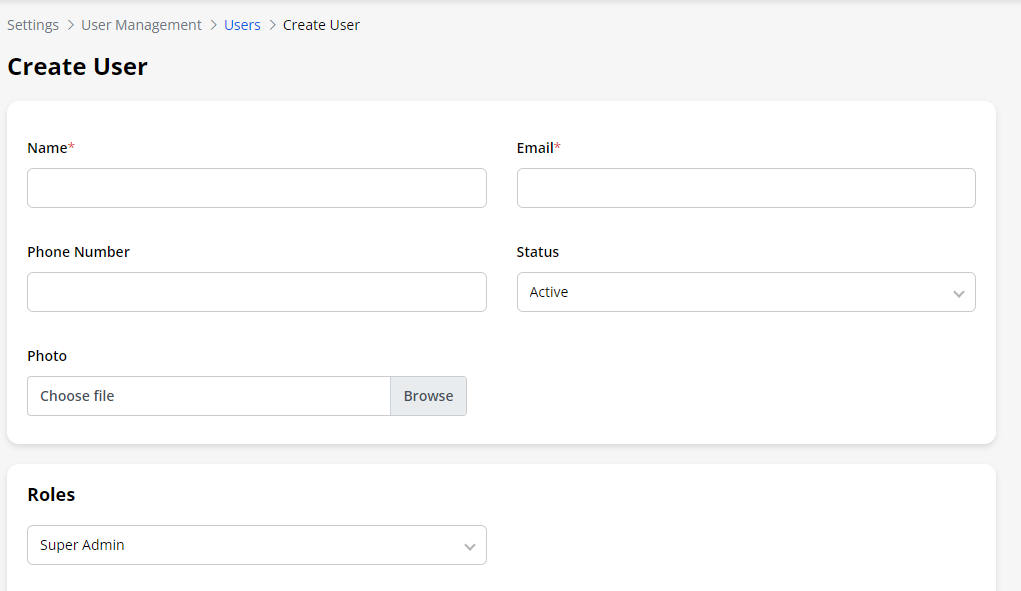
Name: Enter the name of the user.
Email: Enter the email address of the user.
Phone Number: Enter the phone number of the user.
Status: Enter the status of the user.
Photo: Upload the photo of the user.
Roles: Select the roles of the users.
After configuring the details click on the Save button.
Now it’s time to create the role.
You can add & manage the Admin Roles from the Settings ➤ User Management ➤ Roles, you will get the list of created roles.
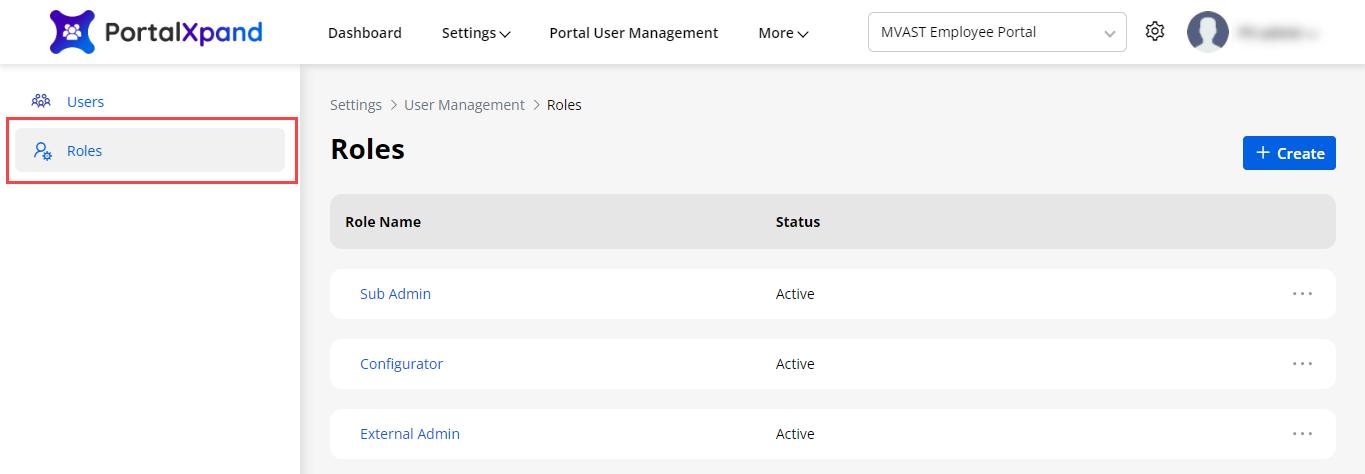
Click on the Create button and enter the following details.
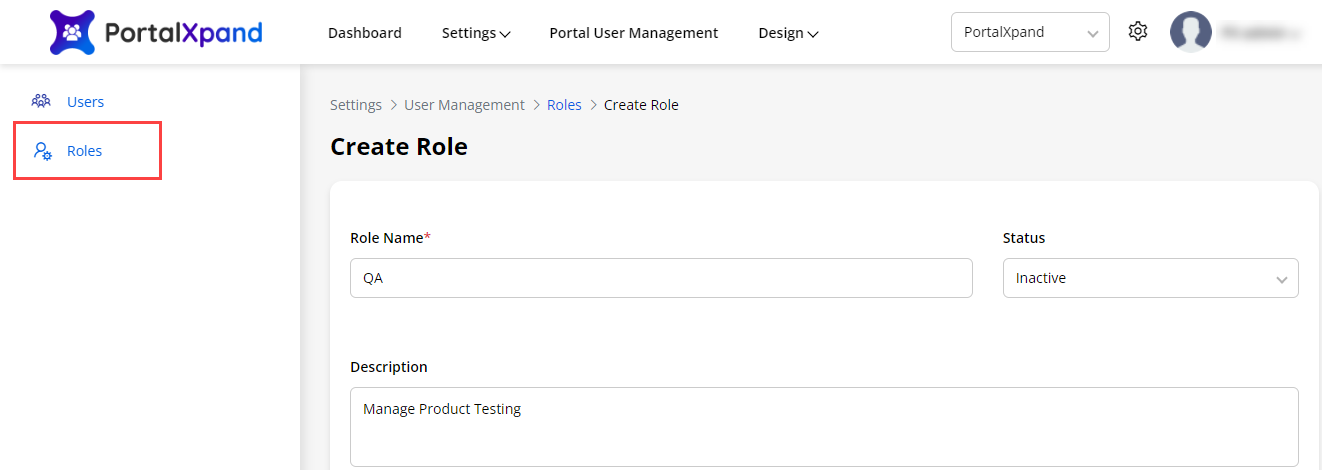
Insert the Role details and provide the user rights for the different roles from the Role matrix.
From here, once you enable the Module’s view, you can assign the rights to Add/Edit/Delete as per requirement.
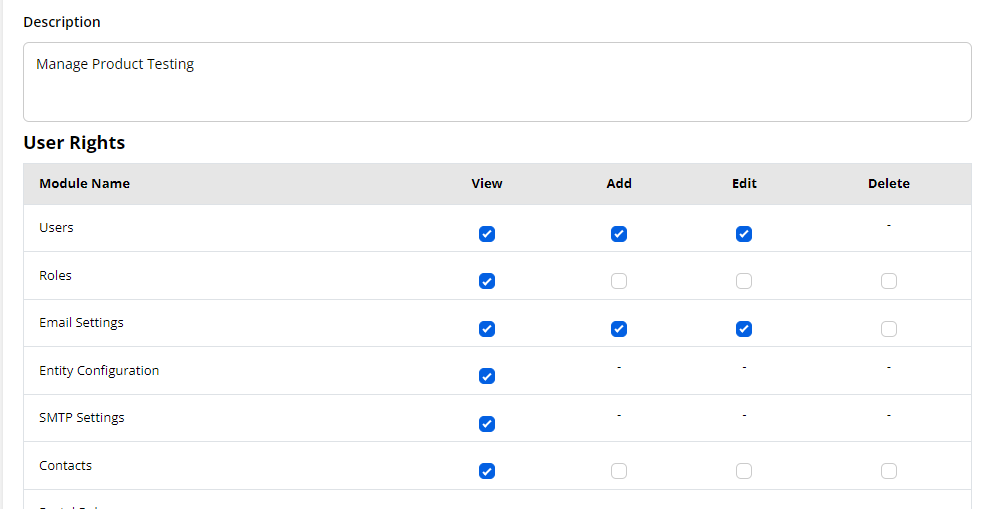
The admin users can access only those modules for which the rights are given here.
Note: if the super admin user has assigned the rights to add the roles, only the other admin user will get the right to add the user’s role.



