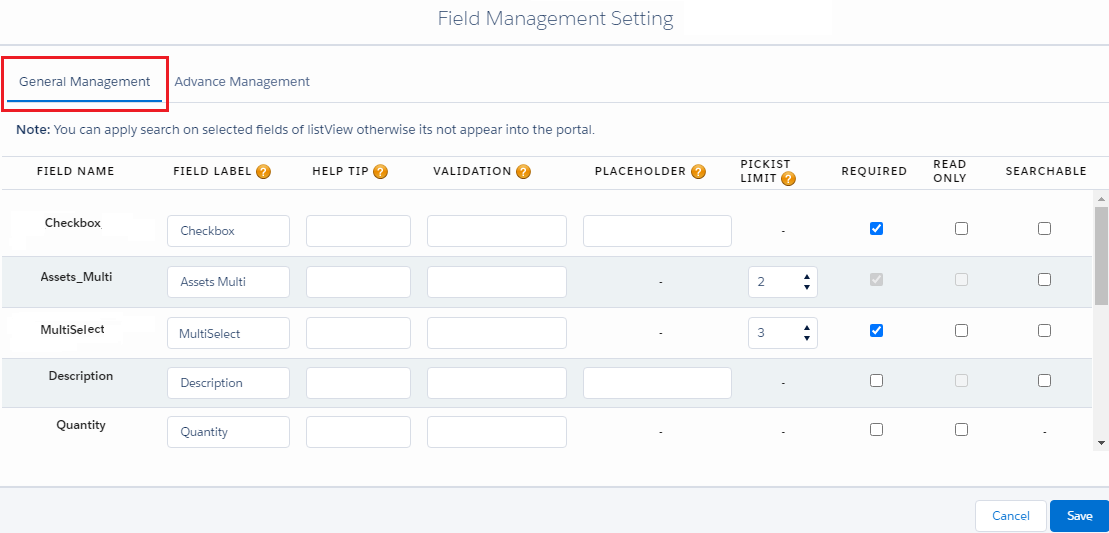You can make any field as Read Only if you want to provide a field that should not be editable for the portal user but just want to display there. So to make any field as Read Only, follow the below steps.
Under the ‘Portal Layout Settings’ you will find Field Management Settings to customize and validate the object’s fields for the customer portal. You can edit the field’s label, placeholder and validate the values.
For Salesforce Classic
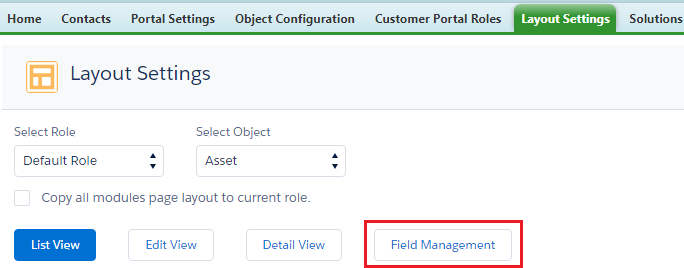
By clicking on Field Management, you can manage the fields of the selected object.
Here you will get two submenus under ‘Field Management Settings’: General Management & Advance Management.
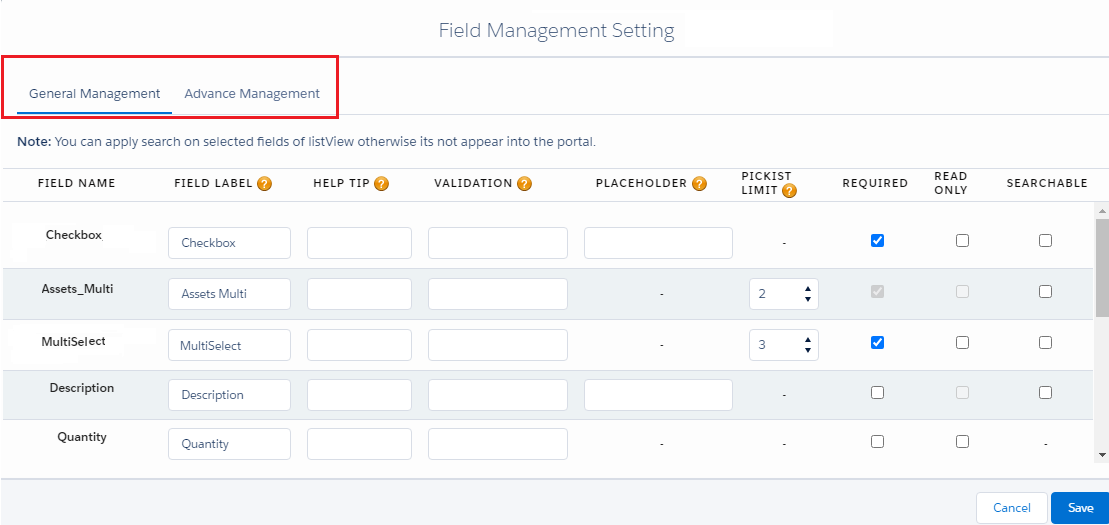
In the General Management option you can see various options like: Field name, Field Label, Help Tip, Validation Message, Placeholder, Picklist Selection, Required, Read Only, Searchable. So fill the necessary details and tick Read Only to make the field as Read Only for Portal.
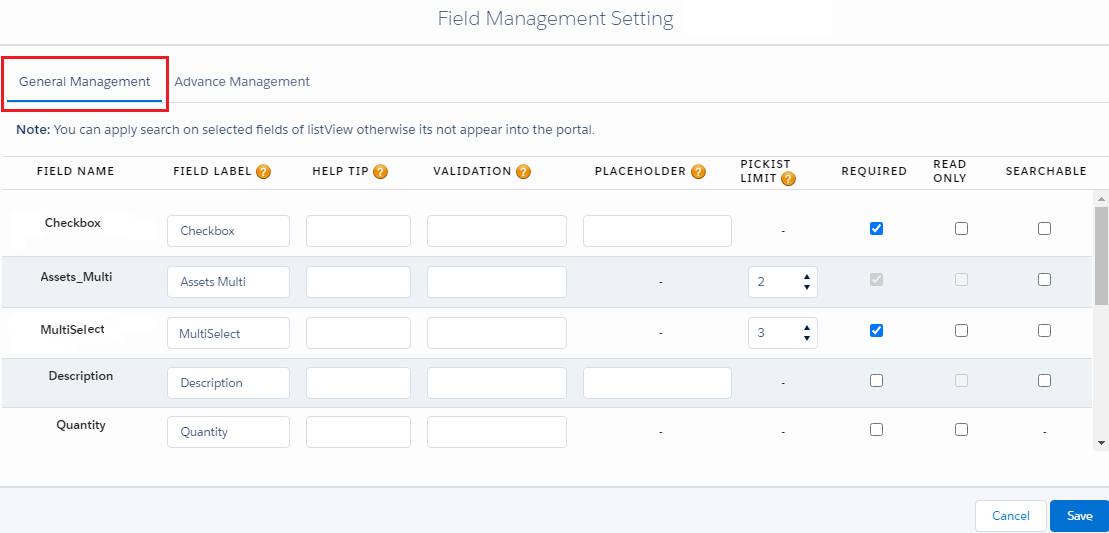
For Salesforce Lightning
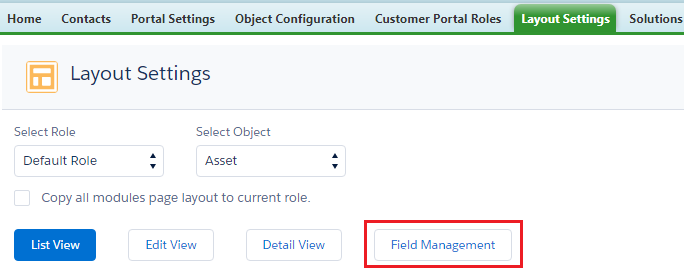
By clicking on Field Management, you can manage the fields of the selected Object.
Here you will get two submenus under ‘Field Management Settings’: General Management & Advance Management.
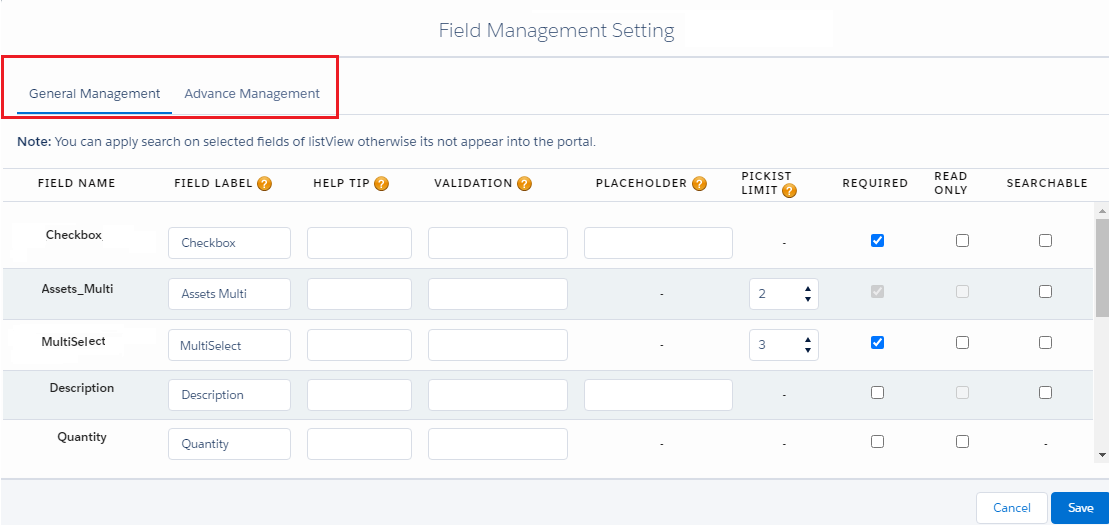
In the General Management option you can see various options like: Field name, Field Label, Help Tip, Validation Message, Placeholder, Picklist Selection, Required, Read Only, Searchable. So fill the necessary details and tick Read Only to make the field as Read Only for Portal.