Login to Backend
Navigate to the Settings ➤ Portal Settings ➤ General Settings, you will land on the General Settings page.
To sync the CRM Layout, navigate to the Sync Layout section. Now Select Entity to Sync under the Sync Specific Entity or you can select Sync All Entities as per your requirement.
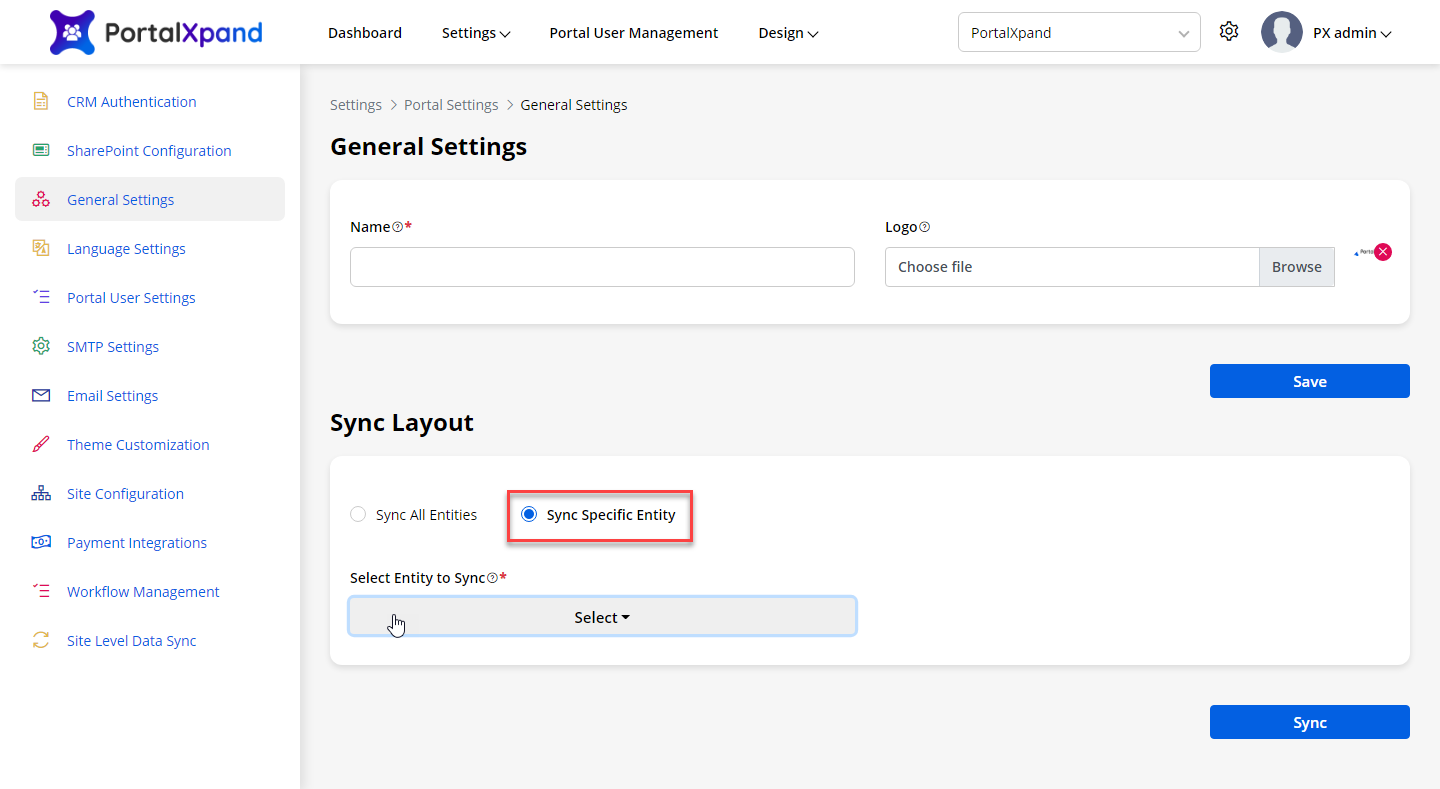
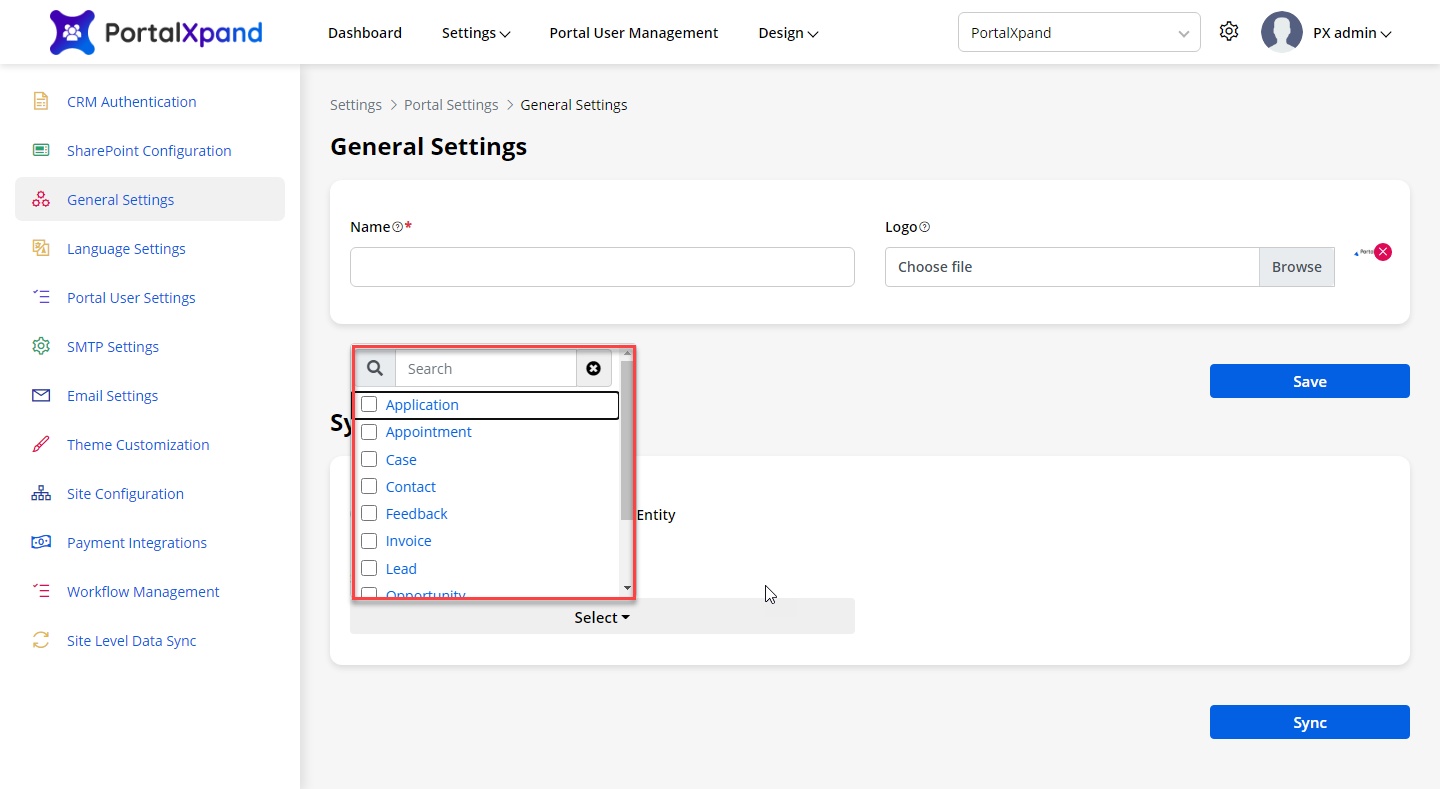
After all the configurations, click on the Sync button to sync the CRM Layout.
Sync Language
Navigate to the Settings ➤ Portal Settings ➤ Language Settings, you will land on the Language Settings page.
Once you land on the page, you will find the Sync Language section in the first order in the language settings.
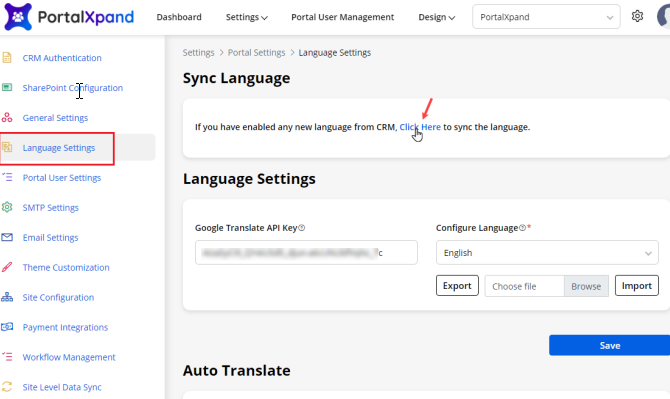
If you click on the Click Here text to sync the language data, you will get the successful message, but if there is no change/update from the Dynamics CRM side for the language data, you will get the message as there is no language available to sync.



