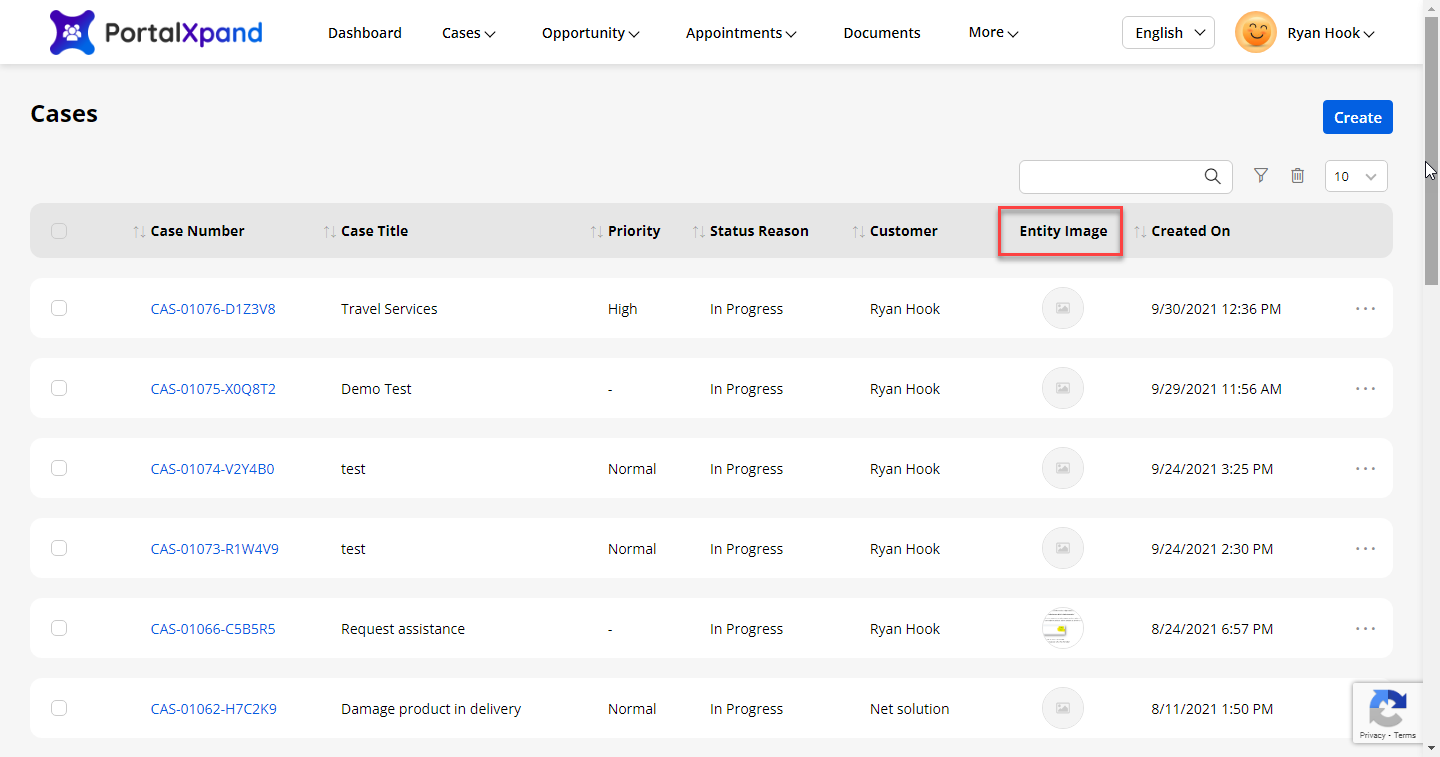Login to Backend
Navigate to the Design ➤ List, you will land on the List page. Now open the list in the Edit mode and do the following configurations.
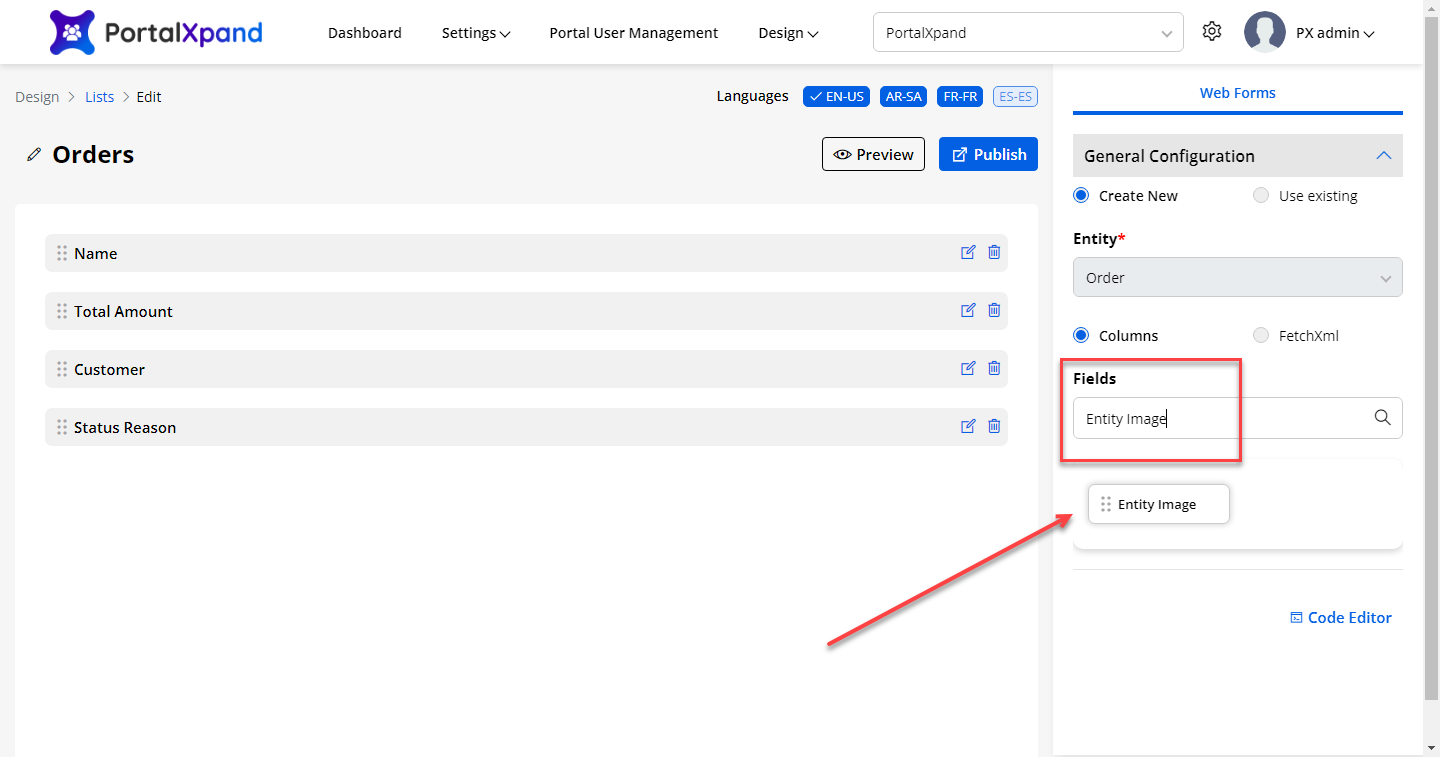
Now type the “Entity Image” in the Fields section and you will get the Entity Image field. Now just drag and drop the field to the layout page. If you want to change the label then click on the Edit Icon or else click on the publish button to publish the configurations.
Now navigate to the Design ➤ Form, you will land on the Forms page. Now open any form in the Edit mode.
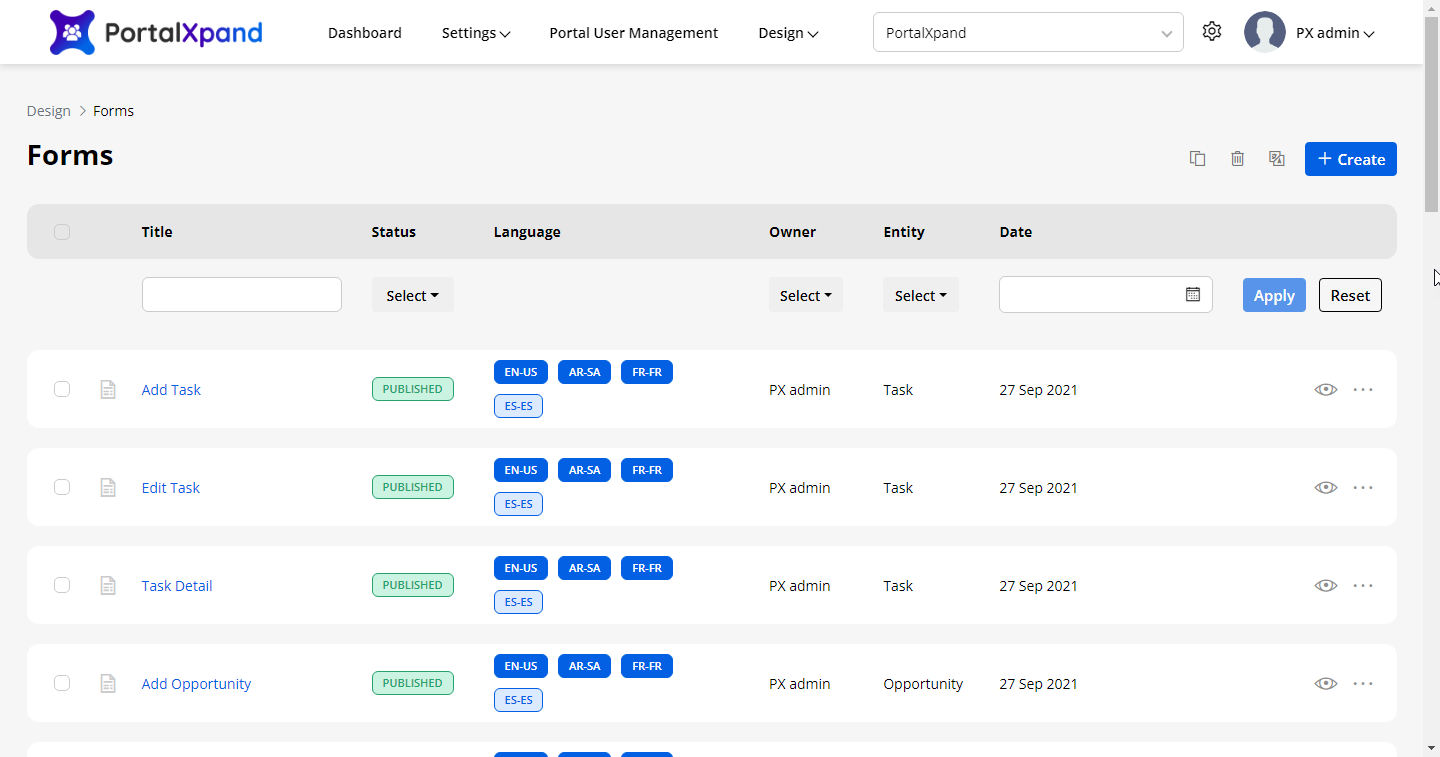
Now click on the Edit icon of the Image type Widget and do the following configurations.
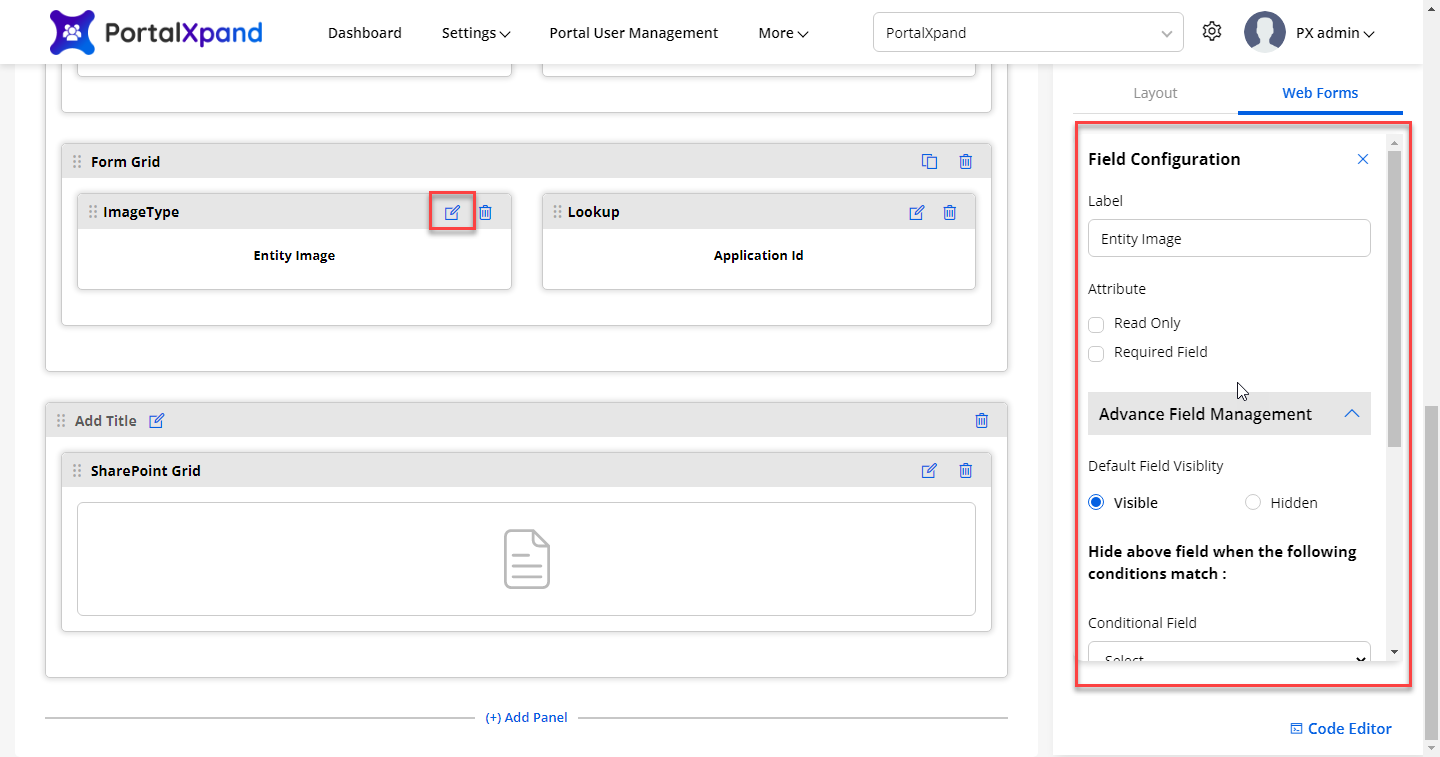
Label: Enter the label you want to keep.
Attribute: Select the Attribute whether you want to keep it Read-Only or Required Field.
Advance Field Management
Default Visibility: Select the visibility whether you want to keep the field Visible or Hidden.
Conditional Fields: Select the Conditional Field from the Case Type or Priority.
Conditional Field Option: Select the conditional fields for the widget.
After configuring the details, click on the Publish button to publish the configurations.
Frontend
After all the backend configurations, you can see the Entity Image section.